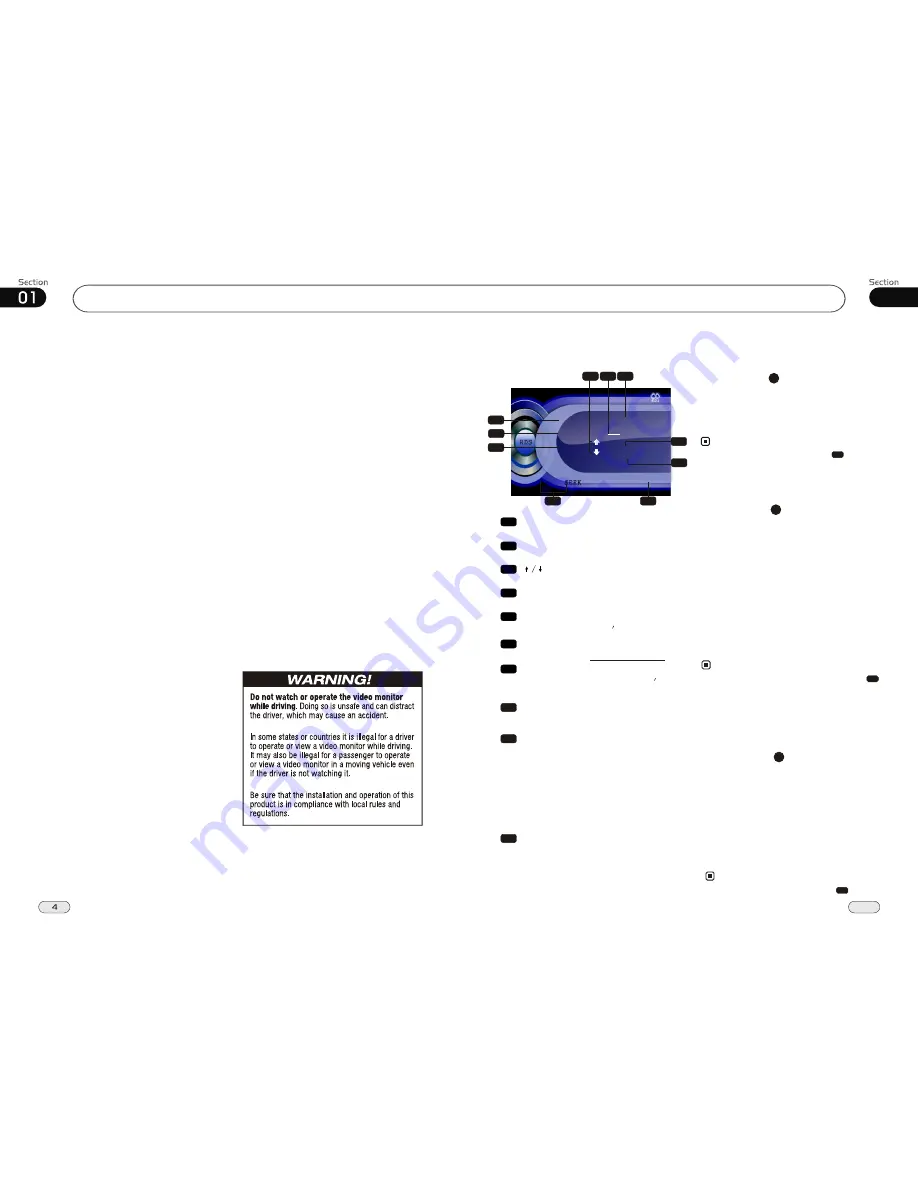
Before You Start
IMPORTANT SAFEGUARDS About this manual
Be sure to connect the color coded leads
according to the diagram. Incorrect con-
nections may cause the unit to malfunct-
,
ion or damage the vehicle s electrical sy-
stem.
Be sure to connect the speaker (-) leads
to the speaker (-) terminal. Never conn-
ect the left and right channel speaker c-
ables each other or to the vehicle body.
Make sure all the connections are comp-
letely correct before turning on your unit.
When replacing the fuse(s), the replace-
ment must be of the same amperage as
shown on the fuse holder.
Do not block vents or radiator panels. B-
locking them will cause heat to build up
inside and may result in fire.
This unit features a number of sophisti-
cated functions ensuring superior
operation. All the functions have been
designed for the easiest possible use,
but many are not self-explanatory. This
manual will help you understand the
functions and operations of the unit.
This manual main explains
remote
control operation.
However, in
addition to those functions related with
DVD/VCD/CD/MP3/MP4 operation
that can only be operated by the remote
control, there are also functions can be
operated by the buttons provided for
the main unit.
To
nstall the unit in an apt pl-
ace.
lest the driver distrack his attention
from, please i
Using the unit after starting the engine,
otherwise
the electric energy of battery was
used up.
the unit can not be started, be-
cause
The unit must be screened from direct
sunlight, or the
will be wasting for the high temperature.
electric energy of battery
Do not use the unit in extreme high tem-
perature or such low temperature condi-
tions, and also avoid humidity and direct
sunlight.
Take care of the magnetism of the unit.
Do no put the credit card, cassette or w-
atch around the unit, or they would be
broken or some information in them lose.
To lest disturb the video frequency, keep
far away from the unit when using your
phone.
Do not put the remote
under high
temperature or where the sun strikes it,
or else the control remote can not work
normally.
control
12
1
2
3
4
5
6
7
8
9
10
11
41
07
Tuner
RDS Setup
1
AF
Press it to activate AF function.
2
TA
Press it to activate TA function.
3
Press it to select PTY CODE.
4
PTY
Press it to activate PTY function.
5
During PTY ON, press this button to
search the playing track s type.
6
7
PS:
TO display the current RDS station s
programs information.
8
SEEK +/-
Press it to tune automatically.
BACK
Press it to turn to listening to the radio.
Alternative Frequencies
26
Briefly pressing AF to activate the auto
searching station function. When AF is on,
the RDS signal is week or there is not, it
will be found in the preseted frequencies
and the whole bands.
It is also performed by pressing in the
monitor or EQ/AF on the main unit.
Note:
*
Traffic Alarm
25
Briefly pressing TA to activate the traffic
alarm function. When AF is on, there is
TA
displays on LCD, or else, if there is no TP
information,the mode will search TP station
automatically.
Briefly press LOU/TA on the head unit or in the
monitor performs the same function.
Note:
*
When TA is off, there are no
TA
on LCD.
*
Program Type
Briefly pressing PTY to activate PTY
function.
When PTY is on,
PTY ON
appears in the
monitor, you can press
UP/DOWN
to select the program type, and then press
PTY CODE to search the special program.
And the monitor displays
PTY SEARCH
.
*
The
TA
is green when it is played by a sta-
tion, if not, it is yellow.
When TA is playing, the volume will be ad-
justed to a TA level automatically When in
other modes (such as DVD,AUX), if a TA
program is played.The mode will skip to the
RDS status automatically. It will resume to
the primary mode after the TA is over.
If PTY is off,
PTY OFF
appears in the
monitor, the searching is stopped.
1
7
Note:
It is also performed by pressing in the
monitor.
4
2
OFF
OFF
TA
TA
OFF
OFF
AF
AF
SCH
SCH
1
2
3
4
5
6
7
NONE
NONE
RDS
RDS
87.50MHz
87.50MHz
8
TP
TP
OFF
OFF
EON
EON OFF
OFF
NONE
NONE
PS:
PS:
PTY
PTY
--
+
+
BACK
BACK
9
10
9
TP(Traffic Program)
It just shows the status, it can not be set.
When it shows TP, there is no station play-
ing.
Traffic Program: when it shows TP ON,
the traffic program is playing; and shows
TP Search, it is searching the station which
is playing traffic program.
10
EON ON(Enhanced Other Networks
information)
It just shows the status, it can not be set.
When EON ON shows, it means when a
station is playing traffic notice program,
RDS will remind the user to search and
listen to the station.
Summary of Contents for P9754
Page 1: ...13 P9754 P9754 02 2011...



















