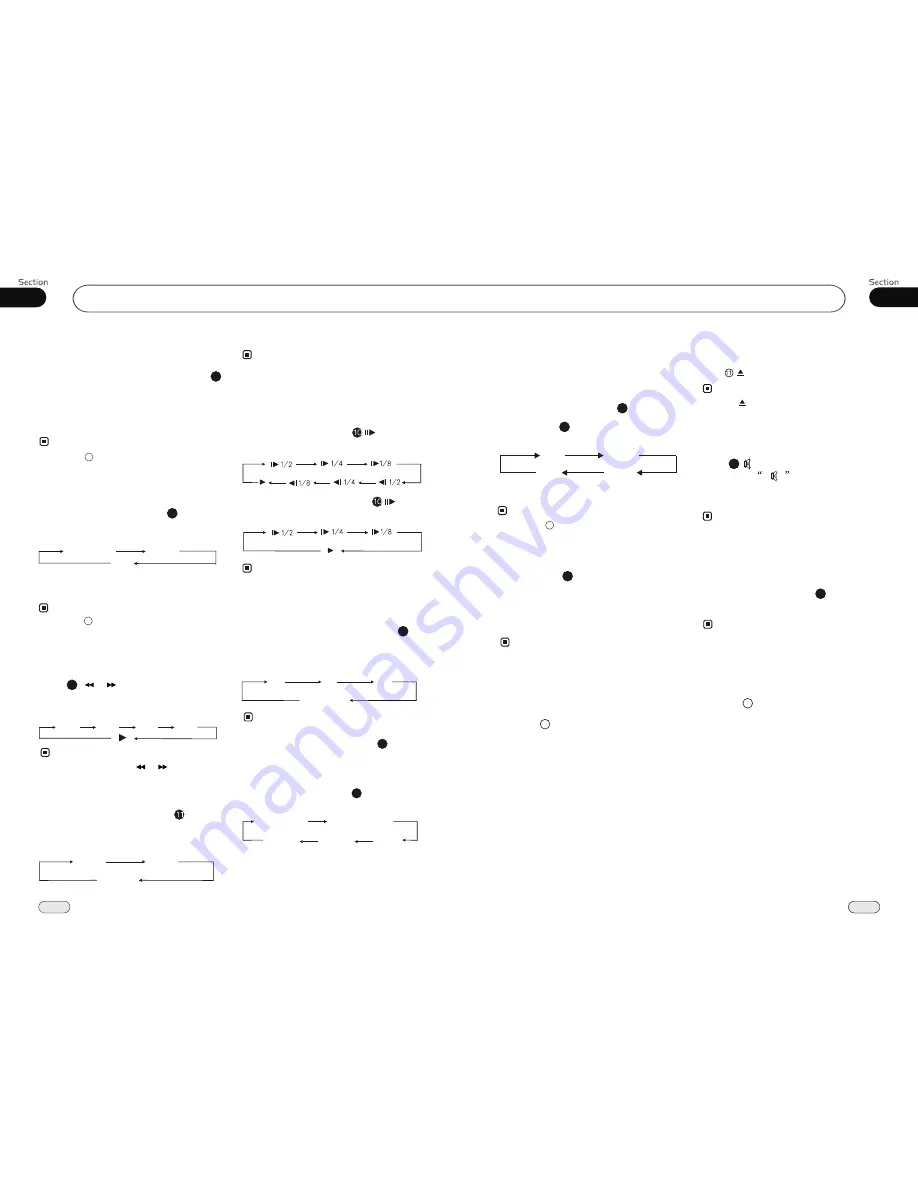
19
26
19
05
Repeat Playing
During DVD playback , press
ing
RPT
on the remote control to perform replay
function as follows:
15
Note:
Chapter
Title
Off
During VCD/MP4 playback , press
RPT
on the remote control to TRACK REPEAT.
Slow motion playback
During DVD mode, press to slow
play. There are speeds as follows:
During VCD/MP4 mode, press to slow
play. There are speeds as follows:
The function is only valid on remote control.
Note:
*
Increase the size of picture
No Change
The function is only valid on remote control.
Note:
*
2X
3X
4X
To remove the image by pressing button.
*
27
Playing Tracks at Random
During DVD/VCD/MP4 playback,
RDM
button on the remote control to play
random under the directory
which you select. P
return to
press
any track at
ress it again to
normal playing.
16
* Pressing RDM on the main unit also performs
the same function.
Note:
Note:
Press ( or ) on remote control to
perform fast reward or fast forward.
Each pressing will change as follow:
Skip backward/forward/F.F
/F.REW the playback
20
16X
2X
4X
8 X
* Pressing and holding / on the head
unit also performs the same function.
During DVD/VCD mode, Press
P/N
on
remote control to set the TV standard to PAL
or NTSC or AUTO system.
System Switch
NTSC
PAL
AUTO
The function can be operated by selecting the
DVD MENU SETUP.
Note:
*
On Screen Display
During
DVD
status, press
OSD
button
the display shows:
8
Title elapsed
Chapter
elapsed
Chapter
remaining
Title remaining
Display off
DVD/VCD/MP4
During DVD/VCD/MP4 mode, Press
ZOOM
to increase the picture in size. There
are sizes as follow, Each pressing increases
the size until the maximum size is reached.
9
03
Common Operations
Mode Selector
* Briefly pressing MODE on the head unit also
performs the same function.
Note:
Repeatedly briefly pressing
SOURCE
button to select the different modes available.
1
Receptor on the head unit for the card
remote control.
Infrared Sensor:
6
Press
button to shut off
sound
output. And
appears on the LCD.
Press it again to resume to previous volume
level.
the
Mute Function
Briefly pressing MUTE on the head unit also
performs the same function.
12
Note:
*
EQ Setting
Press and hold
button to choose the
following modes
turn:
EQ
in
While listening to the popular music, classic
music or rock music, you
select the co-
rresponding preset modes to adjust the sou-
nd quality
ing
EQ
button.
can
perfectly by us
3
Note:
26
The default setting is OFF.
26
ROCK
CLASS
POP
OFF
* Pressing EQ/AF also performs the same
function.
¼ ò µ ¥
¹ Ê Õ Ï
Å Å ³ ý
Ö ¸ Ä Ï
Turning Loudness On/Off
Press and hold
activate
LOUD function. You can
this button
to increase the low
quency, which can
improve sensi
ty for
ears. Pressing
it again to quit this function.
LOUD
button
press
fre
tivi
your
25
Note:
¼ ò µ ¥
¹ Ê Õ Ï
Å Å ³ ý
Ö ¸ Ä Ï
Insert a SD Card
Common SD Card: insert a common SD
card into SD slot and the programs in
the card will be played.
16
¼ ò µ ¥
¹ Ê Õ Ï
Å Å ³ ý
Ö ¸ Ä Ï
Eject a Disc
Press button to eject or insert a disc.
Note:
* Press on the remote control also performs
the same function.
3
* Pressing LOU/TA also performs the same
function.
5
* Pressing RPT on the main unit also performs
the same function.
5
Summary of Contents for P9754
Page 1: ...13 P9754 P9754 02 2011...


















