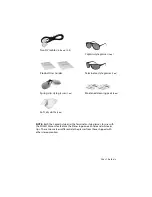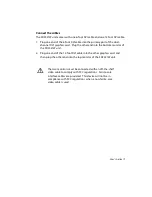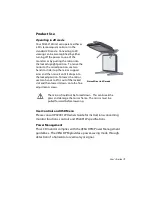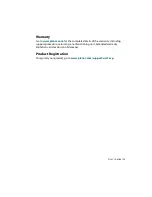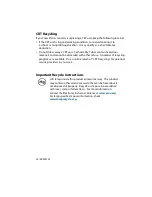12 | SD2421W
Contact Planar via the web site
(
www.planar3d.com
)
or toll free at
1-866-475-2627. Accessories can also be purchased through Planar resellers.
Troubleshooting
Problem
Possible Solution
No image
appears on the
screen.
•
Check that all the power cord connections are secure.
•
Check that the power buttons on both monitors are
switched on and that the power indicator light is
illuminated.
•
Check that the DVI cables are securely fastened to the
graphics card and the two monitors.
•
Make sure that the pins of the DVI connectors are not
bent or broken.
Partial image
or incorrectly
displayed image.
•
Check to see if the resolution of the computer/graphics card
is higher than that of the LCD panels (1920 x 1200).
•
Check to see that the output timing of the video signals
is within the synchronous range of the LCD panels.
Both displays
work but there is
no stereo
functionality.
Be certain the graphics card is properly set up for the dual-
monitor stereo mode. If you are using a professional
application, make sure that OpenGL settings are enabled.
Refer to the owner’s manual for the graphics card.
The stereoscopic
image appears to
be inverted.
Be certain the video cable to the bottom display is the left
channel and the cable to the top display is the right channel.
Also make sure that the image sent to the top monitor is
mirror-flipped by the flip function within the upper PX2491W
monitor.
Only one display
is showing an
image.
Be certain that your graphics card is configured for two
monitors. Use clone mode, horizontal span (also called stretch
mode), or dual-monitor mode configuration. Be sure that all
video cables are securely connected.