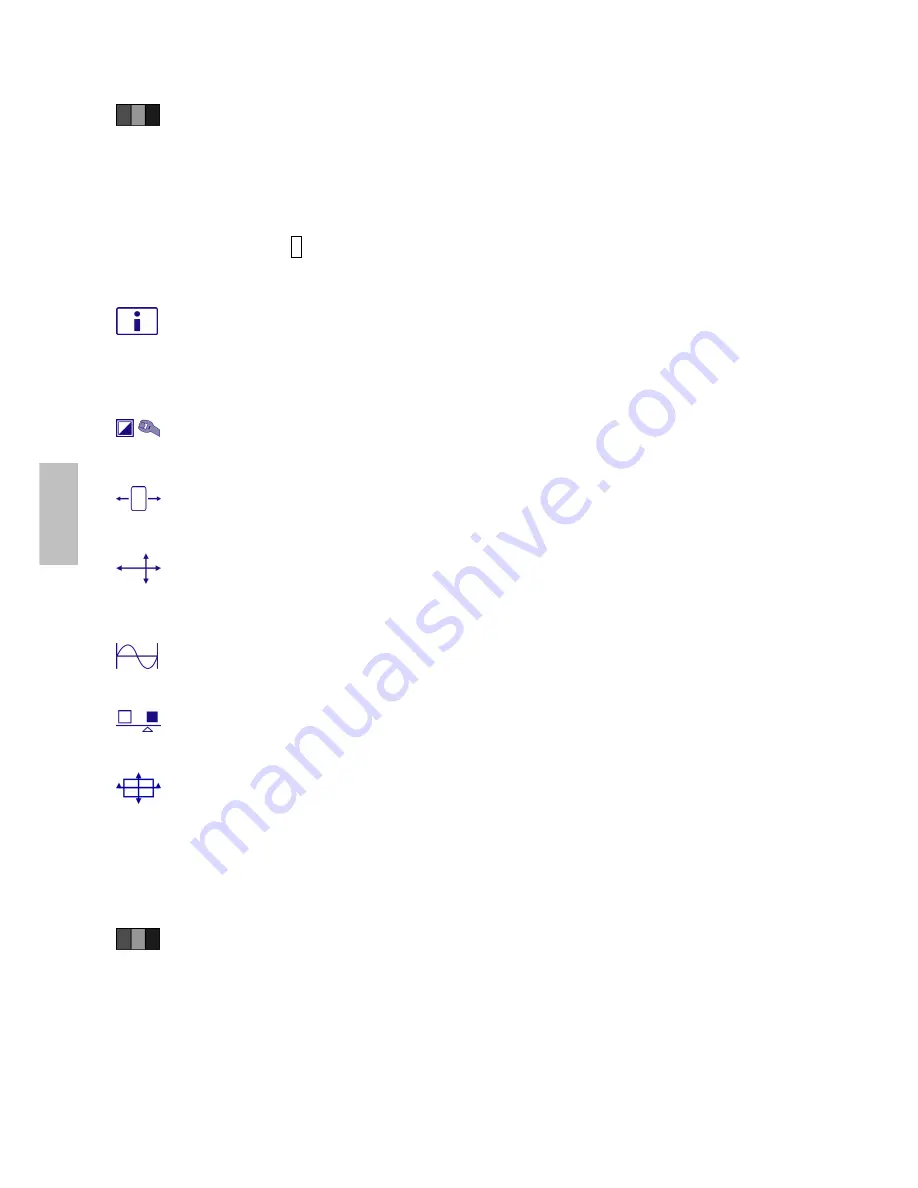
Color Adjust:
To select the color for improving brightness and color saturation
between 9300K, 6500K, 5400K, and User Color.
9300K:
Adds blue to screen image for cooler white.
6500K:
Adds red to screen image for warmer white and richer red.
5400K:
Adds green to screen image for a darker color.
User Color:
Individual adjustments for red (R), green (G), blue (B).
1. Press button
2
to select the desired color.
2. Press
▼
or
▲
button to adjust selected color.
Information:
To display the information, regarding the current input signal coming
from the graphic card in your computer.
Note:
See your graphic card user guide for more information about changing the
resolution and refresh rate.
Manual Image Adjust:
To manually adjust the Horizontal Size, H. /V. position, Fine
Tune, Sharpness, Video Mode adjust and Preset Mode.
Horizontal Size:
To adjust the width of the screen image.
▼
:
decrease the width of screen image,
▲
:
increase the width of screen image.
H./V. Position:
To adjust the horizontal and vertical position of the video.
H. Position:
▲
:
move screen to the right,
▼
:
move screen to the left.
V. Position:
▲
:
move screen up,
▼
:
move screen down.
Fine Tune:
To adjust the delay time of data and clock.
Press
▼
or
▲
to adjust to your preference.
Sharpness:
To adjust the clarity of a non-Full HD Resolution (1920x1080) signal with
▼
or
▲
button.
Video Mode Adjust:
To select the video mode from Full Screen, Over Screen or Aspect
Ratio.
Full Screen:
To select full-screen size image.
Over Screen:
To select over-screen size image.
Warning: “Over Screen” may cause deviation in touch accuracy. If this occurs, we recommend using “Full screen”.
Aspect Ratio:
To select input timing image size.
Preset Mode:
Provides an optimum display environment depending on the contents
displayed. It contains 5 user-selectable presets.
Standard
is for general windows environment and monitor default setting.
Game
optimized for PC game environment.
Cinema
optimized for movie and video environment.
Scenery
optimized for displaying outdoor scenery images.
Text
optimized for text editing and viewing in a word processing environment.
9
English
Summary of Contents for PXL2430MW
Page 1: ...www planar com USER S GUIDE LED Touch Monitor PXL2430MW...
Page 18: ...1 2 2 3 4 5 6 OSD 8 11 12 RoHS 13 14 15 16...
Page 19: ...PXL2430MW FCC FCC FCC 15 B FCC FCC WEEE Planar WWW PLANARSYSTEMS COM GREEN 1...
Page 20: ...0 40 o o o o 2...
Page 21: ...LED 3...
Page 22: ...USB HDMI HDMI 19 DVI DVI 24 VGA D 15 4...
Page 23: ...1 VGA DVI HDMI 2 3 USB 4 AC 5 6 1920 x 1080 60Hz USB 2 0 VGA DVI HDMI 5...
Page 25: ...2 OSD 5 1 10 5 Lock out 3 PX2430MW USB PX2430MW USB PX2430MW Microsoft Windows 7 HID PC PC 7...
Page 26: ...OSD OSD 1 OSD OSD ECO Mode ECO ECO VGA DVI HDMI 8...
Page 28: ...OSD OSD OSD OSD OSD OSD OSD 2 10...
Page 32: ...1 2 3 4 5 100mmx100mm VESA n 4 M4 0 7 mm 100mm x 100mm 14...
Page 33: ...15...
Page 35: ...17...
Page 38: ...4 a b Planar c d e f Planar g h i Planar j k l m n o 5 6 7...
Page 40: ...020 1123 00B 2001132358P...












































