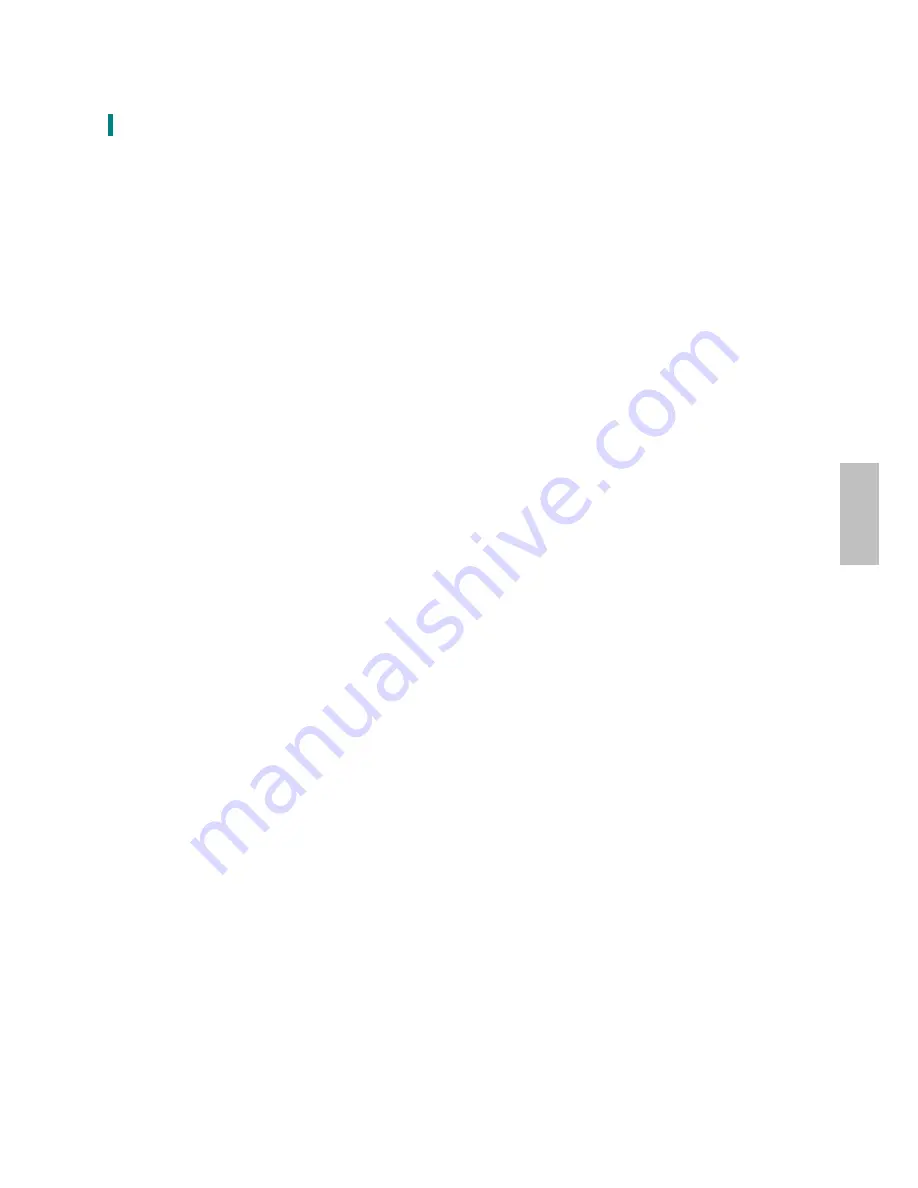
Troubleshooting
No power
Make sure A/C power cord is securely connected to the power adapter and the power supply
is firmly connected to the Touchscreen LED Monitor.
Plug another electrical device into the power outlet to verify that the outlet is supplying
proper voltage.
Make sure all signal cables are installed.
Power on but no screen image
Make sure the video cable supplied with the Touchscreen LED Monitor is tightly secured to
the video output port on back of the computer. If not, tightly secure it.
Adjust brightness.
Wrong or abnormal colors
If any colors (red, green, blue) are missing, check the video cable to make sure it is securely
connected. Loose or broken pins in the cable connector could cause an improper connection.
Connect the Touchscreen LED Monitor to another computer.
14
English
Summary of Contents for PXL2430MW
Page 1: ...www planar com USER S GUIDE LED Touch Monitor PXL2430MW...
Page 18: ...1 2 2 3 4 5 6 OSD 8 11 12 RoHS 13 14 15 16...
Page 19: ...PXL2430MW FCC FCC FCC 15 B FCC FCC WEEE Planar WWW PLANARSYSTEMS COM GREEN 1...
Page 20: ...0 40 o o o o 2...
Page 21: ...LED 3...
Page 22: ...USB HDMI HDMI 19 DVI DVI 24 VGA D 15 4...
Page 23: ...1 VGA DVI HDMI 2 3 USB 4 AC 5 6 1920 x 1080 60Hz USB 2 0 VGA DVI HDMI 5...
Page 25: ...2 OSD 5 1 10 5 Lock out 3 PX2430MW USB PX2430MW USB PX2430MW Microsoft Windows 7 HID PC PC 7...
Page 26: ...OSD OSD 1 OSD OSD ECO Mode ECO ECO VGA DVI HDMI 8...
Page 28: ...OSD OSD OSD OSD OSD OSD OSD 2 10...
Page 32: ...1 2 3 4 5 100mmx100mm VESA n 4 M4 0 7 mm 100mm x 100mm 14...
Page 33: ...15...
Page 35: ...17...
Page 38: ...4 a b Planar c d e f Planar g h i Planar j k l m n o 5 6 7...
Page 40: ...020 1123 00B 2001132358P...
















































