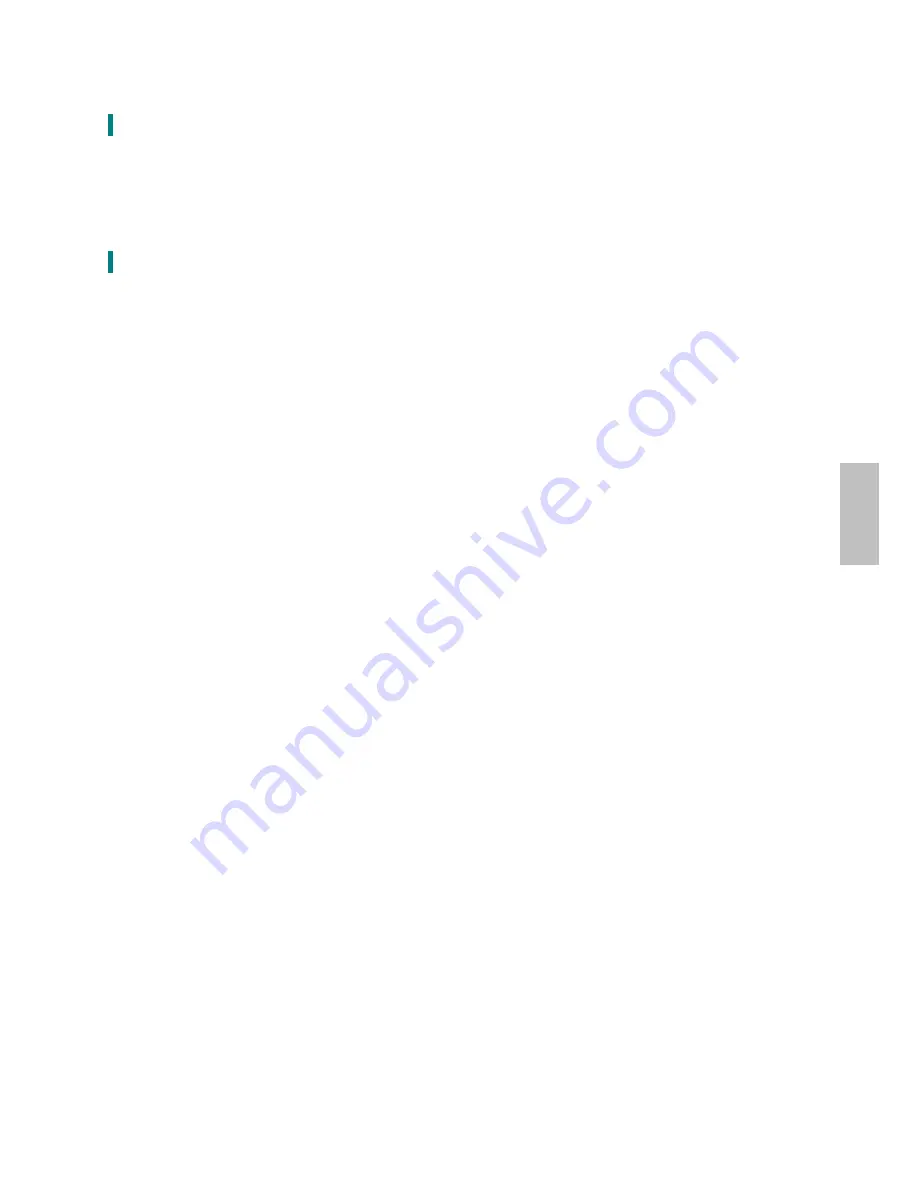
Unpacking Instructions
Move the LED
Monitor
out of the package and take off the plastic bag and Polystyrene Foam.
Pull the base from Parallel versus Panel to Vertical.
Adjust the Panel between 0° leaning forward and 20° leaning backward.
Safety Precautions
Follow all warnings, precautions and maintenance as recommended in this user’s manual to
maximize the life of your unit.
Do:
Turn off the product before cleaning.
Touch screen surface may be cleaned using a soft clean cloth moistened with mild window
glass commercial cleaners or 50/50 mixture of water and isopropyl alcohol.
Use a soft cloth moistened with mild detergent to clean the display housing.
Disconnect the power plug from AC outlet if the product is not going to be used for an
extended period of time.
Don’t:
Do not touch the LED Display screen surface with sharp or hard objects.
Do not use abrasive cleaners, waxes or solvents for your cleaning.
Do not operate the product under the following conditions:
o
Extremely hot, cold or humid environment.
o
Areas susceptible to excessive dust and dirt.
o
Near any appliance generating a strong magnetic field.
o
In direct sunlight.
If smoke, abnormal noise or odor emits from your Touchscreen LED Monitor, remove the
power cord immediately and call your service center.
Never remove the rear cover of your Touchscreen LED Monitor. The display unit inside
contains high-voltage parts and may cause electric shock.
Never try to repair your Touchscreen LED Monitor yourself. Always call your service center or a
qualified technician to fix it.
2
English
Summary of Contents for PXL2430MW
Page 1: ...www planar com USER S GUIDE LED Touch Monitor PXL2430MW...
Page 18: ...1 2 2 3 4 5 6 OSD 8 11 12 RoHS 13 14 15 16...
Page 19: ...PXL2430MW FCC FCC FCC 15 B FCC FCC WEEE Planar WWW PLANARSYSTEMS COM GREEN 1...
Page 20: ...0 40 o o o o 2...
Page 21: ...LED 3...
Page 22: ...USB HDMI HDMI 19 DVI DVI 24 VGA D 15 4...
Page 23: ...1 VGA DVI HDMI 2 3 USB 4 AC 5 6 1920 x 1080 60Hz USB 2 0 VGA DVI HDMI 5...
Page 25: ...2 OSD 5 1 10 5 Lock out 3 PX2430MW USB PX2430MW USB PX2430MW Microsoft Windows 7 HID PC PC 7...
Page 26: ...OSD OSD 1 OSD OSD ECO Mode ECO ECO VGA DVI HDMI 8...
Page 28: ...OSD OSD OSD OSD OSD OSD OSD 2 10...
Page 32: ...1 2 3 4 5 100mmx100mm VESA n 4 M4 0 7 mm 100mm x 100mm 14...
Page 33: ...15...
Page 35: ...17...
Page 38: ...4 a b Planar c d e f Planar g h i Planar j k l m n o 5 6 7...
Page 40: ...020 1123 00B 2001132358P...





































