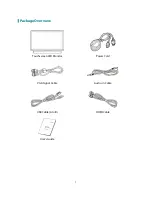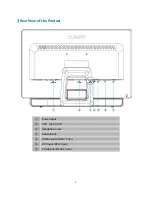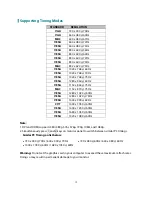11
Sharpness:
To adjust the clarity of a non-Full HD Resolution (1920x1080) signal with
▼
or
▲
button.
Video Mode Adjust:
To select the video mode from Full Screen or Aspect Ratio.
Full Screen:
To select full-screen size image.
Aspect Ratio:
To select input timing image size.
Setup Menu:
To set up Language Select, OSD Position, OSD Time Out, OSD
Background and Power Indicator.
Language Select:
To allow users to choose from available languages.
OSD Position:
Press
▼
or
▲
button to select between horizontal and vertical OSD
Position adjustment.
OSD H. Position:
To horizontally adjust the OSD position.
▲
:
move OSD to the right,
▼
:
move OSD to the left.
OSD V. Position:
To vertically adjust the OSD position.
▲
:
move OSD up,
▼
:
move OSD down.
OSD Time Out:
To automatically turn off On Screen Display (OSD) after a preset period
of time.
OSD Background:
Allows the user to turn the OSD background On or Off.
Power Indicator:
Allows the user to turn the LED Indicator On or Off.
Memory Recall:
To recall factory settings for Video & Audio controls.
Press button
2
to select the Memory Recall menu option.