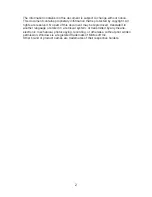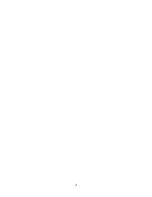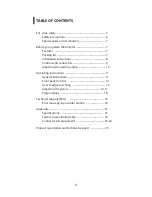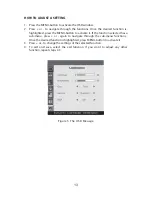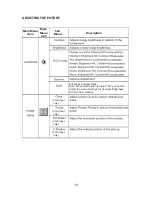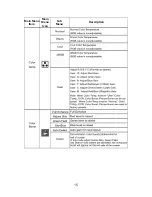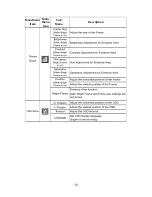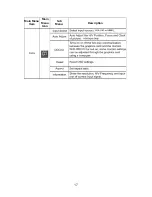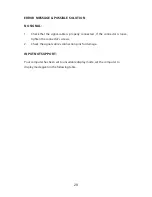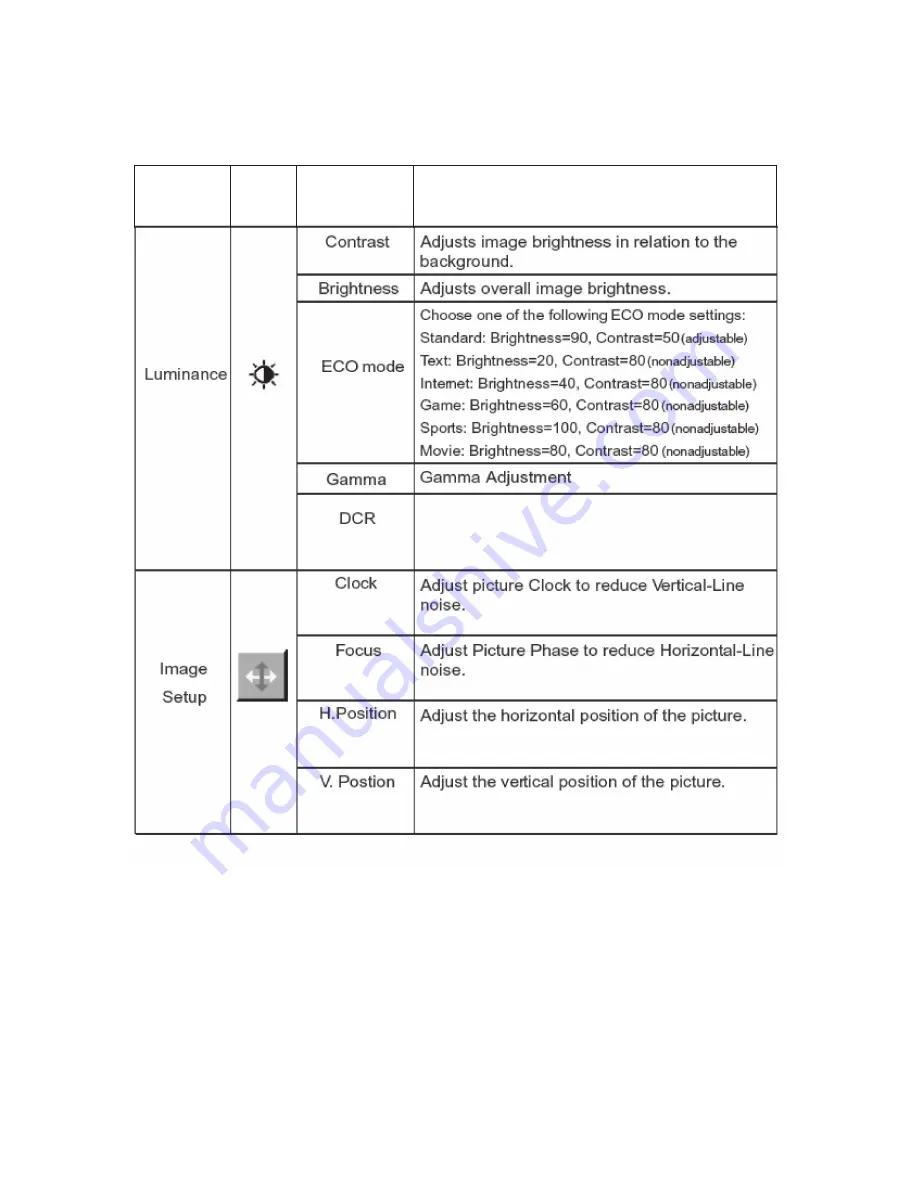
14
A
DJ
UST
I
N
G
T
H
E
PI
CTU
R
E
Main
Menu
Item
Main
Menu
Icon
S
u
b
Menu
Description
Enhances Contrast Ratio
Note: When this function is turned "On" you cannot
adjust the current settings for Contrast, Brightness,
ECO mode or Gamma.
(VGA input
only)
(VGA input
only)
(VGA input
only)
(VGA input
only)
Summary of Contents for PX2211MW
Page 1: ......
Page 2: ......
Page 3: ...1 ...
Page 5: ...3 ...
Page 17: ...Main Menu Item Main Menu Icon Sub Menu Description 15 ...
Page 18: ...Main Menu Item Main Menu Icon Sub Menu Description 16 ...
Page 19: ...17 Main Menu Item Main Menu Icon Sub Menu Description ...
Page 28: ......
Page 29: ......
Page 30: ......
Page 31: ......
Page 32: ...Q41G22M1935 1A ...