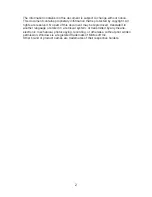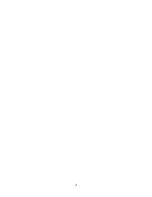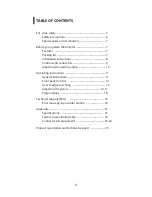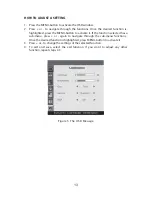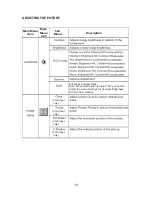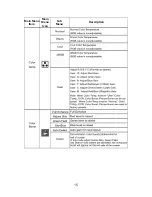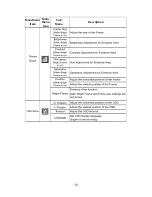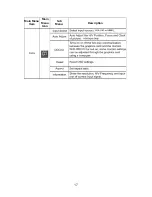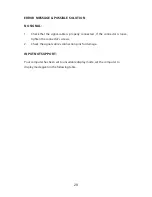F
R
ONT
P
ANEL
CONT
R
OL
x
Power
B
utton:
Press this button to switch ON/OFF monitor’s power.
x
P
ower
Indicator
:
Blue --- Power On mode.
Orange ---
Power saving mode
.
x
Activates OSD menu or function adjust confirm .
x
Activates the ECO control when the OSD is OFF or navigate through adjustment icons
when OSD is ON or adjust a function when function is activated.
x
Volume
/+
:
Activates the volume control when the OSD is OFF or navigate through adjustment
x
S
ource
/A
uto
A
d
j
ust
/Ex
it:
When the OSD is OFF, pressing Auto/Source button will toggle between sources.
Menu/Enter button to change to the selected source.
Auto configure hot key:(VGA input only) When the OSD is OFF,press and hold down
the button for 2 seconds to auto configure.
when OSD menu is ON, this button will act as a Exit Key (Exit OSD menu)
OS
D
L
ock
F
unction:
To lock the OSD, press and hold the MENU button while the
monitor is off and then press power button to turn the monitor on. To un-lock the
OSD - press and hold the MENU button while the monitor is off and then press
power button to turn the monitor on.
NOTES
x
Do not install the monitor in a location near heat sources such as radiators or air
ducts, or in a place subject to direct sunlight, or excessive dust or mechanical
vibration or shock.
x
Save the original shipping carton and packing materials, as they will come in
handy if you ever have to ship your monitor.
x
For maximum protection, repackage your monitor as it was originally packed at
the factory.
x
To keep the monitor looking new, periodically clean it with a soft cloth.
Stubborn stains may be removed with a cloth lightly dampened with a mild
detergent solution. Never use strong solvents such as thinner, benzene, or
abrasive cleaners, since these will damage the cabinet. As a safety precaution,
always unplug the monitor before cleaning it.
x
do not scratch the screen with hard things, It may cause permanent damage.
x
Don’t leak liquid into monitor which will result in the damage of component
M
ENU/ENTE
R:
ECO/
(
-
)
icons when OSD is ON or adjust a function when function is activated.
Press continuously to select the input source indicated in the message bar.Press
12
Summary of Contents for PX2211MW
Page 1: ......
Page 2: ......
Page 3: ...1 ...
Page 5: ...3 ...
Page 17: ...Main Menu Item Main Menu Icon Sub Menu Description 15 ...
Page 18: ...Main Menu Item Main Menu Icon Sub Menu Description 16 ...
Page 19: ...17 Main Menu Item Main Menu Icon Sub Menu Description ...
Page 28: ......
Page 29: ......
Page 30: ......
Page 31: ......
Page 32: ...Q41G22M1935 1A ...