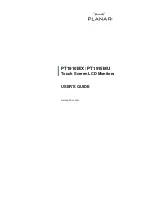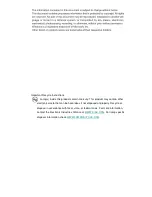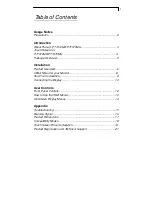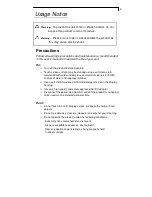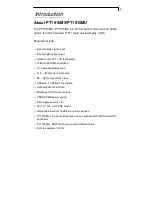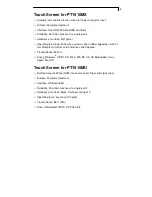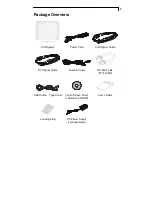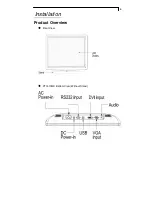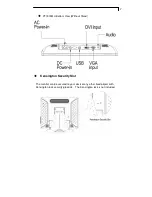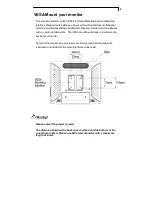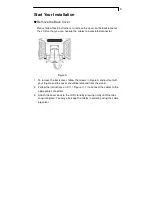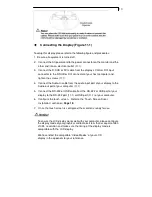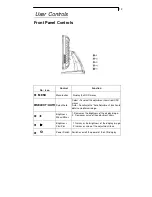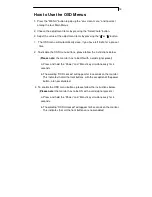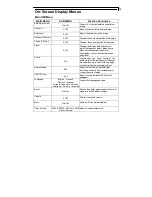1
Table of Contents
Usage Notice
Precautions........................................................................................2
Introduction
About Planar’s PT1910MX/PT1915MU.. ............................................3
Touch Screen for
PT1910MX/PT1915MU……………..…………………………………….4
Package Overview .............................................................................5
Installation
Product Overview...............................................................................6
VESA Mount for your Monitor…………………………………………….8
Start Your Installation………………………………………………………9
Connecting the Display………………………………..…………………10
User Controls
Front Panel Controls ........................................................................12
How to Use the OSD Menus ............................................................13
On-Screen Display Menus ...............................................................14
Appendix
Troubleshooting ...............................................................................15
Warning Signal.................................................................................16
Product Dimensions .........................................................................17
Compatibility Modes.........................................................................18
Touch Screen Driver Installation………………………………………..19
Product Registration and Technical Support…………………………..21