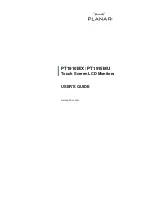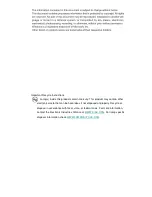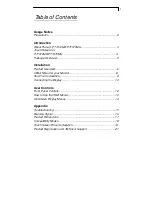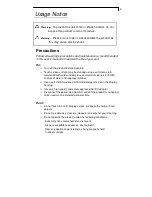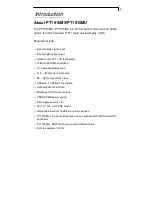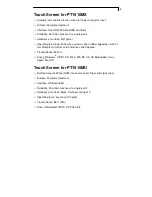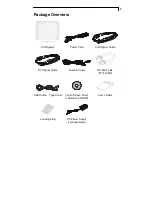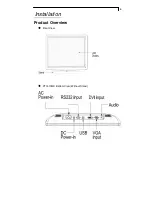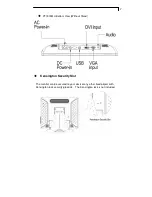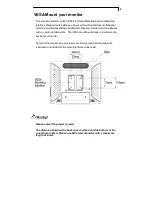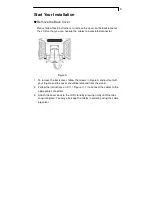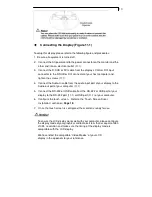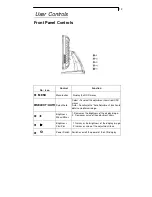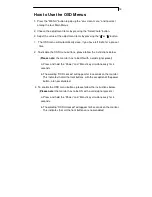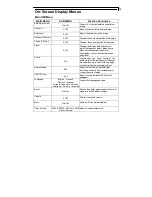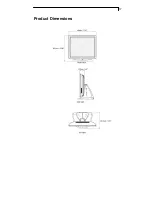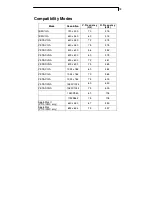9
Start Your Installation
Remove the Back Cover
Please follow these instructions to remove the cover on the back panel of
the LCD so that you can hookup the cables to associated connector.
Figure A.
1. To remove the back cover, follow the arrows in Figure A and pull out with
your fingers and the cover should be removed from the stand.
2. Follow the instructions on P. 11
( Figure 11.1 ) to connect the cables to the
appropriate connectors.
3. Attach the cover back to the LCD stand by pressing firmly until the tabs
snap into place. You may also keep the cables in order by using the cable
organizer.