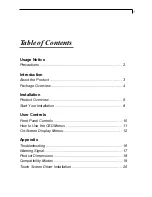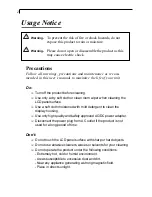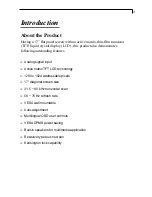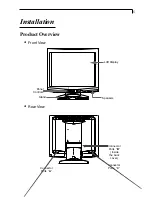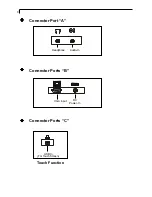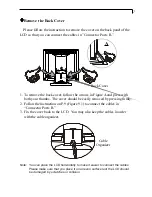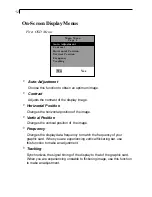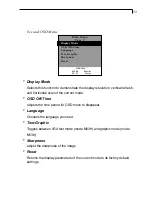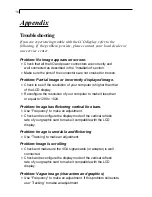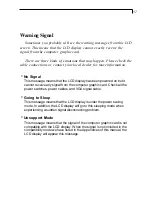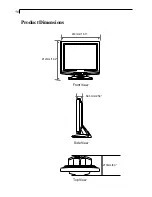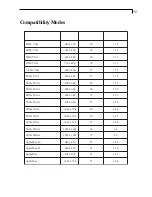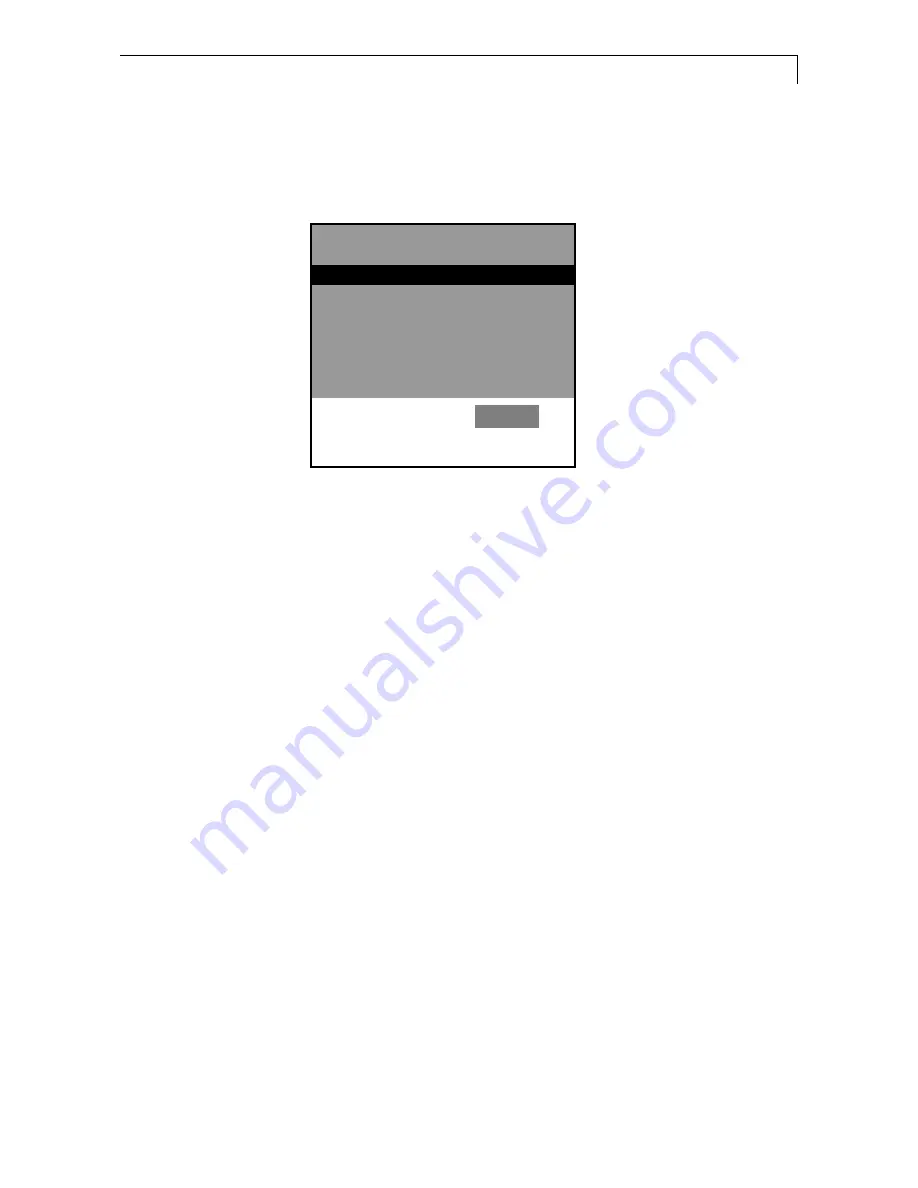
15
Fourth OSD Menu:
4
Color Setting
Adjusts the color temperature.
4
Color Adjustment-Red
It allows you to adjust the red color of the display.
4
Color Adjustment-Green
It allows you to adjust the green color of the display.
4
Color Adjustment-Blue
It allows you to adjust the blue color of the display.
Color Setting
Color Adjustment-Red
Color Adjustment-Green
Color Adjustment-Blue
Main Menu
Page 4
6500K
9300K
Custom
Preset