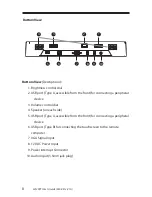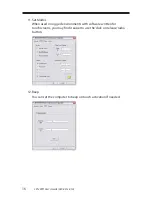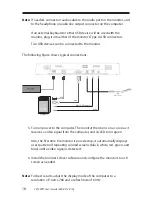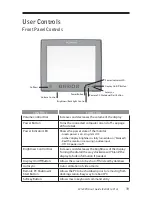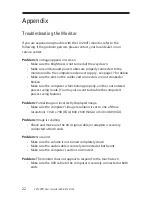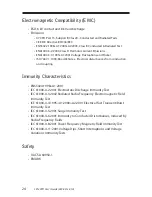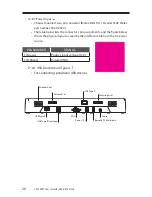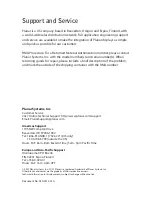20
LX1200TI User’s Guide (020-0512-01A)
Turning the Monitor On and Off
The monitor’s power button controls power to the computer. The monitor
itself turns its display on and off according to whether it is receiving a video
signal.
• To turn on the computer, press the remote PC shutdown/start button
on the front of the monitor. The monitor then turns on when it receives
a good video signal from the computer (and the monitor’s power
indicator turns from red to green).
• To turn off the computer, press the remote PC shutdown/start button
again.
Using the Touchscreen
The LX1200TI touchscreen allows you to operate the computer by touching
the screen with a fi nger or stylus, rather than using a mouse or keyboard.
Navigating the Touchscreen
• To click an item, tap the item once.
• To double-click an item, tap the item twice rapidly.
• To drag an item, touch the item, and then drag it along the screen to the
new
location.
• To move the cursor, touch the screen and move the cursor as needed.
Note:
Be sure to confi gure the computer’s power options, including how the
computer responds when the button is pressed. See Windows on-line
help for details.
The monitor goes into standby whenever the computer is put into
sleep or into hibernation.