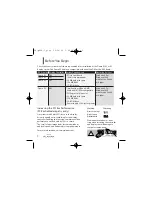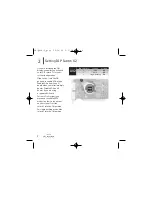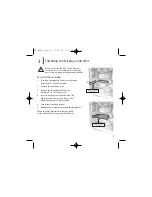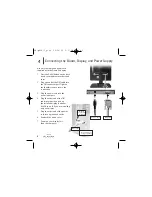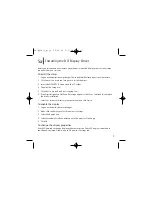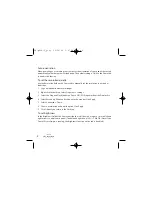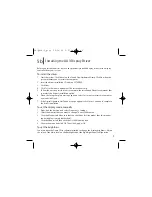8
Auto-orientation
When powering on or resetting your computer, the orientation of your panel is detected
automatically, whether portrait or landscape. The default setting is ON. Use the Dome tab
to disable this funtion.
To set the resolution palette
Use the Resolution field on the Dome tab to manually set the resolution to portrait or
landscape.
1
Log on with administrator priviledges.
2
Right-click the desktop. Select Properties > Settings.
3
Select the Plug and Play Monitor on Dome DX2/PCI Properties from the Display list.
4
Select Extend my Windows desktop onto this monitor. Click Apply.
5
Select Advanced > Dome.
6
Choose a resolution and palette option. Click Apply.
5
Click OK until you return to the Desktop.
To set brightness
In the Brightness field of the Dome tab, slide the scroll box left or right, or use the left and
right arrows, to adjust each panel. (The default brightness is 100%.) Click OK. (Note: If the
Dome CXtra software is running, the brightness function on the tab is disabled.)
EX-QSUG-1_grey 10/18/05 2:07 PM Page 8