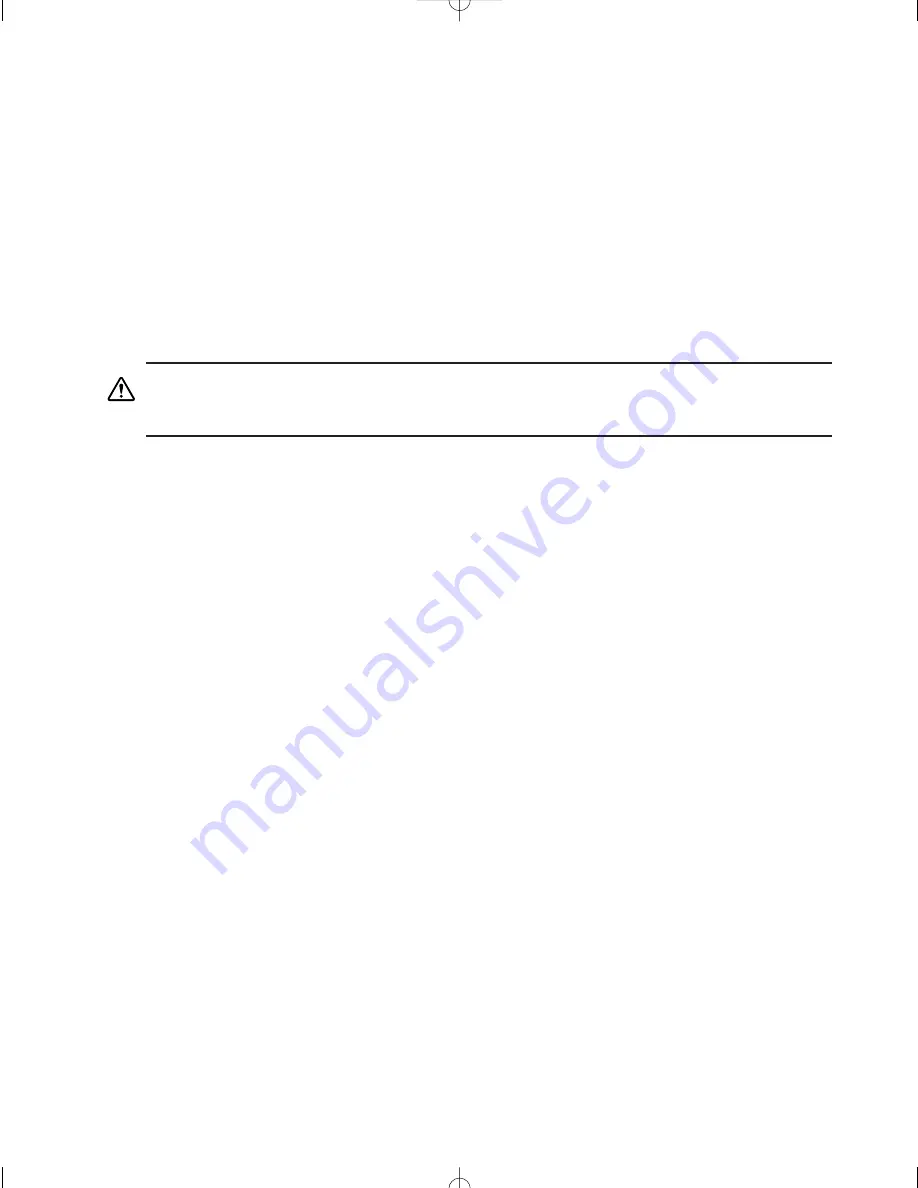
Appendix C: Troubleshooting
Anti-Virus Alert
Please note that you should run an anti-virus program whenever your system exhibits problems.
Although the cause of the problem may not be a virus, you could save considerable time and
effort if your system does turn out to be infected. Many virus programs display intermittent
symptoms that seem to be restricted to the hardware, the software, or the operating system. A
virus may also exhibit different symptoms at different times.
Troubleshooting Procedure
This section provides a step-by-step troubleshooting procedure to identify a problem and locate
its source.
Turn off the system and any peripheral devices before you disconnect
peripheral cables from the system. Otherwise you can permanently damage
the system or the peripheral devices.
1. Disconnect all external peripherals from the system, except for the keyboard.
2. Make sure the system is plugged into a properly grounded power outlet.
3. Make sure the keyboard is correctly connected to the system.
4. If the operating system normally loads from the hard disk drive, make sure there is no diskette
in the floppy drive. If the operating system normally loads from a floppy diskette, insert the oper-
ating system diskette into the drive.
5. Turn on the system. If the power indicator does not light, but the system seems to be operat-
ing normally, the indicator is probably defective.
6. Monitor the power-on self test (POST) execution on the display. Each time you turn on the
system, the POST checks the Clean Screen II, memory, keyboard, and certain peripheral devices.
Check the following during the POST:
a. If the POST does not detect any errors, the system beeps once and boots up.
b. Errors that do not prevent the boot process (non-fatal errors) display a message
that looks similar to the following:
Error Message Line 1
Error Message Line 2
Press <F1> to continue,
Press <F2> for Setup,
<Esc> to Boot
You can note the error and press <esc> to resume the boot-up process or <F2> to
enter Setup.
c. Errors that prevent the boot process from continuing (fatal errors) are communi-
cated by a series of audible beeps. If this type of error occurs, refer to the error
codes and messages listed at the end of this chapter.
7.
Confirm that the operating system has loaded.
36
Planar Clean Screen II PC User’s Manual
CS II Manual LAYOUT#2304 3/25/99 11:16 AM Page 36














































