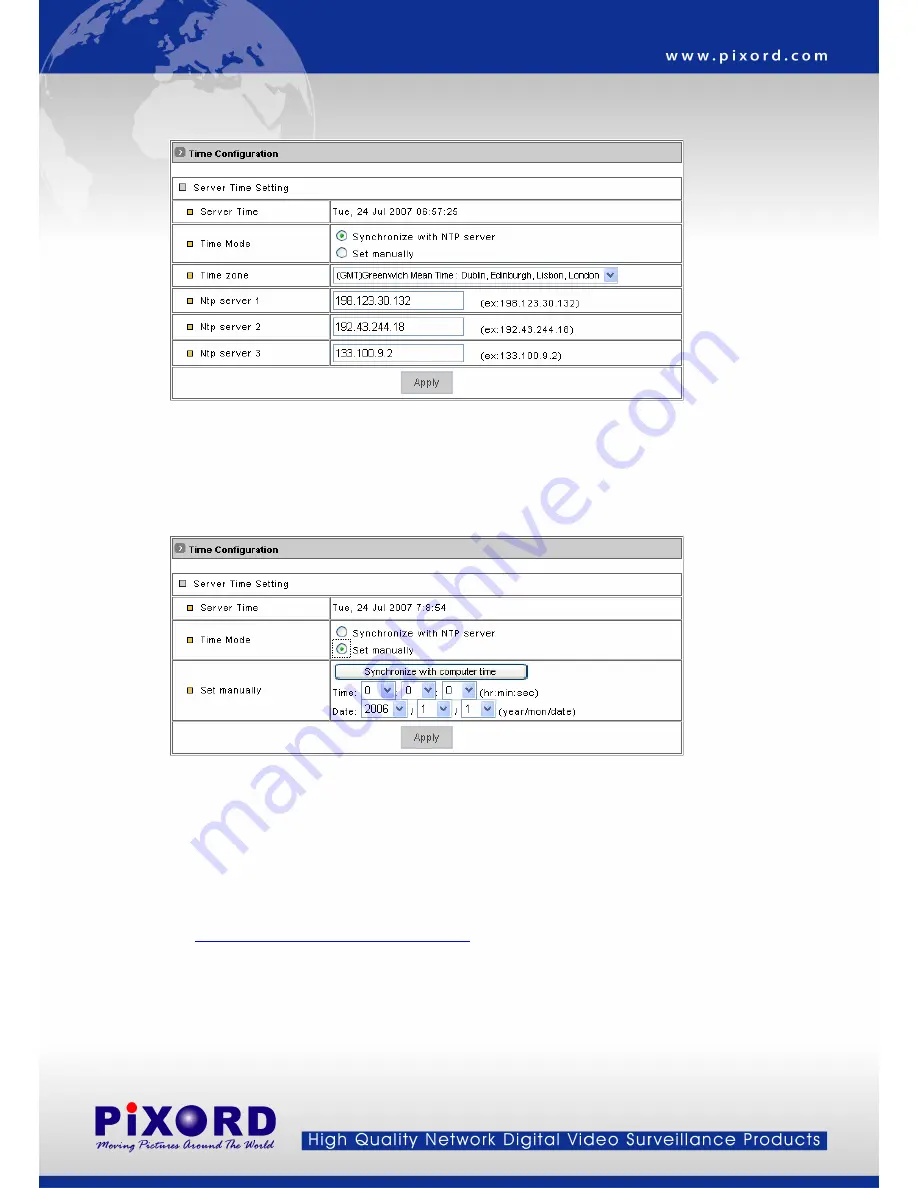
– Time
Configuration
z
Time
Mode
♦
Synchronize with NTP server: Synchronize the current time with a NTP server over Internet.
♦
Set Manually: Manually set the time.
Click on [Synchronize with computer time] button to set the date/time of the network camera as your
PC’s, or Set the date and time by clicking on the arrow button beside each field and select the value
from the pull-down list.
Click on [Apply] button to save the configuration.
z
Time Zone: Click on the arrow button and select the appropriate time zone from the pull-down list.
z
NTP Server 1, 2 and 3: Assign the NTP servers to use for time synchronization. A list of NTP servers can be found
at:
http://www.eecis.udel.edu/~mills/ntp/clock2a.html
z
Apply: Click this button to save the changes made.
- 40 -
























