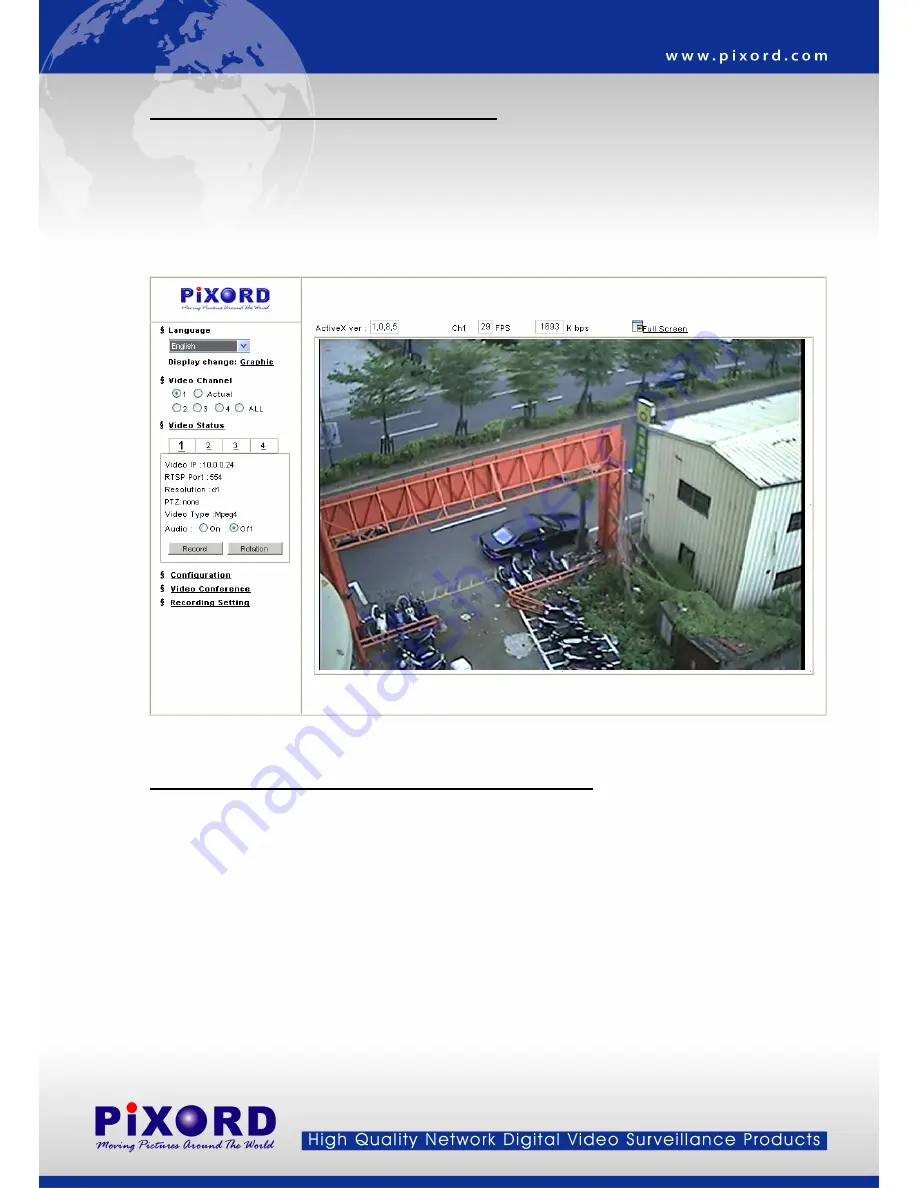
Opening the Web-based UI from IP Installer
1. To access the Web-based UI of the selected unit, run the View > Open Web on the menu bar.
2. If the device has been configured correctly, the default Web browser will open to the home page of the
selected device.
3. If you find your browser is opened and automatically connected to the network camera Home Page, it means
you’ve assigned an IP Address to the unit successfully. Now you can start to use the network camera.
Verify and Complete the Installation from Your Browser
When browsing the Home Page at the first time with the Microsoft Internet Explorer
TM
, you must temporarily lower
your security settings to perform a one-time-only installation of the ActiveX component onto your workstation, as
described below.
1. From the Tools menu, select [Internet Options]
2. Click the [Security] tab and then click [Custom Level] button to see your current security settings.
3. Set the security level to Low and click [OK].
4. Type the URL or IP address of your network camera into the Address field.
5. A dialog box will pop up asking if the ActiveX control should be installed. Click [Yes] to start the installation.
6. Once the ActiveX installation is complete, return the security settings to their original value, as noted above.
- 16 -






























