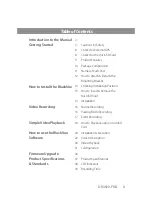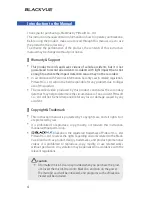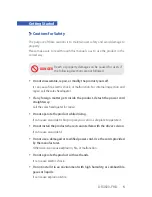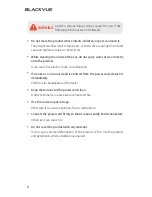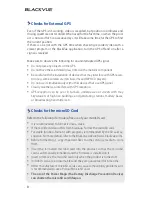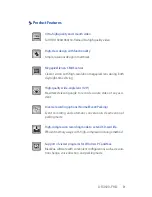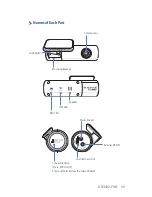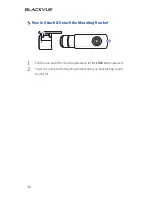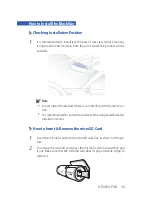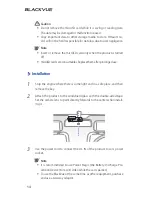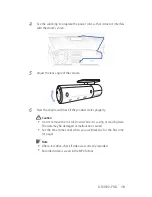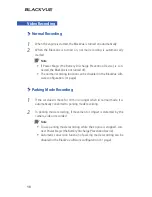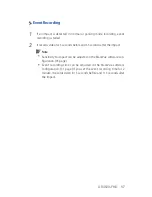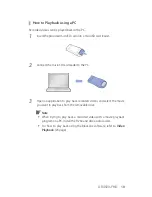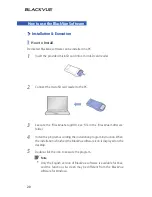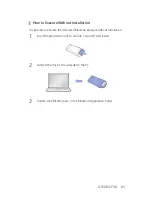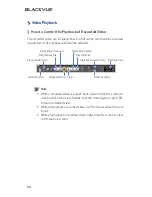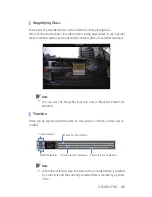10
Package Components
BlackVue
Manual
Power Cord
Cable Clips (5 EA)
Double-sided Tape for the Mounting
Bracket
microSD Card
(Including BlackVue Software)
microSD Card Reader
Note
y
Pictures of the components may differ from the actual ones.
y
To enhance the performance of the product, components may be
changed without prior notice.
y
The package components and accessories can be purchased sepa-
rately from the BlackVue homepage (www.blackvue.com).