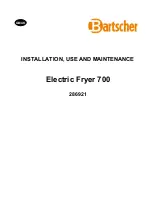Summary of Contents for W863
Page 6: ...1 Safety In this section Safety Information 7 Other Informational Cautions 9 ...
Page 12: ...Conveyor Deck Stacker Controls and Indicators Pitney Bowes User Guide September 2021 12 ...
Page 31: ...5 Stacker Maintenance In this section Stacker Cleaning 32 Stacker Fuse Replacement 32 ...
Page 33: ...6 Stacker Troubleshooting In this section Stacker Troubleshooting 34 ...
Page 50: ...This page intentionally left blank ...
Page 57: ...Adjustment Charts and Tables Pitney Bowes User Guide September 2021 57 ...
Page 59: ...Adjustment Charts and Tables Pitney Bowes User Guide September 2021 59 ...