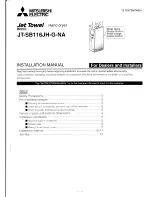2. Connect communications interface cable at Printer Interface port on Stacker and the other end
to the Conveyor port on the Tabber.
1. Conveyor Port on Tabber (circled)
2. Power Switch
3. AC Inlet for Power Cord
3. Connect AC power cord at the Tabber (see photo at left for AC inlet) and turn on power to the
Tabber. Refer to the Tabber Quick Start Guide (SV62479A) for information on running the
Tabber.
Attachment of Stacker to a W360 Tabber
Pitney Bowes
User Guide
September 2021
54
Summary of Contents for W863
Page 6: ...1 Safety In this section Safety Information 7 Other Informational Cautions 9 ...
Page 12: ...Conveyor Deck Stacker Controls and Indicators Pitney Bowes User Guide September 2021 12 ...
Page 31: ...5 Stacker Maintenance In this section Stacker Cleaning 32 Stacker Fuse Replacement 32 ...
Page 33: ...6 Stacker Troubleshooting In this section Stacker Troubleshooting 34 ...
Page 50: ...This page intentionally left blank ...
Page 57: ...Adjustment Charts and Tables Pitney Bowes User Guide September 2021 57 ...
Page 59: ...Adjustment Charts and Tables Pitney Bowes User Guide September 2021 59 ...