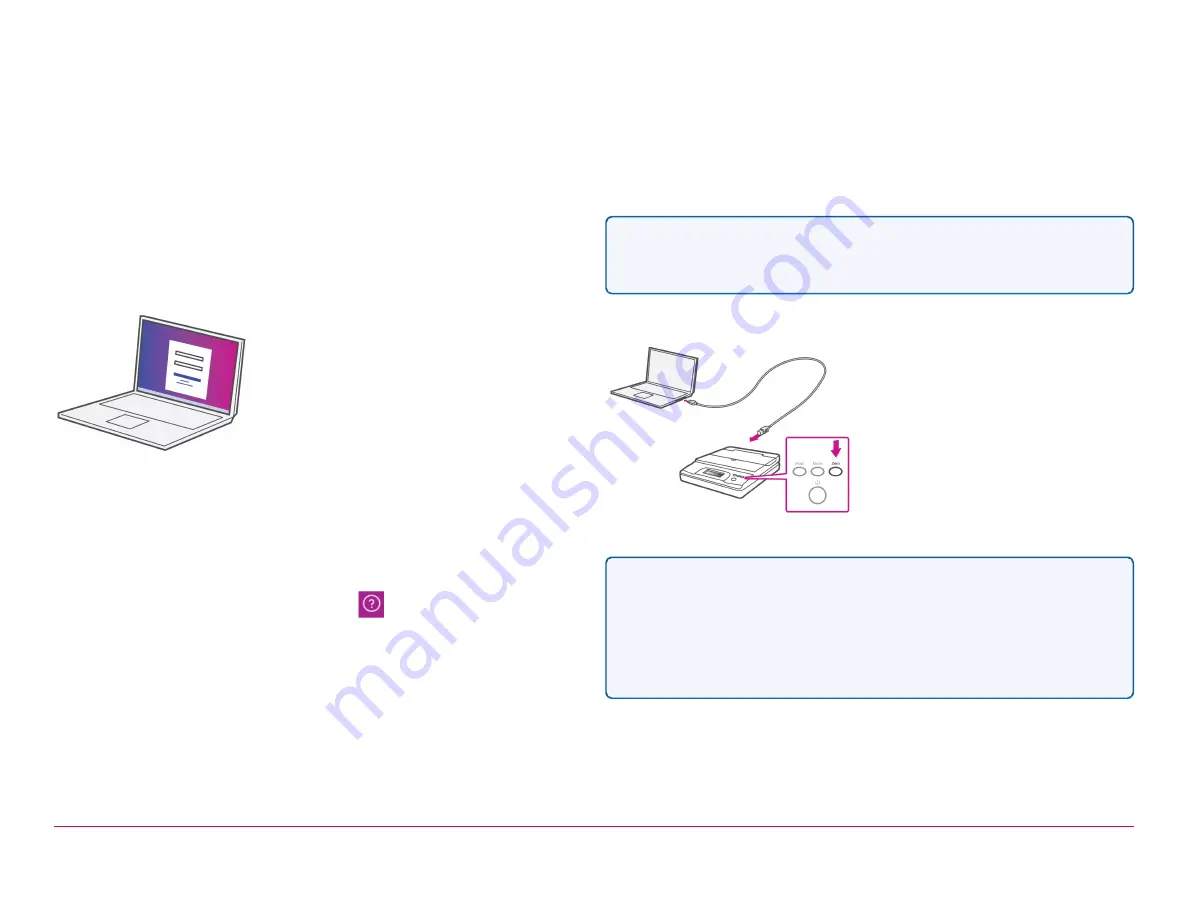
SL-397-D Scale Installation
Signing into SendPro®
If you are not already signed into SendPro®, sign into SendPro® using the
link in the welcome email.
Downloading the Scale Utility
1. In SendPro® Click on the Help icon.
2. Select
Download SendPro® Scale Utility for Windows.
3. Select
Run
or
Open
(this depends on your internet browser).
4. Follow the prompts on screen to install.
5. Click
Finish.
Connecting your Scale
1. Place your scale on a firm and flat surface near to your computer.
2. Connect your scale to your computer using the USB cable supplied.
Then press the
Zero
button.
3. Press the
Mode
button to select Kg
Note-
If you do not wish to use a USB to connect your scale refer to
www.pitneybowes.com/uk/sendkit
for information on battery installation.
If you have a SendKit and have not yet installed your Printer please go to
the Front/ Introduction pages of this guide and select the relevant Printer
Installation Instruction. If you have completed your setup, get yourself up
and running quickly by visiting the
section of this
guide.
Pitney Bowes
Installation Instruction November, 2020
Page 12 of 17

















