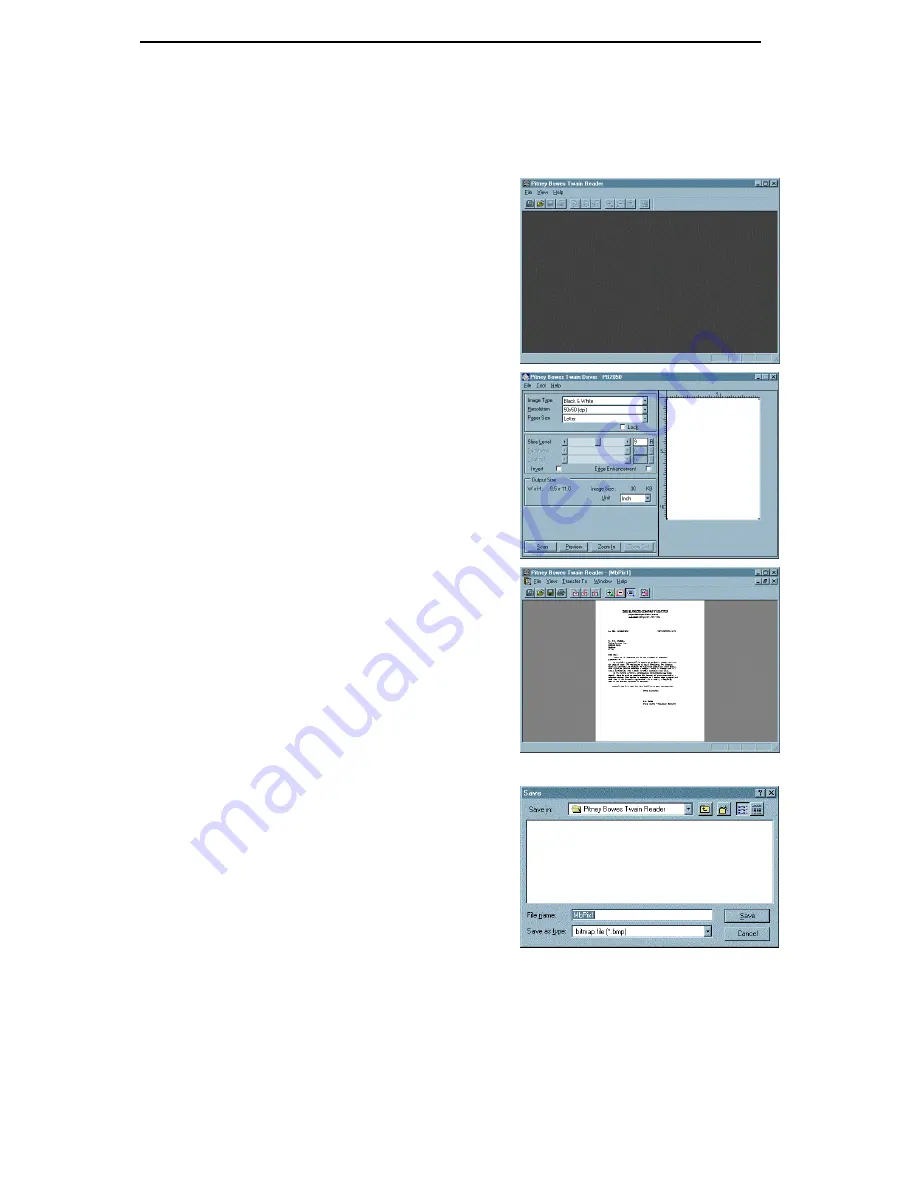
Pitney Bowes Scanning System
7
4. Operation Overview
To scan an image, proceed as follows:
1.
Click the
Start
button, point to
Programs
,
Pitney Bowes, Pitney Bowes Scanning System
,
and then click on
Pitney Bowes Twain Reader
.
2.
To launch the
Pitney Bowes Twain Driver
.
Click the
Scan
icon or Select
File|Aquire the Image…
from the menu.
3.
The
Pitney Bowes Twain Driver
window
appears.
Load the document to be scanned face down in
the feeder, select the desired image type,
resolution and paper size..
Click the
Scan
button.
4.
When the scanning is completed, the scanned
image is processed and is displayed in the
Pitney Bowes Twain Reader. You can use the
image manipulation buttons to rotate, zoom
in/out or transfer the image to another
application.
To save a scanned an image, proceed as follows:
5.
Click
Floppy
icon or Select
File|Save File
from
the menu.
Select the destination folder name for saving the
scanned image, name the file and select the file
format (BMP or TIFF).
Click the
Save
button.
Note:
For a more detailed information, please refer to the Help program.










