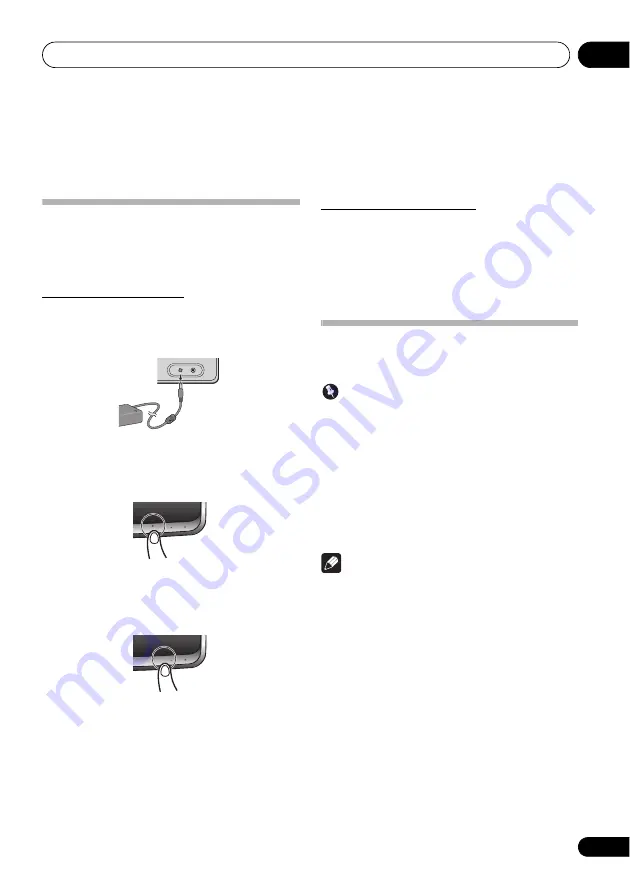
Changing the settings
08
35
En
Chapter 8:
Changing the settings
Setting Quick Start Mode
Quick Start Mode significantly reduces the time required for
startup. It also allows the unit to power on automatically using
AirPlay and DLNA. Follow the steps below to turn on Quick
Start Mode.
Setting Quick Start Mode
1
Open the terminal cover (XW-SMA3 only).
2
Connect the AC adapter.
3
Press the
standby/on button.
After the power turns on, it takes approximately 30 seconds
for the unit to be ready to use.
on
indicator will go from
flashing to solid blue.
4
Hold the input button depressed for 3
seconds.
The
on
indicator,
input
indicator and
network
indicator will
flash 4 times to signal Quick Start Mode has been turned on.
Canceling Quick Start Mode
1
Hold the input button depressed for 3
seconds when the unit is in the Quick Start
Mode.
The Quick Start Mode will be canceled.
The
on
indicator,
input
indicator and
network
indicator
each flashes twice.
Resetting the system
Use this procedure to reset all system settings to the factory
default.
Important
• Disconnect all devices connected to this unit before the
operation.
1
Press
standby/on.
The unit turns on.
2
Press and hold input and
standby/on on
the unit for 3 seconds.
After all the indicators on the front panel of the main unit
light, the unit turns off (standby mode).
All the settings will be reset to the factory default next time the
unit turns on.
Note
• When using the XW-SMA3, after returning settings to
their factory defaults, remember to connect the AC
adapter. If the AC adapter is not connected, power
cannot be turned ON.
AUX IN
DC IN
input
volume
standby/on
6
input
volume
standby/on
6




























