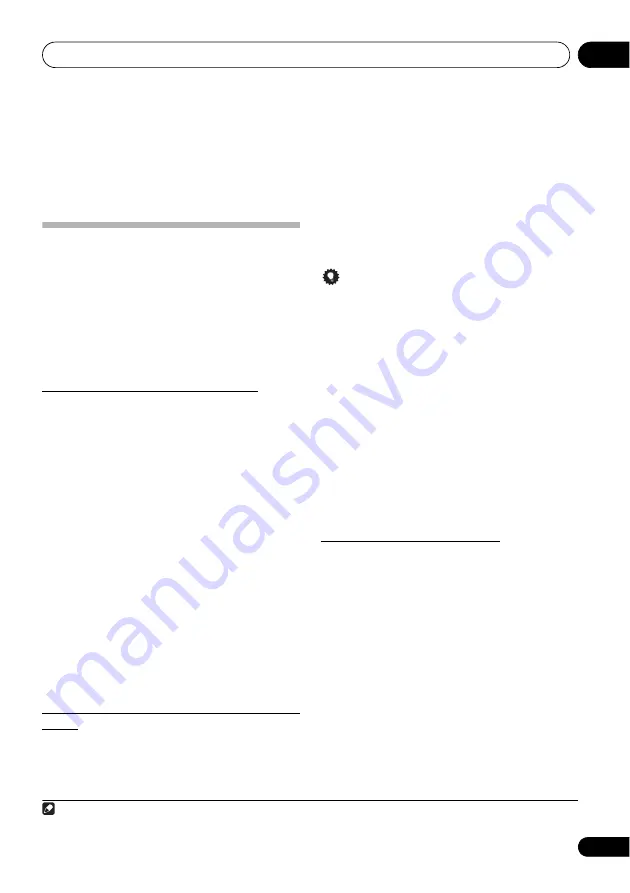
Music server
06
31
En
Chapter 6:
Music server
This unit can play audio files stored on PCs or other devices
on a Local Area Network (LAN).
Introduction
This unit allows you to listen to audio files on a computer or
other device connected to the unit via LAN interface. This
chapter describes the setup and playback procedures
required to enjoy these features. It is advisory that you also
refer to the operation manual supplied with your network
device.
• Photo or video files cannot be played back.
• With Windows Media Player 11 or Windows Media
Player 12, you can even play back copyrighted audio files
on this unit.
About playable DLNA network devices
This unit allows you to play music on media servers
connected on an identical Local Area Network (LAN) as the
unit. This unit allows you to play files stored on the following
devices:
• PCs running Microsoft Windows Vista or XP Service
Pack 3 with Windows Media Player 11 installed
• PCs running Microsoft Windows 7 with Windows Media
Player 12 installed
• DLNA 1.0 or 1.5-compatible digital media servers (on
PCs or other devices)
Files stored in a PC or DMS (Digital Media Server) as
described above can be played via command from an external
Digital Media Controller (DMC). Devices controlled by this
DMC to play files are called DMRs (Digital Media Renderers).
This unit supports this DMR function. When in the DMR
mode, such operations as playing and stopping files can be
performed from the external controller. Volume adjustment
and the muting control are also possible.
• If connection is made to a Digital Media Controller or
Digital Media Server that has not received DLNA
certification, the unit may not operate properly.
• Depending on the external controller being used,
playback may be interrupted when the volume is
adjusted from the controller. In this case, adjust the
volume from the unit or remote control.
Using AirPlay on iPod touch, iPhone, iPad and
iTunes
AirPlay works with iPhone 4S, iPhone 4, iPhone 3GS, iPod
touch (4th, 3rd and 2nd generations), iPad 2, iPad with iOS 4.2
or later, and iTunes 10.1 (Mac and PC) or later.
To use AirPlay, select your unit on your iPod touch, iPhone,
iPad or in iTunes and start playback.
1
Input to the unit will switch automatically when AirPlay is in
use.
The following operations can be performed when in AirPlay
mode:
• Adjustment of the unit’s volume from iPod touch,
iPhone, iPad or iTunes.
Tip
• A network environment is required to use AirPlay.
• The unit’s name that shows up in the AirPlay UI on iPod
touch, iPhone, iPad and iTunes can be changed by
Friendly Name
on Web Control (page 28).
• AirPlay provided on this unit has been developed and
tested based on the software versions for the iPod touch,
iPhone, iPad and the software versions for iTunes that
are indicated on the Pioneer website.
North America
http://pioneer.jp/homeav/support/ios/na/
Europe
http://pioneer.jp/homeav/support/ios/eu/
Asia and Oceania
http://pioneer.jp/homeav/support/ios/ao/
• AirPlay may not be compatible with iPod touch, iPhone,
iPad or iTunes software versions other than those
indicated on the Pioneer website.
About the DHCP server function
To play back audio files stored on devices on the network, you
must turn on the DHCP server function of your router.
In case your router does not have the built-in DHCP server
function, it is necessary to set up the network manually.
Otherwise, you cannot play back audio files stored on devices
on the network or listen to Internet radio stations. See
Network setting
on page 18 for more on this.
Note
1 For more information, see the Apple website (http://www.apple.com).






























