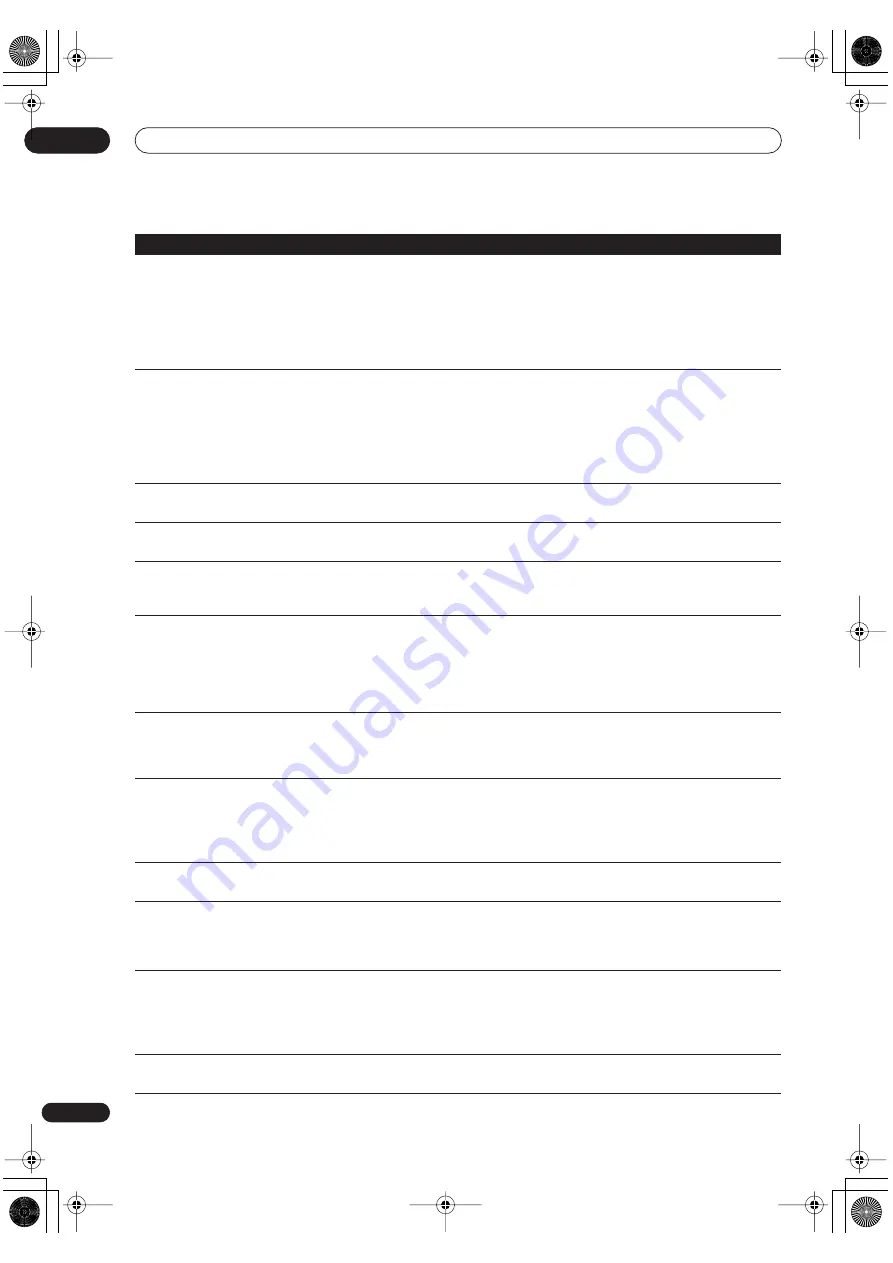
Additional information
17
130
En
Can’t play a disc recorded using this
system on another player
• If the disc was recorded in Video mode, make sure that it’s finalized (page 58).
•Some players will not play recordable DVD discs, even when recorded in Video
mode and finalized.
• If the disc was recorded in VR mode, the other player must be specifically RW
compatible in order to play it (page 10).
• Discs recorded with copy-once material cannot be played on non-CPRM
compatible players (page 45).
Screen is stretched vertically or
horizontally
• Make sure that the
TV Screen Size
setting (page 112) is correct for the kind of TV
you have (see also page 128).
• If you have a widescreen TV, check its aspect ratio settings.
• This system’s input switches into wide mode automatically according to the
input signal. When the unit connected is not compatible with VIDEO ID-1
(widescreen signaling), set the connected component to output 4:3 aspect ratio
(standard) video.
The picture from the external input
is distorted
• If the video signal from the external component is copy-protected, you cannot
connect via this system. Connect the component directly to your TV.
During playback the picture is dark
or distorted
• When a copy-protected disc is played via a VCR, the picture will not display
correctly. Connect the system directly to your TV.
The picture freezes and the front
panel and remote control buttons
stop working
• Press the front panel
STANDBY/ON
button to switch the power off, then
switch back on and restart playback. If the power fails to switch off, press and hold
STANDBY/ON
for 10 seconds until the power switches off.
No sound is output when a function
is selected.
• If you’re using the external input, make sure the component is connected
correctly (see
Other connections
on page 115).
• Press
MUTE
on the remote control to turn muting off.
• Adjust the
VOLUME
.
• There is no sound when the picture is paused, or during scanning or slow
motion play. Press
PLAY
to resume regular playback.
No sound from surround or center
speakers.
• Refer to
Setting the channel levels
on page 95 to check the speaker levels.
• Check that you haven’t selected the
STEREO
sound mode, or the
AUTO
mode (if
a stereo source) (see
Listening with home theater sound
on page 30).
• Connect the speakers properly (refer to the Setup Guide).
Remote control does not work
• If you connected this system to another Pioneer product using the
CONTROL
IN
jack, point the remote control at the other component to use (page 10).
• Use the remote within its operating range (page 10).
• Replace the batteries (page 9).
• Avoid exposing the remote sensor on the front panel to direct light.
Sound Demo shows in the display
and controls are inoperative.
• Press and hold
STOP
on the front panel for about five seconds. The disc tray
ejects automatically to indicate the Sound Demo mode is disabled.
Can’t control your TV using this
remote control
• If there is more than one code listed for your make of TV, try each one in turn
(page 124)
• It is possible that none of the codes listed will work with your particular model of
TV, even if the maker appears in the remote control code list.
After briefly unplugging or after a
power failure the front panel dis-
play shows ‘--:--’
• A backup battery keeps the clock and other settings from being reset when there
is no power to the system. This battery should last approximately five years from
factory shipping.
Reset the clock and other system settings to use the system again. To have the
battery replaced, contact your dealer or a Pioneer Service Center.
Screen goes black and controls are
inoperative
• Press
STOP
then restart playback.
Problem
Remedy
PT-RW_UK.book 130 ページ 2004年7月26日 月曜日 午後3時41分













































