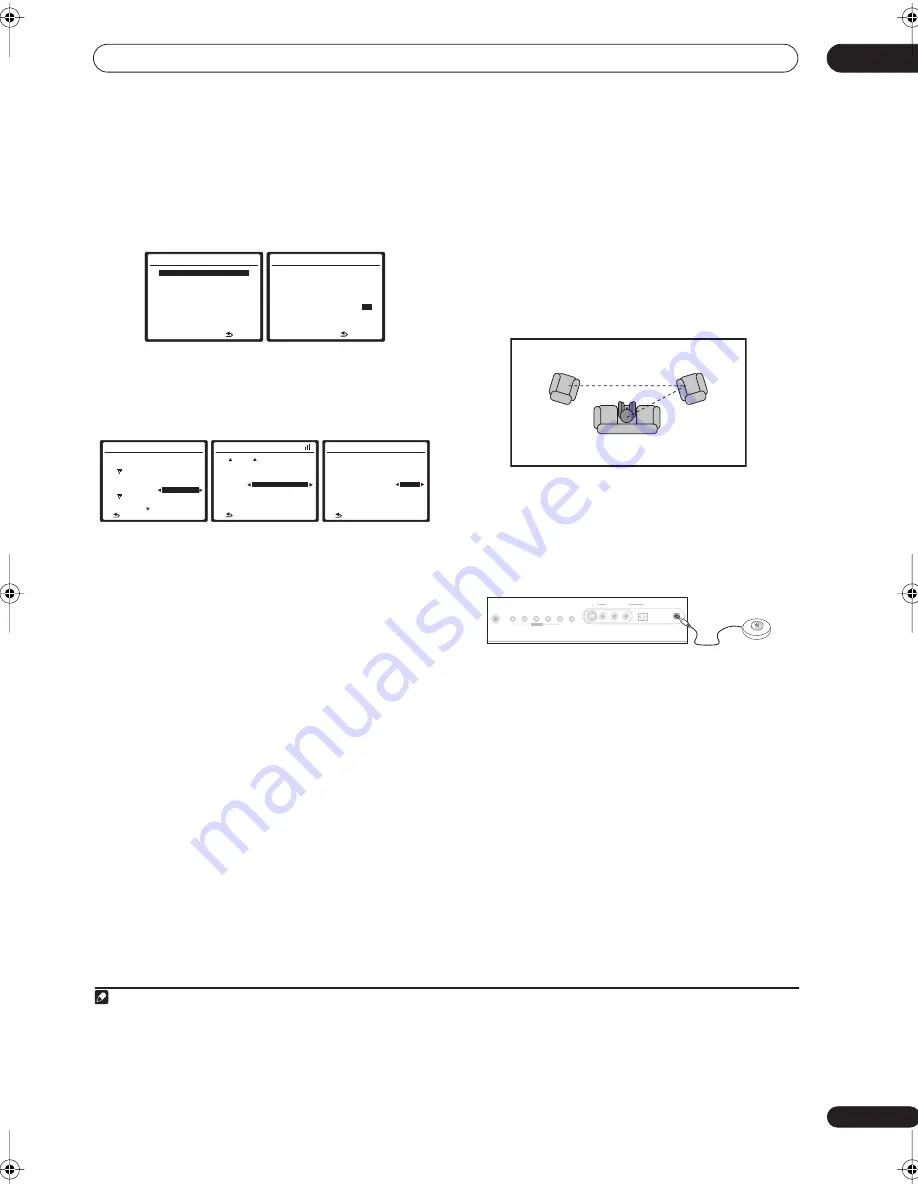
The System Setup menu
07
35
En
1
Select ‘Auto MCACC’ from the System Setup menu
then press
ENTER
.
If the System Setup screen is not displayed, refer to
Making receiver settings from the System Setup menu
above.
2
Make sure ‘Normal (SB)’ is selected,
1
select an
MCACC preset
2
then select OK.
For a fully customized Auto MCACC setup, select
Option
and set the following parameters:
•
Auto Mode
– The default is
ALL
(recommended), but
you can limit the system calibration to only one
setting (to save time) if you want.
3
The available
options are
ALL
,
ALL (Keep SPsetting)
,
4
Speaker
Setting
,
Channel Level
,
Speaker Distance
,
Acoustic Cal EQ
, and
Aco Cal EQ Pro.
•
THX Speaker
(only available when the Auto Mode
above is
ALL
or
Speaker Setting
)
– Select
YES
if you
are using THX speakers (set all speakers to
SMALL
),
otherwise leave it set to
NO
.
•
EQ Type
(only available when the Auto Mode above is
Acoustic Cal EQ
or
Aco Cal EQ Pro.
)
– This
determines how the frequency balance is adjusted.
ALL CH ADJUST
(default) is a ‘flat’ setting where all
the speakers are set individually so no special
weighting is given to any one channel. Optionally,
5
FRONT ALIGN
sets all speakers in accordance with
the front speaker settings (no equalization is applied
to the front left and right channels), and
OFF
(only
available when
ALL
is selected) allows you to save
calibration settings (such as speaker distance and
channel level) with no EQ or standing wave
adjustment to your selected preset.
•
Multi-Point
(only available when the Auto Mode
above is
Acoustic Cal EQ
or
Aco Cal EQ Pro.
)
– In
addition to measurements at the listening position,
you can use two more reference points for which test
tones will be analyzed for standing waves. This is
useful if you want to get a balanced ‘flat’ calibration
for several seating positions in your listening area.
6
Place the microphone at the reference point
indicated on-screen and note
the last microphone
placement will be at your main listening position:
When you’re finished settings the options, press
RETURN
to go back to the Auto MCACC main setup.
3
Connect the microphone to the MCACC
SETUP MIC
jack on the front panel.
Make sure there are no obstacles between the speakers
and the microphone.
If you have a tripod, use it to place the microphone so that
it’s about ear level at your normal listening position.
Otherwise, place the microphone at ear level using a
table or a chair.
4
Follow the instructions on-screen.
• Make sure the microphone is connected.
• If you’re using a subwoofer, it is automatically
detected every time you switch on the system. Make
sure it is on and the volume is turned up.
• See
Problems when using the Auto MCACC Setup
on
page 10 for notes regarding high background noise
levels and other possible interference.
5
Wait for the Auto MCACC Setup to finish
outputting test tones.
A progress report is displayed on-screen while the
receiver outputs test tones to determine the speakers
present in your setup. Try to be as quiet as possible while
it’s doing this.
Note
1 If you are planning on bi-amping your front speakers, or setting up a separate speaker system in another room, read through
Surround back speaker
setting
on page 36 and make sure to connect your speakers as necessary before continuing to step 4.
2 The six MCACC presets are used for storing surround sound settings for different listening positions. Simply choose an unused preset for now (you can
rename it later in
Data Management
on page 42).
3 The
Aco Cal EQ Pro.
measurement is also taken when
ALL
is selected. See
Professional Acoustic Calibration EQ
on page 39 for more on this.
4 The
ALL (Keep SPsetting)
option allows you to calibrate your system while leaving your current speaker setting (page 43) unchanged.
5 If you selected
ALL
as your
Auto Mode
setting, you can specify the MCACC preset where you want to save the
FRONT ALIGN
and/or
OFF
settings.
System Setup
1.Auto MCACC
2.Surr Back System
3.Manual MCACC
4.Data Management
5.Manual SP Setup
6.Input Setup
7.Other Setup
: Exit
1.Auto MCACC
Surr Back System
[ Normal (SB) ]
Data Save to
[M1. MEMORY 1
]
Setting Start?
[
OK
]
[Option]
ENTER:Next :Cancel
1.Auto MCACC Option
Auto Mode
[
ALL
]
Speaker settings
will be updated.
THX Speaker
NO
If you are using THX
speakers, select YES.
( Next )
: Return to Auto MCACC
1. Auto MCACC Option
( Back )
EQ Type : FRONT ALIGN
Data Save to
M2. MEMORY 2
EQ Type : OFF
Data Save to
[ – – . – – –
]
: Return to Auto MCACC
1.Auto MCACC Option
Auto Mode
[ Aco Cal EQ Pro.
]
EQ Type
[ALL CH ADJUST]
Multi-Point
NO
: Return to Auto MCACC
6 Switch the
Multi-Point
setting
OFF
if you only use one listening position.
Main listening
position
2nd reference
point
3rd reference
point
1
2
3
PHONES
MCACC
SETUP MIC
DIGITAL IN
AUDIO
R
L
VIDEO
VIDEO/GAME INPUT
S - VIDEO
SYSTEM
SETUP
TUNING/
STATION
TUNER
EDIT
SPEAKERS
RETURN
TONE
MULTI JOG
VSX-9120TXH_KU.book 35 ページ 2007年4月12日 木曜日 午前11時47分
















































