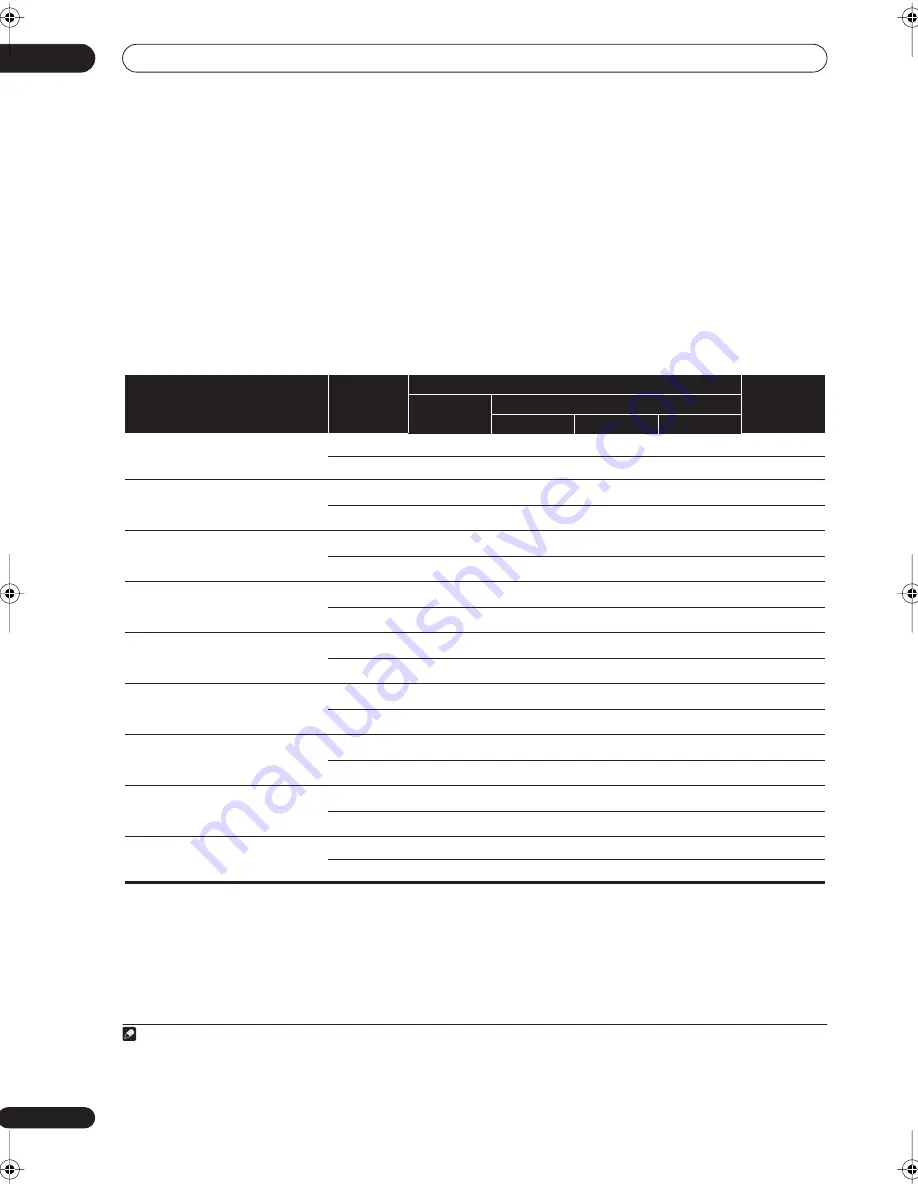
Listening to your system
05
30
En
Using the Virtual Surround Back mode
When you’re not using surround back speakers,
selecting this mode allows you to hear a virtual surround
back channel through your surround speakers. You can
choose to listen to sources with no surround back
channel information, or if the material sounds better in
the format (for example, 5.1) for which it was originally
encoded, you can have the receiver only apply this effect
to 6.1 encoded sources like Dolby Digital EX or DTS-ES.
1
The table indicates when you will hear the virtual
surround back channel (
=Virtual surround back
channel is active).
•
Press
SB ch
(
SB ch PROCESSING
) repeatedly to cycle
the virtual surround back channel options.
Each press cycles through the options as follows:
•
VirtualSB ON
– Virtual Surround Back is always used
(for example, on 5.1 encoded material)
•
VirtualSB AUTO
– Virtual Surround Back is
automatically applied to 6.1 encoded sources (for
example, Dolby Digital EX or DTS-ES)
•
VirtualSB OFF
– Virtual Surround Back mode is
switched off
Note
1 • You can’t use the Virtual Surround Back mode when the headphones are connected to this receiver or when any of the
THX
, stereo, Front Stage
Surround Advance or Stream Direct mode is selected.
• You can only use the Virtual Surround Back mode if the surround speakers are on and the
Surr Back
setting is set to
NO
in the
Speaker Setting
on
page 43.
• Depending on the input signal and the listening mode, the Virtual Surround Back mode may not be effective.
Type of source
SBch
Processing /
Virtual SB
mode
Standard / THX
Advanced
surround
Multichannel
sources
Stereo sources
2
Pro Logic IIx
2
Pro Logic
Neo:6
Dolby Digital EX/DTS-ES 5.1 ch sources with
6.1 ch flagged
ON
AUTO
Dolby Digital/DTS and DVD-Audio 5.1 ch
sources
ON
AUTO
c
Dolby Digital/DTS/PCM and DVD-Audio stereo
sources
ON
a
AUTO
b
Analog 2-channel (stereo) sources
ON
a
AUTO
b
DTS-HD Master Audio/DTS-HD/Dolby Digital
Plus/Dolby TrueHD/WMA9 Pro encoded and
PCM 6.1 ch/7.1 ch sources
ON
d
AUTO
d
Dolby Digital Plus/Dolby TrueHD/WMA9 Pro
(44.1 kHz/48 kHz) encoded and PCM 5.1 ch
sources
ON
d
AUTO
c
d
DTS-HD Master Audio/DTS-HD/
DTS-EXPRESS/WMA9 Pro (88.2 kHz/96 kHz)
encoded 5.1 ch sources
ON
c
d
AUTO
c
d
Dolby Digital Plus/Dolby TrueHD/WMA9 Pro
(44.1 kHz/48 kHz) encoded stereo sources
ON
a
d
AUTO
b
d
DTS-HD Master Audio/DTS-HD/
DTS-EXPRESS/WMA9 Pro (88.2 kHz/96 kHz)
encoded stereo sources
ON
AUTO
a. Only applicable when using the Virtual Surround Back mode.
b. Not applicable when using the Virtual Surround Back mode.
c. Sound is output from the surround back speakers only when THX Select2 CINEMA, THX MUSICMODE or THX GAMES MODE is selected.
d. Advanced surround mode may not be available depending on the input signal.
VSX-9120TXH_KU.book 30 ページ 2007年4月12日 木曜日 午前11時47分






























