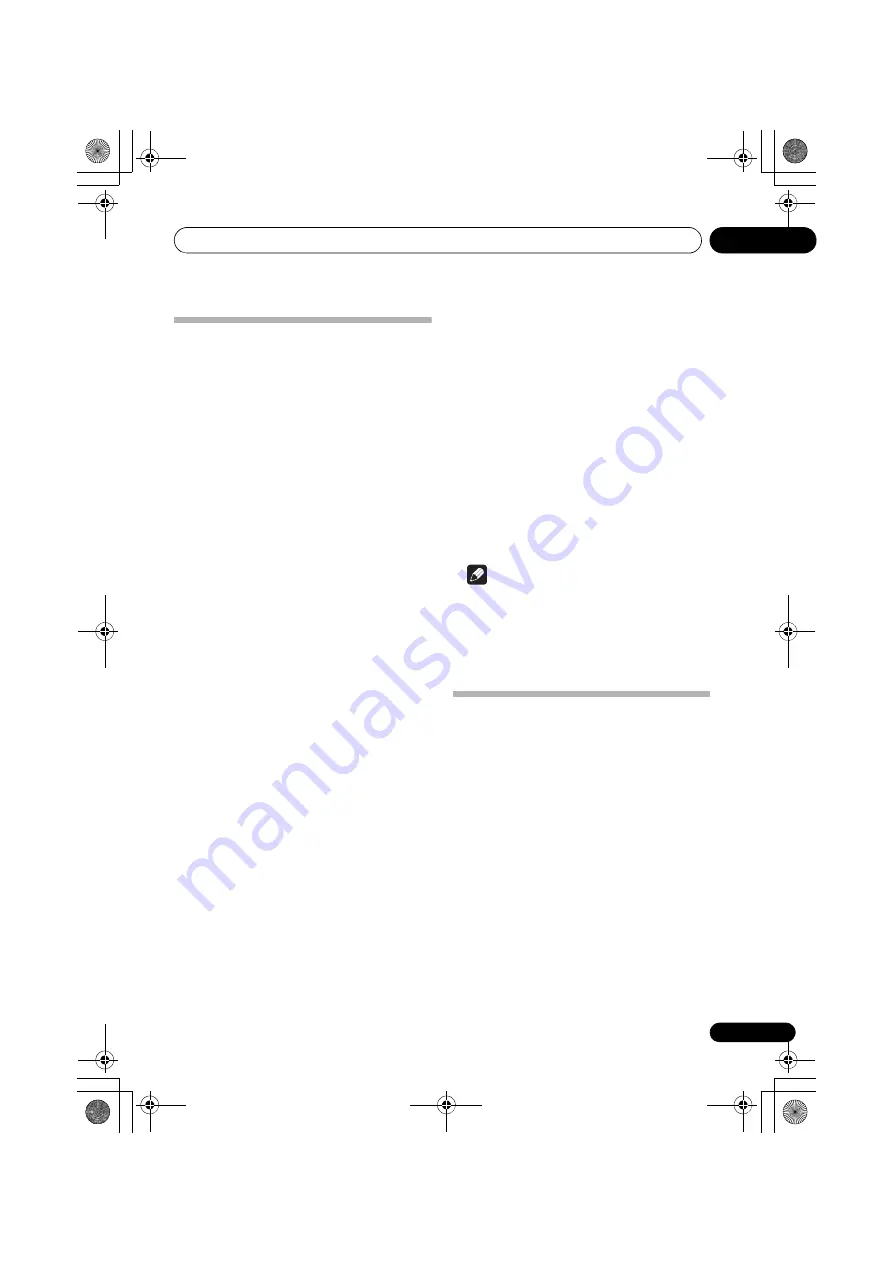
Additional information
09
43
En
Specifications
Audio section
FTC power output
. . . . . . . . . . . . . . . . . . . . . . . . . . . 65 W + 65 W
(STEREO, 20 Hz to 20 kHz, 8
Ω
, 0.2 %)
Rated power output (Front, Center, Surround)
. . . . . . . .125 W per channel (1 kHz, 6
Ω
, 1 %)
Maximum power output (Front, Center, Surround)
. . . . . . .150 W per channel (1 kHz, 6
Ω
, 10 %)
Total Harmonic Distortion
. . . . . 0.06 % (20 Hz to 20 kHz, 8
Ω
, 85 W/ch)
Guaranteed speaker impedance
. . . . . . . . . . . . . . . . . . . . . . . . . . . . 6
Ω
to 16
Ω
Input (Sensitivity/Impedance)
LINE . . . . . . . . . . . . . . . . . . . . . . 200 mV/47 k
Ω
Output (Level/Impedance)
REC . . . . . . . . . . . . . . . . . . . . . . . 200 mV/330
Ω
ZONE 2 . . . . . . . . . . . . . . . . . . . . . 200 mV/1 k
Ω
Signal-to-Noise Ratio
(IHF, short circuited, A network)
LINE . . . . . . . . . . . . . . . . . . . . . . . . . . . . . 98 dB
Video Section
Signal level
Composite . . . . . . . . . . . . . . . . . . 1 Vp-p (75
Ω
)
Component Video . . . . . . . . Y: 1.0 Vp-p (75
Ω
)
PB, PR: 0.7 Vp-p (75
Ω
)
Corresponding maximum resolution
Component Video . . 1080i (1125i)/720p (750p)
Tuner Section
FM Frequency Range . . . . 87.5 MHz to 108 MHz
Antenna Input . . . . . . . . . . . . . 75
Ω
unbalanced
AM Frequency Range
9 kHz step. . . . . . . . . . . . . 531 kHz to 1602 kHz
10 kHz step . . . . . . . . . . . . 530 kHz to 1700 kHz
Antenna . . . . . . . . . . . . . . . . . . . . . Loop antenna
Digital I/O
HDMI terminal . . . . . . . . . . . . . . 19-pin (Not DVI)
HDMI output type . . . . . . . . . . . . . . . 5 V, 100 mA
Integrated control section
Control (IR) terminal
. . . ∅
3.5 Mini-jack (MONO)
IR signal . . . . . . . High Active (High Level: 2.0 V)
Miscellaneous
Power Requirements
. . . . . . . . . . . . . . AC 220 V to 240 V, 50 Hz/60 Hz
Power Consumption. . . . . . . . . . . . . . . . . . 270 W
In standby . . . . . . . . . . . . . . . . . . . . . . . . . . .0.5 W
Dimensions
. . . . . 420 mm (W) x 158 mm (H) x 347.7 mm (D)
Weight (without package) . . . . . . . . . . . . . 8.9 kg
Furnished Parts
Remote control . . . . . . . . . . . . . . . . . . . . . . . . . 1
Dry cell batteries (AAA size IEC R03)
. . . . . . 2
AM loop antenna . . . . . . . . . . . . . . . . . . . . . . . . 1
FM wire antenna . . . . . . . . . . . . . . . . . . . . . . . . . 1
Power cord . . . . . . . . . . . . . . . . . . . . . . . . . . . . . 1
These operating instructions
Note
• The specifications are applicable when the
power supply is 230 V.
• Specifications and the design are subject
to possible modifications without notice,
due to improvements.
Cleaning the unit
• Use a polishing cloth or dry cloth to wipe
off dust and dirt.
• When the surface is dirty, wipe with a soft
cloth dipped in some neutral cleanser
diluted five or six times with water, and
wrung out well, and then wipe again with a
dry cloth. Do not use furniture wax or
cleansers.
• Never use thinners, benzine, insecticide
sprays or other chemicals on or near this
unit, since these will corrode the surface.
VSX-RS320_DWXCN.book 43 ページ 2010年4月2日 金曜日 午後5時46分


































