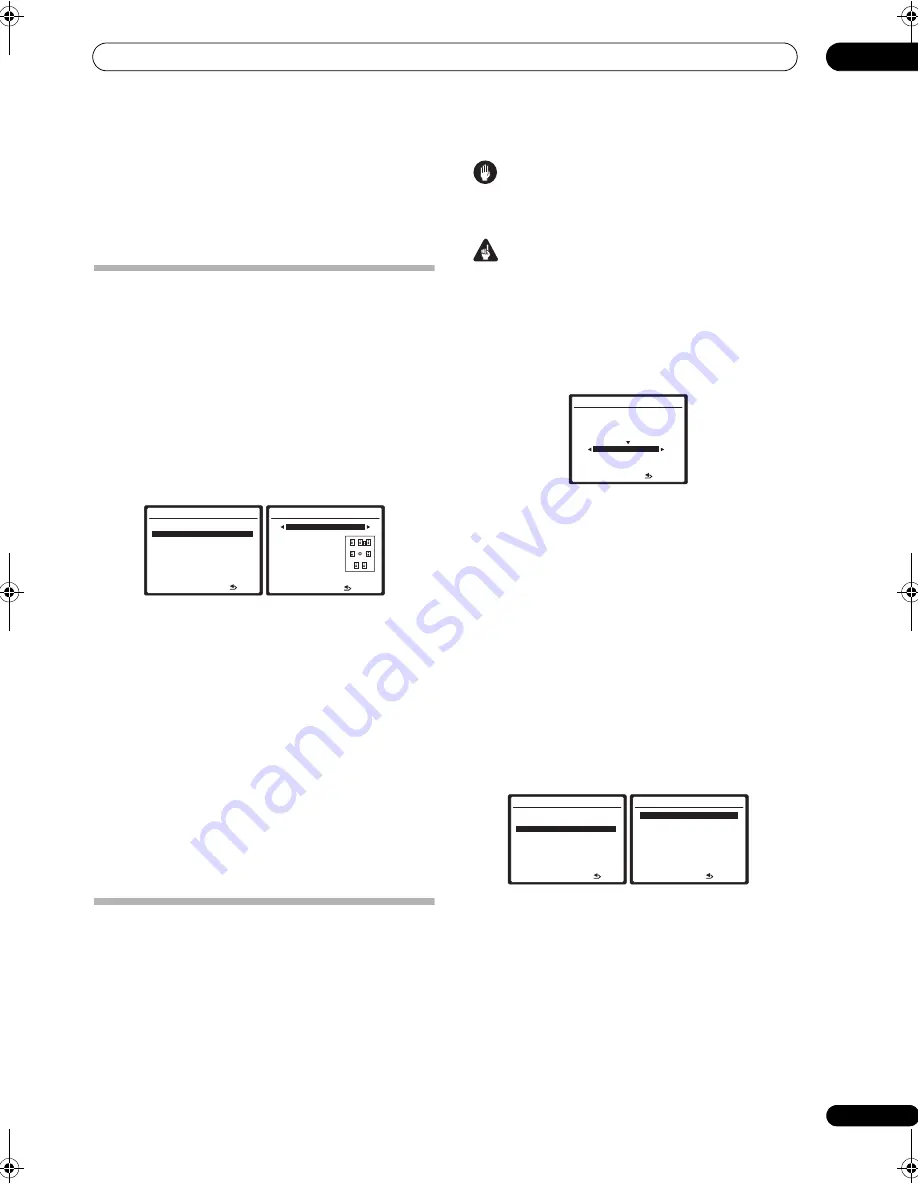
The System Setup menu
07
41
En
Press
ENTER
after you have finished checking each
screen. When you’re finished, select
RETURN
to go back
to the System Setup menu.
Be sure to disconnect the microphone from this receiver
upon completion of the Auto MCACC setup.
Surround back speaker setting
• Default setting:
Normal
There are several ways you can use the surround back
speaker channels with this system. In addition to a
normal home theater setup where they are used for the
surround back speakers, they can be used for bi-amping
the front speakers or as an independent speaker system
in another room.
1
Select ‘Surround Back System’ from the System
Setup menu.
See
Making receiver settings from the System Setup menu
on page 38 if you’re not already at this screen.
2
Select the surround back speaker setting.
•
Normal
– Select for normal home theater use with
surround back speakers in your main (speaker
system A) setup.
•
Speaker B
– Select to use the (surround back) B
speaker terminals to listen to stereo playback in
another room (see
Speaker B setup
on page 55).
•
Front Bi-Amp
– Select this setting if you’re bi-
amping your front speakers (see
Bi-amping your front
speakers
on page 56).
•
ZONE 2
– Select to use the (surround back) B
speaker terminals for an independent system in
another zone (see
MULTI-ZONE listening
on page 57).
3
When you’re finished, press RETURN.
You will return to the System Setup menu.
Manual MCACC setup
You can use the settings in the Manual MCACC setup
menu to make detailed adjustments when you’re more
familiar with the system. Before making these settings,
you should have already completed
Automatically setting
up for surround sound (Auto MCACC)
on page 9.
You only need to make these settings once (unless you
change the placement of your current speaker system or
add new speakers).
Caution
• The test tones used in the System Setup are output at
high volume.
Important
• You will need to first specify the MCACC preset you
want to adjust by pressing
MCACC
before pressing
SETUP
(step 2 in
Making receiver settings from the
System Setup menu
on page 38). When Manual
MCACC is selected while
MCACC
is set to
OFF
, the
selection screen for the MCACC memory appears.
Select a memory to adjust manually.
• For some of the settings below, you’ll have to connect
the setup microphone to the front panel and place it
about ear level at your normal listening position.
Press
SETUP
to display the System Setup menu
before you connect the microphone to this receiver. If
the microphone is connected while the System Setup
menu is not being displayed, the display will change
to the Auto MCACC setup menu. See
Problems when
using the Auto MCACC Setup
on page 10 for notes
regarding high background noise levels and other
possible interference.
• If you’re using a subwoofer, switch it on and turn up
the volume to the middle position.
1
Select ‘Manual MCACC’ from the System Setup
menu.
See
Making receiver settings from the System Setup menu
on page 38 if you’re not already at this screen.
2
Select the setting you want to adjust.
If you’re doing this for the first time, you might want to
make these settings in order.
•
Fine Channel Level
– Make fine adjustments to the
overall balance of your speaker system (see
Fine
Channel Level
on page 42).
•
Fine SP Distance
– Make precise delay settings for
your speaker system (see
Fine Speaker Distance
on
page 42).
System Setup MENU
:Exit
1 . Auto MCACC
2 . Surround Back System
3 . Manual MCACC
4 . Data Management
5 . Manual SP Setup
6 . Input Setup
7 . Other Setup
2.Surround Back System
Normal
Front : Normal
Center : Normal
Surr
: Normal
SB
: Normal
:Finish
3.Manual MCACC
:Cancel
Select MCACC memory.
MCACC
OFF
M1.MEMORY 1
ENTER:Next
System Setup MENU
:Exit
1 . Auto MCACC
2 . Surround Back System
3 . Manual MCACC
4 . Data Management
5 . Manual SP Setup
6 . Input Setup
7 . Other Setup
3.Manual MCACC
:Return
a . Fine Channel Level
b . Fine SP Distance
c
.
Standing
Wave
d . EQ Adjust
e . EQ Professional
VSX-LX51_HY.book 41 ページ 2008年4月16日 水曜日 午後4時39分
















































