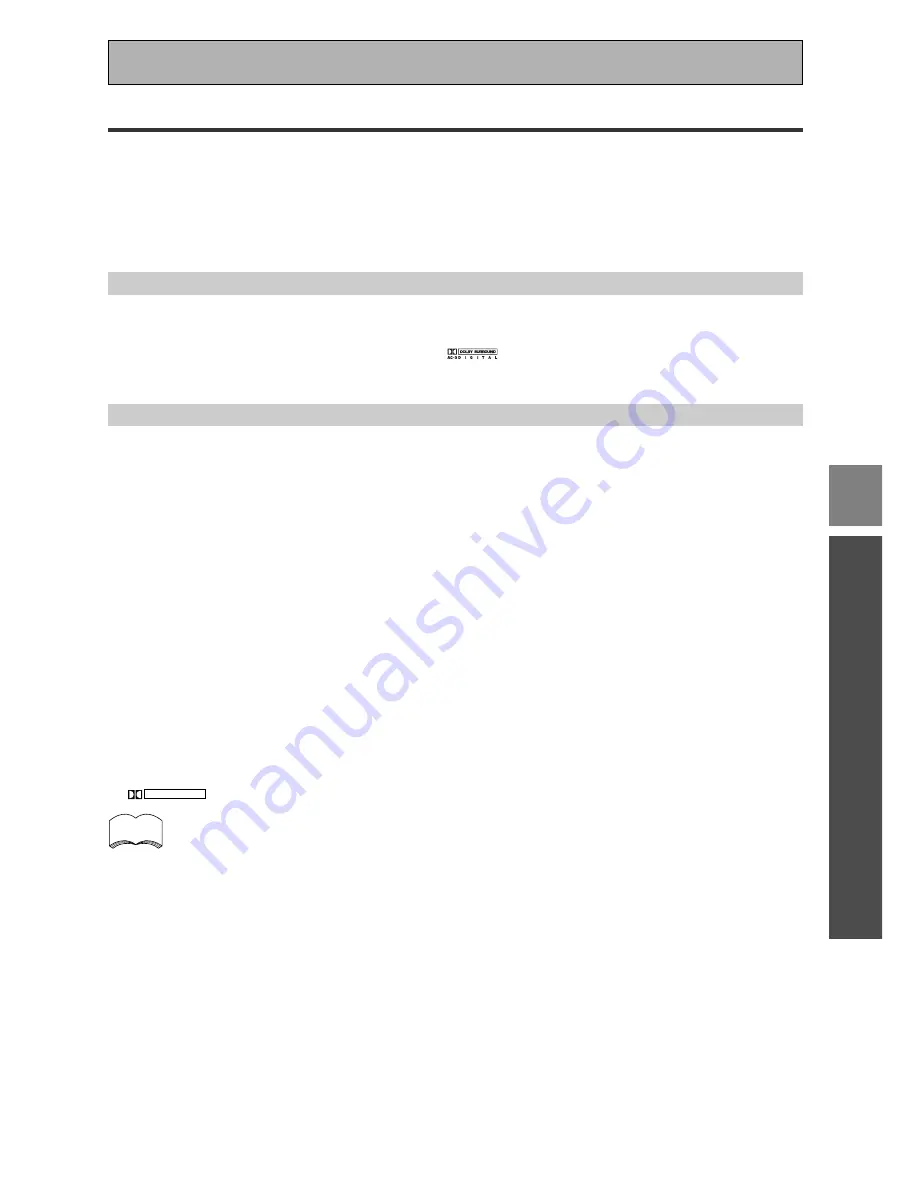
39
OPERA
TION
SET
UP
Basic Playback
Learning about the Sound Modes
The sound modes are explained here.
There are two cinema modes: STANDARD, and ADVANCED THEATER. These are designed to be used with multi
channel surround sound audio/visual sources (like DVDs and LDs). Intrinsic to home theater, these modes can
deliver realistic and powerful surround sound that recreates the movie theater experience. You may need to experi-
ment with them to see which settings suit your home system and personal tastes.
The DSP and STEREO modes are designed to be used with music sources but some DSP modes are also suited
for film soundtracks. Again, try different settings with various soundtracks to see which you like.
STANDARD mode
T
his mode is for pure decoding of Dolby Digital, DTS and Dolby Surround. No special effects are added. It is good
for enjoying movies that have been recorded in Dolby Digital, DTS or Dolby Surround.
You can identify Dolby Digital software by the
1
or
marks. Most Dolby Surround software is marked
3
, but unmarked software may also incorporate Dolby Surround.
ADVANCED THEATER modes
The Advanced Theater mode is a newly designed system for enhancing movie soundtracks and other audio-
visual sources. It incorporates the use of DTS as well as Dolby Digital into its sound processing. These
functions switch on automatically when the source you are playing is encoded with DTS or Dolby Digital (bearing
the
1
logo). There are four Advanced Theater settings that use DSP (Digital Signal Processing) to create
different types of sound environments.
MUSICAL
This mode is primarily for music and adds a spacious feeling to the sound. A long delay time of reflected
sounds, provides resonant tones which emulate a concert hall.
DRAMA
This mode is designed for movies with a lot of dialog. The elements of dialog are enhanced, making the
characters seem more real. The mode also compresses the dynamic range somewhat so loud sounds do
not overpower softer ones (compare this with the MIDNIGHT LISTENING mode explained on p. 46).
ACTION
This mode is designed for action movies, which generally use lots of sound effects. The mode enriches the
sound to make it more realistic and extends the parameters to pick up high and low sound effects.
5-D THEATER
This mode is especially designed to give sound depth to stereo sources. The overall effect builds a
dynamic and broad sound space, allowing two-channel (stereo) signals to faithfully imitate a five speaker
sound. The mode should be used in conjunction with Dolby Pro Logic for sources bearing the
DOLBY SURROUND
mark.
When a Dolby Digital soundtrack is played back the Dialog Normalization function of the receiver acti-
vates automatically. Dialog Normalization is a Dolby Digital function that establishes the average dialog
level for the program source being played. If the receiver's level does not match the average dialog level,
first you see "DIAL NORM" flash in the receiver's display and next "4 dB" (as an example) will
appear. In this example, the 4 dB is the difference between the receiver's gain structure and
the Dolby Digital average dialog level. To match the average dialog level, subtract or add the OFFSET
level. For example, if the OFFSET level is +4 dB, the amplifier's output is 4 dB over the average recorded
level.
memo
Summary of Contents for VSX-D709S
Page 1: ...Operating Instructions AUDIO VIDEO MULTI CHANNEL RECEIVER VSX D709S ...
Page 82: ...82 ...
Page 83: ...83 ...
















































