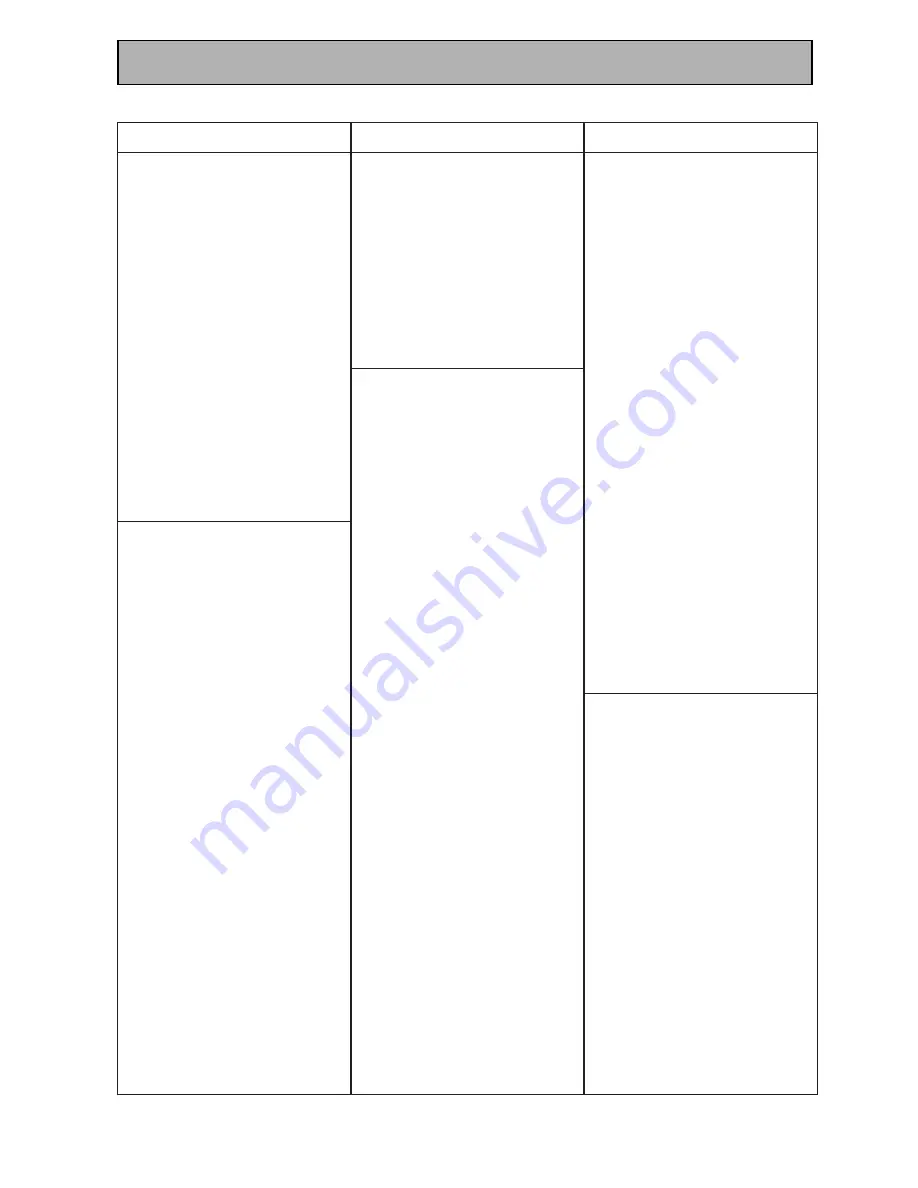
74
Techno Tidbits & Problem-solving
e
c
i
v
e
D
r
e
r
u
t
c
a
f
u
n
a
M
r
e
r
u
t
c
a
f
u
n
a
M
e
d
o
C
/
D
C
/
R
-
D
C
D
M
S
C
M
9
2
0
0
D
E
Q
7
5
1
0
r
a
s
a
u
Q
9
2
0
0
A
C
R
5
0
3
0
,
9
7
1
0
,
3
5
0
0
c
i
t
s
il
a
e
R
0
2
4
0
,
0
8
1
0
,
9
7
1
0
l
e
t
o
R
0
2
4
0
,
7
5
1
0
E
A
S
7
5
1
0
i
u
s
n
a
S
5
0
3
0
,
7
5
1
0
o
y
n
a
S
9
4
3
0
,
9
7
1
0
t
t
o
c
S
5
0
3
0
s
r
a
e
S
5
0
3
0
p
r
a
h
S
1
6
8
0
,
0
8
1
0
,
7
3
0
0
d
o
o
w
r
e
h
S
0
8
1
0
,
4
1
1
0
y
n
o
S
0
9
4
0
,
5
8
1
0
,
0
0
0
0
n
g
i
s
e
d
n
u
o
S
5
4
1
0
m
a
c
s
a
T
0
2
4
0
c
a
e
T
3
9
3
0
,
0
8
1
0
,
4
7
1
0
0
2
4
0
s
c
i
n
h
c
e
T
3
0
3
0
,
9
2
0
0
a
b
i
h
s
o
T
1
8
4
0
r
o
t
c
i
V
2
7
0
0
s
d
r
a
W
7
5
1
0
,
3
5
0
0
a
h
a
m
a
Y
7
8
1
0
,
6
3
0
0
x
r
o
Y
1
6
4
0
r
e
e
n
o
i
P
5
0
3
0
,
4
4
2
0
,
2
3
0
0
1
5
5
0
,
8
6
4
0
)
R
-
D
C
(
2
6
0
1
)
D
M
(
3
6
0
1
7
8
0
1
E
P
A
T
C
D
A
1
7
1
1
a
w
i
A
3
2
2
1
,
7
9
1
1
,
9
2
0
1
i
a
k
A
9
8
1
1
m
a
n
A
4
6
3
1
r
e
v
r
a
C
1
6
2
1
,
9
2
0
1
n
o
n
e
D
6
7
0
1
l
a
u
D
3
8
3
1
s
s
a
B
c
i
m
a
n
y
D
1
6
2
1
a
c
i
o
r
E
8
1
4
1
r
e
h
s
i
F
1
6
2
1
d
r
a
r
r
a
G
5
7
3
1
r
a
t
S
d
l
o
G
5
7
3
1
n
o
d
r
a
K
/
n
a
m
r
a
H
2
8
1
1
,
9
2
0
1
l
e
k
n
I
0
7
0
1
C
V
J
3
7
2
1
,
4
4
2
1
d
o
o
w
n
e
K
0
7
0
1
a
r
e
c
o
y
K
1
7
1
1
e
t
t
o
L
9
3
3
1
n
a
m
x
u
L
6
6
2
1
x
o
v
a
n
g
a
M
9
2
0
1
z
t
n
a
r
a
M
9
2
0
1
i
h
c
i
m
a
k
a
N
8
1
2
1
o
k
k
i
N
4
6
3
1
e
c
i
v
e
D
r
e
r
u
t
c
a
f
u
n
a
M
r
e
r
u
t
c
a
f
u
n
a
M
e
d
o
C
V
T
A
C
k
c
a
h
S
o
i
d
a
R
5
1
0
1
t
d
n
a
r
b
m
e
R
1
1
0
1
o
c
n
u
R
0
0
0
1
g
n
u
s
m
a
S
2
0
7
1
,
4
4
1
1
a
t
n
a
l
t
A
c
i
f
i
t
n
e
i
c
S
7
7
8
1
,
7
7
4
1
,
8
0
0
1
o
o
w
a
e
S
0
8
7
1
l
a
n
g
i
S
5
1
0
1
e
r
u
t
a
n
g
i
S
1
1
0
1
m
o
c
r
a
t
S
5
1
0
1
,
3
0
0
1
e
t
a
g
r
a
t
S
5
1
0
1
t
s
e
u
q
r
a
t
S
5
1
0
1
n
a
h
i
a
T
8
7
7
1
m
o
c
o
T
2
1
0
1
k
o
o
k
g
n
o
T
0
4
8
1
,
7
7
7
1
a
b
i
h
s
o
T
0
0
0
1
a
s
u
T
5
1
0
1
h
t
i
n
e
Z
5
2
5
1
,
0
0
0
1
r
e
e
n
o
i
P
0
6
2
1
,
4
4
1
1
,
3
2
0
1
3
3
5
1
T
A
S
r
a
t
S
a
h
p
l
A
2
7
7
1
l
a
r
r
a
p
a
h
C
6
1
2
1
g
n
u
o
Y
e
a
D
5
3
7
1
g
n
u
y
r
e
a
D
6
9
3
1
r
a
t
s
o
h
c
E
5
7
7
1
,
6
9
3
1
u
v
s
s
e
r
p
x
E
5
7
7
1
l
a
r
e
n
e
G
t
n
e
m
u
r
t
s
n
I
9
6
8
1
,
7
2
6
1
,
1
6
3
1
S
T
H
5
7
7
1
i
h
c
a
t
i
H
9
1
8
1
,
9
8
4
1
k
r
o
w
t
e
N
s
e
h
g
u
H
s
m
e
t
s
y
S
9
4
7
1
g
n
a
h
C
g
n
u
H
2
3
7
1
C
V
J
6
0
5
1
,
5
0
5
1
,
2
9
4
1
5
7
7
1
d
l
o
r
r
e
J
7
2
6
1
,
1
6
3
1
n
o
W
i
J
4
6
3
1
li
b
a
K
7
3
7
1
x
o
v
a
n
g
a
M
4
2
7
1
,
2
2
7
1
z
t
n
a
r
a
M
0
0
2
1
x
e
r
o
m
e
M
4
2
7
1
i
h
s
i
b
u
s
t
i
M
1
9
4
1
C
E
N
7
0
5
1
,
9
9
4
1
,
6
9
4
1
8
0
5
1
l
e
v
e
L
t
x
e
N
9
6
8
1
c
i
n
o
s
a
n
a
P
1
0
7
1
,
0
0
5
1
,
0
4
3
1
s
p
il
i
h
P
4
2
7
1
,
2
2
7
1
,
0
0
2
1
r
a
t
s
e
m
i
r
P
7
2
6
1
,
1
6
3
1
A
C
R
6
6
5
1
,
2
9
3
1
,
3
4
1
1
5
5
8
1
e
c
i
v
e
D
r
e
r
u
t
c
a
f
u
n
a
M
r
e
r
u
t
c
a
f
u
n
a
M
e
d
o
C
T
A
S
k
c
a
h
S
o
i
d
a
R
9
6
8
1
o
y
n
a
S
3
9
4
1
p
r
a
h
S
4
9
4
1
y
n
o
S
1
6
6
1
,
9
3
6
1
,
5
7
2
1
e
c
i
o
h
C
r
a
t
S
9
6
8
1
g
n
a
w
K
e
a
T
3
3
7
1
a
b
i
h
s
o
T
0
9
7
1
,
6
8
4
1
n
e
d
i
n
U
4
2
7
1
,
2
2
7
1
h
c
e
T
V
1
2
3
1
r
o
t
c
i
V
6
0
5
1
,
5
0
5
1
,
2
9
4
1
h
t
i
n
e
Z
6
5
8
1
r
e
e
n
o
i
P
9
2
3
1
,
2
6
6
1
)
T
A
S
,
V
T
D
(
0
1
0
1
/
D
C
/
R
-
D
C
D
M
a
w
i
A
7
5
1
0
,
4
2
1
0
m
a
n
A
2
6
3
0
r
e
t
s
e
m
r
u
B
0
2
4
0
o
i
d
u
A
a
i
n
r
o
f
il
a
C
s
b
a
L
3
0
3
0
,
9
2
0
0
r
e
v
r
a
C
7
3
4
0
,
9
7
1
0
,
7
5
1
0
K
K
D
0
0
0
0
n
o
n
e
D
3
7
8
0
,
8
5
3
0
,
3
0
0
0
s
s
a
B
c
i
m
a
n
y
D
9
7
1
0
n
o
s
r
e
m
E
5
0
3
0
a
c
i
o
r
E
3
6
5
0
,
2
6
5
0
a
i
s
a
t
n
a
F
5
2
5
0
r
e
h
s
i
F
9
7
1
0
,
4
7
1
0
d
r
a
r
r
a
G
0
2
4
0
,
3
9
3
0
a
x
x
e
n
e
G
5
0
3
0
,
2
3
0
0
r
a
t
S
d
l
o
G
5
2
5
0
,
3
8
3
0
n
o
d
r
a
K
/
n
a
m
r
a
H
3
7
1
0
,
7
5
1
0
i
h
c
a
t
i
H
2
3
0
0
l
e
k
n
I
7
3
4
0
,
0
8
1
0
,
4
1
1
0
C
V
J
2
7
0
0
d
o
o
w
n
e
K
0
9
1
0
,
7
3
0
0
,
8
2
0
0
6
2
8
0
,
1
8
6
0
,
6
2
6
0
ll
e
r
K
7
5
1
0
I
X
L
5
0
3
0
n
n
i
L
7
5
1
0
n
a
m
x
u
L
6
6
2
0
S
C
M
9
2
0
0
C
T
M
0
2
4
0
x
o
v
a
n
g
a
M
5
0
3
0
,
7
5
1
0
z
t
n
a
r
a
M
0
8
1
0
,
7
5
1
0
,
9
2
0
0
n
o
i
s
s
i
M
7
5
1
0
M
S
N
7
5
1
0
o
k
k
i
N
5
2
5
0
,
2
6
3
0
,
4
7
1
0
o
y
k
n
O
8
6
8
0
,
1
8
3
0
,
1
0
1
0
s
u
m
i
t
p
O
7
3
0
0
,
2
3
0
0
,
0
0
0
0
5
0
3
0
,
9
7
1
0
,
5
4
1
0
8
6
4
0
,
7
3
4
0
,
0
2
4
0
3
6
0
1
c
i
n
o
s
a
n
a
P
3
0
3
0
,
9
2
0
0
d
n
u
o
s
a
r
a
P
0
2
4
0
s
p
il
i
h
P
6
2
6
0
,
7
5
1
0
Summary of Contents for VSX-D709S
Page 1: ...Operating Instructions AUDIO VIDEO MULTI CHANNEL RECEIVER VSX D709S ...
Page 82: ...82 ...
Page 83: ...83 ...











































