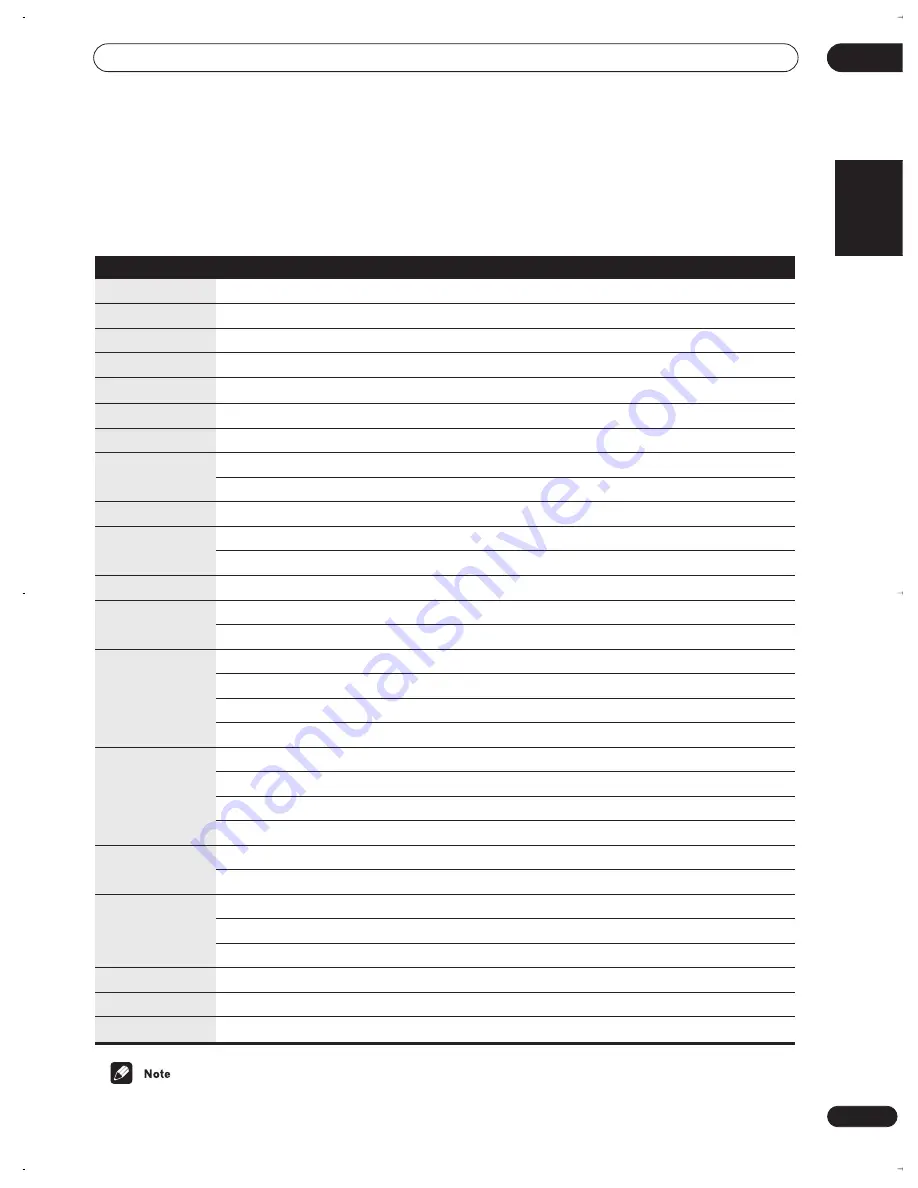
Controlling other equipment
10
39
En
English
Cable TV / satellite TV / digital TV / TV controls
This remote can control these components after entering
the proper codes or teaching the receiver the commands
(see
Using the remote control with other components
on
page 36).
• Depending on the maker and individual model, there
are some buttons that may not be able operate some
equipment or may operate it in a different way.
Button(s)
Function
Components
TV
Press to switch between standby and on.
All
INPUT SELECT
Press to switch the TV input.
TV
CHANNEL +/–
Use to select channels/pages.
All
/–
Use to adjust the TV volume.
TV
VOLUME –
&
ENTER
Press together to mute the Pioneer TV volume.
TV (
Pioneer
)
MENU
Press to display menu screen.
All
DISC NAVIGATOR
Press to display DTV menu.
DTV
RETURN
Use to go back to the previous menu page.
TV / DTV
Press to exit menu.
Cable TV / Satellite TV
AUDIO
Use to switch audio channels.
All
Press to display EPG screen.
TV
Press to display guide screen.
Cable TV / Satellite TV / DTV
Press to switch DTV on/off.
DTV
A
Satellite TV
Press to display information screen.
DTV
Press to display previous page (Page –).
Cable TV
B Satellite
TV
RED
TV
BLUE
DTV
Press to display next page (Page +).
Cable TV
E
Satellite TV / DTV
CYAN
TV
YELLOW
DTV
C
Satellite TV
GREEN
TV / DTV
D
Satellite TV
YELLOW
TV
RED
DTV
ENTER
/
TIMER REC
Use as
ENTER
.
All
Number buttons
Use with
ENTER
to input channel numbers. e.g.,
2
,
3
,
ENTER
for 23.
All
,
ENTER
Use to navigate on-screen menus.
All
vsx-c402_MY.book 39 ページ 2004年2月6日 金曜日 午後7時19分






















