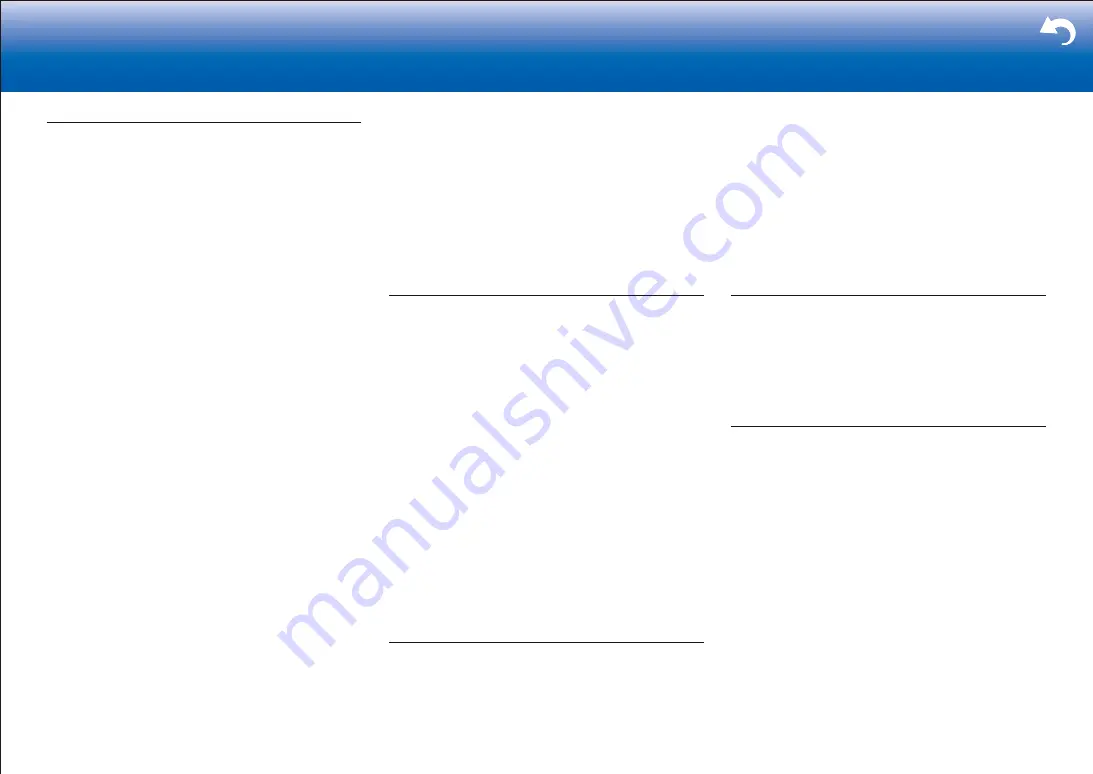
54
Supplementary Information, etc�
|
Wireless LAN Network
•
Try plugging/unplugging the power supply of wireless
LAN router and the unit, check the wireless LAN router
power-on status, and try reboot of the wireless LAN
router.
Check the following if the above does not fix the problem:
■
Cannot access wireless LAN network
•
The wireless LAN router setting may be switched to
Manual. Return the setting to Auto.
•
Try the manual set-up. The connection may succeed.
•
When the wireless LAN router setting is at stealth mode
(mode to hide the SSID key) or when ANY connection
is off, the SSID is not displayed. Change the setting and
try again.
•
Check that the setting of SSID and encryption (WEP,
etc.) is correct. Make sure the network settings of the
unit is properly set.
•
Connection to an SSID that includes multi-byte
characters is not supported. Name the SSID of the
wireless LAN router using single-byte alphanumeric
characters only and try again.
■
Connected to an SSID different to the SSID selected
•
Some wireless LAN routers allow you to set multiple
SSIDs for one unit. If you use the automatic setting
button on such a router, you may end up connecting
with a different SSID from the SSID you wanted to
connect to. Use the connection method requiring you to
enter a password if this happens.
■
Playback is interrupted and communication does
not work
•
You may not receive radio waves due to bad radio wave
conditions. Shorten the distance from the wireless LAN
access point or remove obstacles to improve visibility,
and try again. Place the unit away from microwave
ovens or other access points. It is recommended to
place the wireless LAN router (access point) and the
unit in the same room.
•
If there is a metallic object near the unit, wireless LAN
connection may not be possible as the metal can effect
on the radio wave.
•
When other wireless LAN devices are used near the
unit, several issues such as interrupted playback
and communication may occur. You can avoid these
issues by changing the channel of your wireless LAN
router. For instructions on changing channels, see the
instruction manual provided with your wireless LAN
router.
•
There may not be enough bandwidth available in
wireless LAN. Connect using an Ethernet cable.
Multi-zone function (for compatible models only)
■
Cannot ZONE output audio of external AV
component
•
Depending on the model, input by HDMI cable may
not be supported. Check in "Multi-zone Connection"
in the Basic Manual, and if input by HDMI cable is not
supported, connect using a cable that is supported.
•
The audio from externally connected AV components
can only be output when the audio is analog or 2ch
PCM audio signals. If you have connected the AV
component to this unit with a digital optical/coaxial
cable, the audio output of the AV component needs to
be set to PCM.
■
Others
•
Settings are required in Initial Setup, "Multi Zone Setup"
to use the multi-zone feature. Check in "Initial Setup" in
the Basic Manual.
•
If the audio signal is from the NET or USB input
selector, zone output is not possible for DSD and Dolby
TrueHD audio signals.
Remote Controller
•
Make sure that the batteries are installed with the
correct polarity.
•
Install new batteries. Do not mix different types of
batteries, or old and new batteries.
•
Make sure that the unit is not subjected to direct
sunshine or inverter-type fluorescent lights. Relocate if
necessary.
•
If the unit is installed in a rack or cabinet with colored-
glass doors or if the doors are closed, the remote
controller may not work reliably.
•
After operating the Multi-zone function (for compatible
models only), the remote controller may have switched
to the mode for operating ZONE output audio. Check
"Multi-zone" in "Playback" in the Basic Manual to switch
the remote controller back to the mode for operating in
the main room.
Display
■
The display doesn't light
•
The display may go dim while the Dimmer is working,
and may also turn off (for compatible models only).
Press DIMMER button and change the brightness level
of the display.
Others
■
Strange noises can be heard from the unit
•
If you have connected another unit to the same wall
outlet as this unit, this noise may be an effect from the
other unit. If the symptoms improve by unplugging the
power cord of the other unit, use different wall outlets for
this unit and the other unit.
■
When performing Full Auto MCACC, the message
"Noise Error" appears
•
This can be caused by a malfunction in your speaker
unit. Check if the speakers produce normal sounds.
■
The results of Full Auto MCACC give a different
distance to the speakers than the actual distance
•
There may be some discrepancies in the results
depending on the speakers you are using. If this is the
case, make the settings in "System Setup" - "Speaker" -
"Distance".
■
DRC function does not work
•
Make sure the source material is Dolby Digital, Dolby
Digital Plus, Dolby TrueHD, or DTS.





































