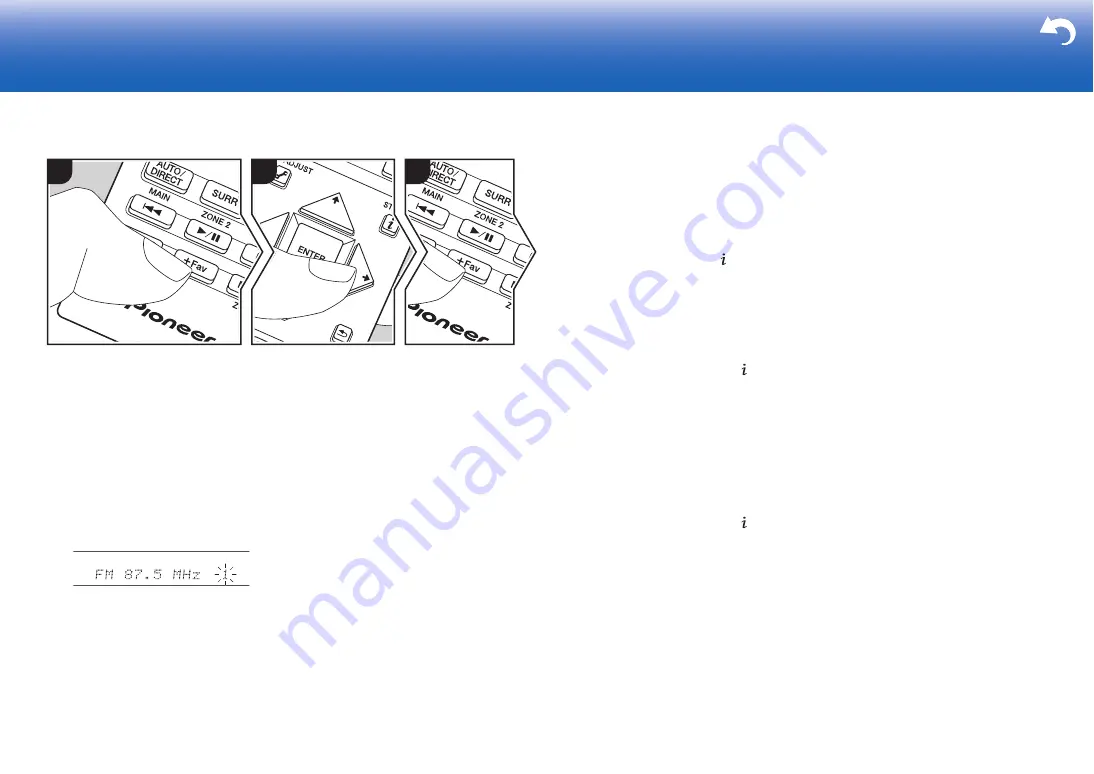
27
> Install
> Playback
Troubleshooting | Supplementary Information, etc.
∫
Presetting a Radio Station
You can preset up to 40 stations.
Registration Procedure
After tuning into the AM/FM radio station
you want to register, perform the following
procedure.
1. Press +Fav (d) on the remote controller
or +FAVORITE on the main unit so that
the preset number on the display
flashes.
2. While the preset number is flashing
(about 8 seconds), repeatedly press the
cursors
/ (b) on the remote
controller to select a number between 1
and 40.
3. Press +Fav again on the remote
controller or +FAVORITE on the main
unit to register the station.
When registered, the preset number
stops flashing. Repeat this procedure for
all of your favorite AM/FM radio stations.
Selecting a Preset Radio Station
1. Press TUNER (a) on the remote
controller.
2. Press cursors
/ (b) on the remote
controller to select a preset number.
Deleting a Preset Radio Station
1. Press TUNER (a) on the remote
controller.
2. Press cursors
/ (b) on the remote
controller to select the preset number to
delete.
3. After prFav (d) on the remote
controller or +FAVORITE on the main
unit, press CLEAR (c) while the preset
number is flashing to delete the preset
number. When deleted, the number on
the display goes off.
1
2
3
∫
Using RDS
RDS stands for Radio Data System and is
a method of transmitting data in FM radio
signals. In regions using RDS, the radio
station name is displayed when you tune
into a radio station broadcasting program
information. When you press
on the
remote controller in this state, you can use
the following functions.
Display Text Information (Radio
Text)
1. While the name of the station is being
displayed on the display, press
on the
remote controller once.
Radio Text (RT) broadcast by the station
is displayed scrolling across the display.
"No Text Data" is displayed when no text
information is available.
Search for Stations by Program
Type
1. While the name of the station is being
displayed on the display, press
on the
remote controller twice.
2. Press
/ on the remote controller to
select the Program Type you want to
find, then press ENTER to start the
search.
0
The Program Types displayed are as
follows: None / News (News reports) /
Affairs (Current affairs) / Info
(Information) / Sport / Educate
(Education) / Drama / Culture / Science
(Science and technology) / Varied / Pop
M (Pop music) / Rock M (Rock music) /
Easy M (Middle of the road music) / Light
M (Light classics) / Classics (Serious
classics) / Other M (Other music) /
Weather / Finance / Children (Children’s
programmes) / Social (Social affairs) /
Religion / Phone In / Travel / Leisure /
Jazz (Jazz music) / Country (Country
music) / Nation M (National music) /
Oldies (Oldies music) / Folk M (Folk
music) / Document (Documentary)
0
The information displayed may
sometimes not match the content being
broadcast by the station.
3. When a station is found, the station
flashes on the display. Press ENTER
while this is happening to start receiving
that station. If you don't press ENTER,
the unit continues to search for another
station.
0
If no stations are found, the message
"Not Found" is displayed.
0
Unusual characters may be displayed
when the unit receives unsupported
characters. However, this is not a
malfunction. Also, if the signal from a
station is weak, information may not be
displayed.
















































