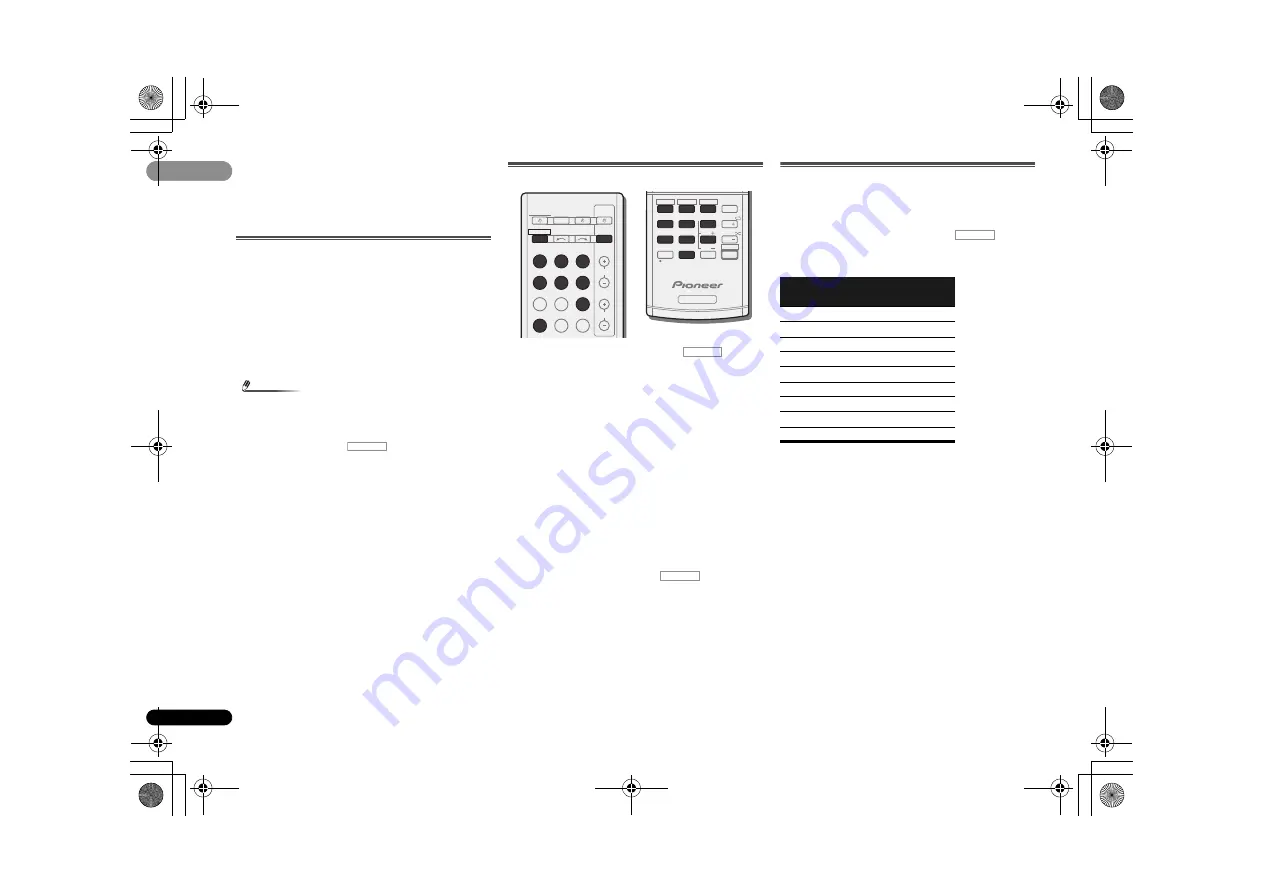
44
Es
08
08
Capítulo 8:
Control de otros
componentes del sistema
Uso del mando a distancia para controlar
otros componentes
La mayoría de componentes pueden asignarse a uno de los
botones de función de entrada mediante el código
predeterminado del fabricante del componente almacenado
en el mando a distancia.
Sin embargo, tenga presente que en algunos casos sólo será
posible controlar ciertas funciones después de asignar el
código de preajuste correspondiente, o de lo contrario los
códigos del fabricante almacenados en el mando a distancia
no funcionarán para el modelo que se está utilizando.
Nota
• Los botones
TV CONTROL
sólo sirven para controlar el
televisor (por ejemplo, códigos para TV, CATV, TV por
satélite o DTV).
• Puede cancelar o salir de cualquier paso pulsando y
manteniendo pulsado
.
• Después de un minuto de inactividad, el mando a
distancia cancelará automáticamente la operación.
Selección directa de códigos de preajuste
1
Mientras mantiene pulsado el botón
, pulse el
botón ‘1’ durante 3 segundos.
2
Pulse el botón de función de entrada para el
componente que desea controlar.
El componente puede asignarse al botón
BD
,
DVD
,
TV
,
DVR/
BDR
,
CD
,
CD-R
,
VIDEO1
o
VIDEO2
.
• Cuando se asignen códigos de preajuste a
TV CONTROL
,
pulse aquí
INPUT
.
3
Utilice los botones numéricos para introducir el código
de preajuste.
Encontrará los códigos de preajuste en la página 45.
Si se introduce el código correcto, el componente
correspondiente se enciende o apaga.
El componente cuyo código se está introduciendo sólo se
encenderá o apagará si puede ser encendido directamente
con el mando a distancia.
4
Repita los pasos 2 a 3 para probar con otro código, o
para introducir un código para otro componente.
5
Cuando haya terminado, pulse
.
Borrado de todos los ajustes del mando a
distancia
Puede borrar todos los ajustes y restaurar los ajustes de
fábrica.
Mientras mantiene pulsado el botón
, pulse el
botón ‘0’ durante 3 segundos.
Códigos de preajuste predeterminados
RECEIVER
BD
DVD
INPUT SELECT
SOURCE
SLEEP
TV
CONTROL
TV
INPUT
DVR/BDR
CD
CD-R
ADAPTER iPod USB
VIDEO 1
VIDEO 2
SIRIUS
TUNER
RECEIVER
CH
VOL
RECEIVER
RECEIVER
DIMMER SIGNAL SEL
D.ACCESS
1
4
7
MIDNIGHT
S.RETRIEVER
+10
2
5
8
SPEAKERS
LEV
LEV
SB CH
DISP
CLR
EQ
PHASE
3
6
9
0
ENTER
CH
CH
CH SELECT
/
SHIFT
HDD
DVD
VCR
RECEIVER
RECEIVER
Botón de función
de entrada
Código de
preajuste
BD
2 2 5 5
DVD
2 2 5 6
TV
0 2 9 1
DVR/BDR
2 2 5 7
CD
5 0 0 0
CD-R
5 0 0 1
VIDEO1
6 0 9 9
VIDEO2
1 0 5 3
TV CONTROL
0 2 9 1
RECEIVER
VSX-921_UCSMXCN_Es.book 44 ページ 2011年1月6日 木曜日 午後4時12分











































