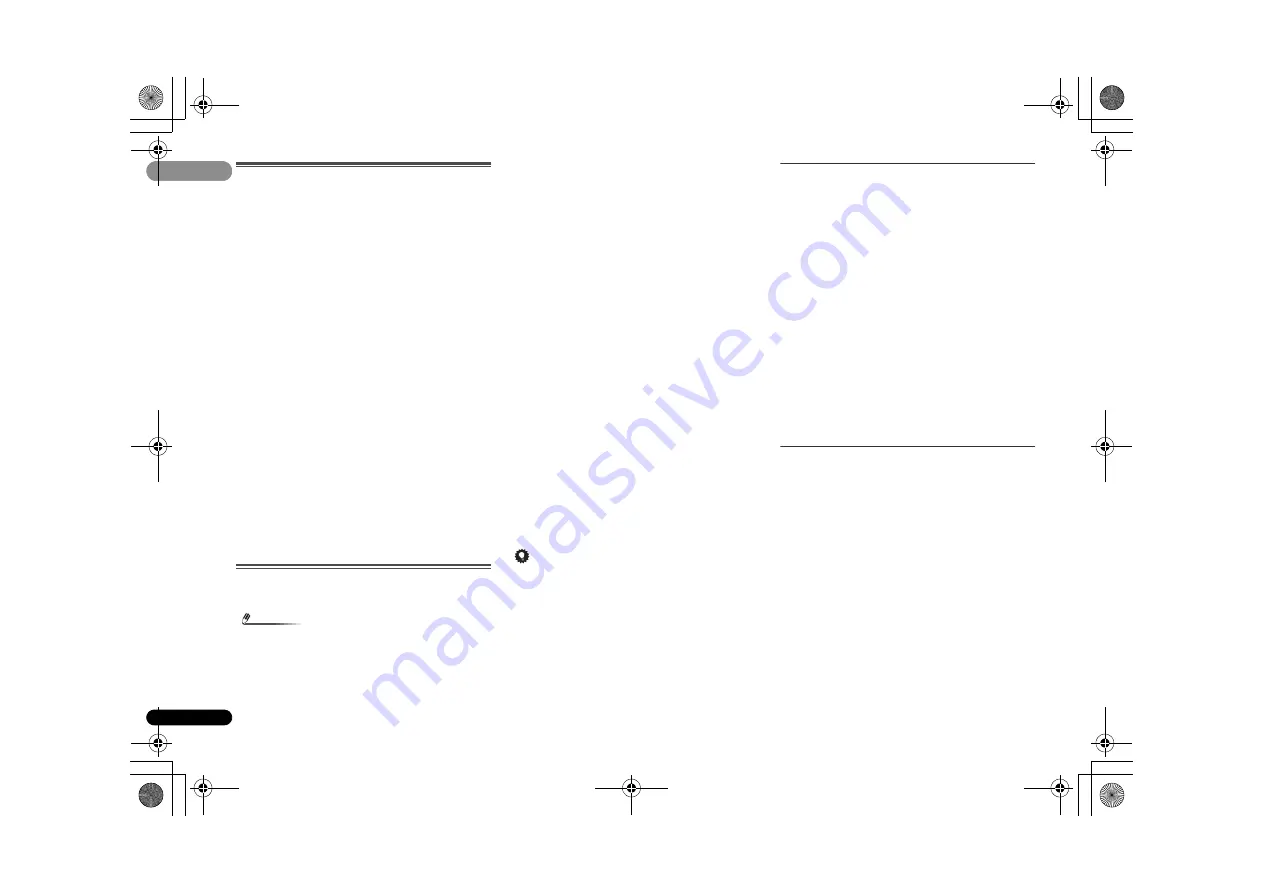
30
Es
04
04
Escucha de Satellite Radio
Para escuchar Satellite Radio, deberá conectar un
sintonizador SIRIUS Satellite Radio (de venta por separado) a
su receptor Sirius-Ready. SIRIUS Satellite Radio está
disponible para residentes de los EE.UU. (excepto Alaska y
Hawai) y Canadá.
Satellite Radio le proporciona una variedad de ofertas
musicales sin publicidad tales como Pop, Rock, Country,
R&B, Baile, Jazz, Clásica y muchas más, además de
cobertura de todos los principales deportes profesionales y
universitarios. Además, la programación incluye debates
expertos sobre deportes, entretenimiento sin censura,
comedia, programación familiar, tráfico local y noticias de
sus fuentes de confianza.
Una vez que haya comprado un sintonizador SIRIUS deberá
activarlo y suscribirse para empezar a disfrutar del servicio.
El sintonizador SIRIUS se entrega con instrucciones de
instalación y configuración fáciles de entender. Existe una
variedad de paquetes de programación disponibles, incluida
la opción de añadir la programación ‘The Best of XM’ al
servicio SIRIUS. Por el momento, el servicio ‘Best of XM’ no
está disponible para suscriptores de SIRIUS Canadá.
Consulte las actualizaciones de SIRIUS Canadá a través de
los números y la dirección web que aparecen abajo.
También dispone de paquetes especiales para familias que
permiten restringir los contenidos no aptos para niños.
Para suscribirse a SIRIUS, los clientes de EE.UU. y Canadá
pueden llamar al 1-888-539-SIRI (1-888-539-7474) o visitar
sirius.com (EE.UU.) o siriuscanada.ca (Canadá).
SIRIUS, XM y todas las marcas y logotipos afines son marcas
comerciales de Sirius XM Radio Inc. y sus filiales.
Reservados todos los derechos.
Servicio no disponible en Alaska y Hawai.
Escucha de SIRIUS Radio
Después de realizar la conexión, podrá utilizar el receptor
para seleccionar canales en la pantalla del panel frontal.
Nota
• Para activar su suscripción de radio, necesitará su ID de
SIRIUS (SID), que identifica su sintonizador. Encontrará
el SID en una pegatina situada en el paquete o en la parte
inferior del sintonizador. La etiqueta contiene un número
SID de 12 dígitos. Una vez localizado el SID, anótelo en el
espacio que se proporciona a tal efecto cerca del final de
este manual. Conecte con SIRIUS en Internet en: https://
activate.siriusradio.com
Siga las instrucciones para activar su suscripción;
también puede llamar de forma gratuita a SIRIUS al 1-
888-539-SIRIUS
Pulse SIRIUS para pasar a la entrada SIRIUS.
Para obtener la mejor recepción, tal vez tenga que situar la
antena del sintonizador SiriusConnect cerca de una ventana
(para conocer las recomendaciones sobre la ubicación de la
antena, consulte el manual del sintonizador SiriusConnect
Home).
• Si después de pulsar
SIRIUS
la pantalla muestra
Antenna Error
, intente desconectar la antena y volver a
conectarla. Si la pantalla muestra
Check Sirius Tuner
,
verifique la conexión del adaptador de CA y de este
receptor al sintonizador SiriusConnect.
-
Puede comprobar la calidad de la recepción pulsando
DISP
(
DISPLAY
).
Selección de canales y desplazamiento por géneros
Use la pantalla del panel frontal para seleccionar canales.
Puede seleccionar canales de su género favorito.
• Pero, si lo prefiere, también puede hacer todo desde el
panel frontal.
Pulse
/
para seleccionar el canal. En los siguientes
2 segundos, la emisora se sintoniza automáticamente.
• Para seleccionar un canal de su género favorito, pulse
CATEGORY
y utilice
/
para seleccionar un género, y
a continuación use
/
y
ENTER
para elegir un canal del
género seleccionado.
-
Seleccione
SR000
(
SIRIUS ID
) en la pantalla del panel
frontal para comprobar la ID de Radio del sintonizador
SIRIUS Connect.
• Para cancelar y salir en cualquier momento, pulse
RETURN
.
Sugerencia
• Para seleccionar canales directamente, pulse
D.ACCESS
y, a continuación, los tres dígitos del número del canal.
• Puede pulsar
DISP
(
DISPLAY
) para cambiar la
información de SIRIUS Radio en la pantalla del panel
frontal.
• El canal actual queda automáticamente seleccionado
(sin pulsar
ENTER
) después de 2 segundos.
Memorización de canales
Este receptor puede memorizar hasta 30 canales,
almacenados.
1
Seleccione el canal que desea memorizar.
Consulte
Selección de canales y desplazamiento por géneros
más arriba.
2
Pulse T.EDIT.
En la pantalla parpadea un número de memoria.
3
Pulse
/
para seleccionar el canal memorizado que
desea.
También puede hacerlo con los botones de número.
4
Pulse ENTER.
Después de pulsar
ENTER
, el número de la presintonía deja
de parpadear y el receptor almacena el canal SIRIUS.
Escucha de canales memorizados
Para poder utilizar esta función, primero deberá
presintonizar algunas emisoras.
Pulse
/
para seleccionar el canal memorizado que
desea.
• También puede usar los botones de número o el mando a
distancia para recuperar el canal memorizado.
Uso de SIRIUS Menu
SIRIUS Menu proporciona funciones adicionales de SIRIUS
Radio.
1
Pulse TOP MENU.
2
Utilice
/
para seleccionar un elemento del menú y, a
continuación, pulse ENTER.
Elija entre los siguientes elementos del menú:
•
All CHANNEL SKIP CLEAR
– Borra la función de salto de
canal ajustada por el sintonizador SiriusConnect. Si no se
cancela la función de salto de canal, no aparecerán todos
los canales, porque el receptor almacena los canales
definidos para pasar por alto en el sintonizador
SiriusConnect.
•
Parental Lock
– Use
/
y
ENTER
para seleccionar los
canales de bloqueo de los padres. Los canales colocados
bajo bloqueo parental no aparecen en la Channel Guide,
pero se puede acceder a ellos introduciendo
directamente su número de canal y proporcionando la
contraseña de bloqueo parental.
•
Password Set
– Ponga la contraseña de bloqueo de los
padres.
VSX-921_UCSMXCN_Es.book 30 ページ 2011年1月6日 木曜日 午後4時12分
















































