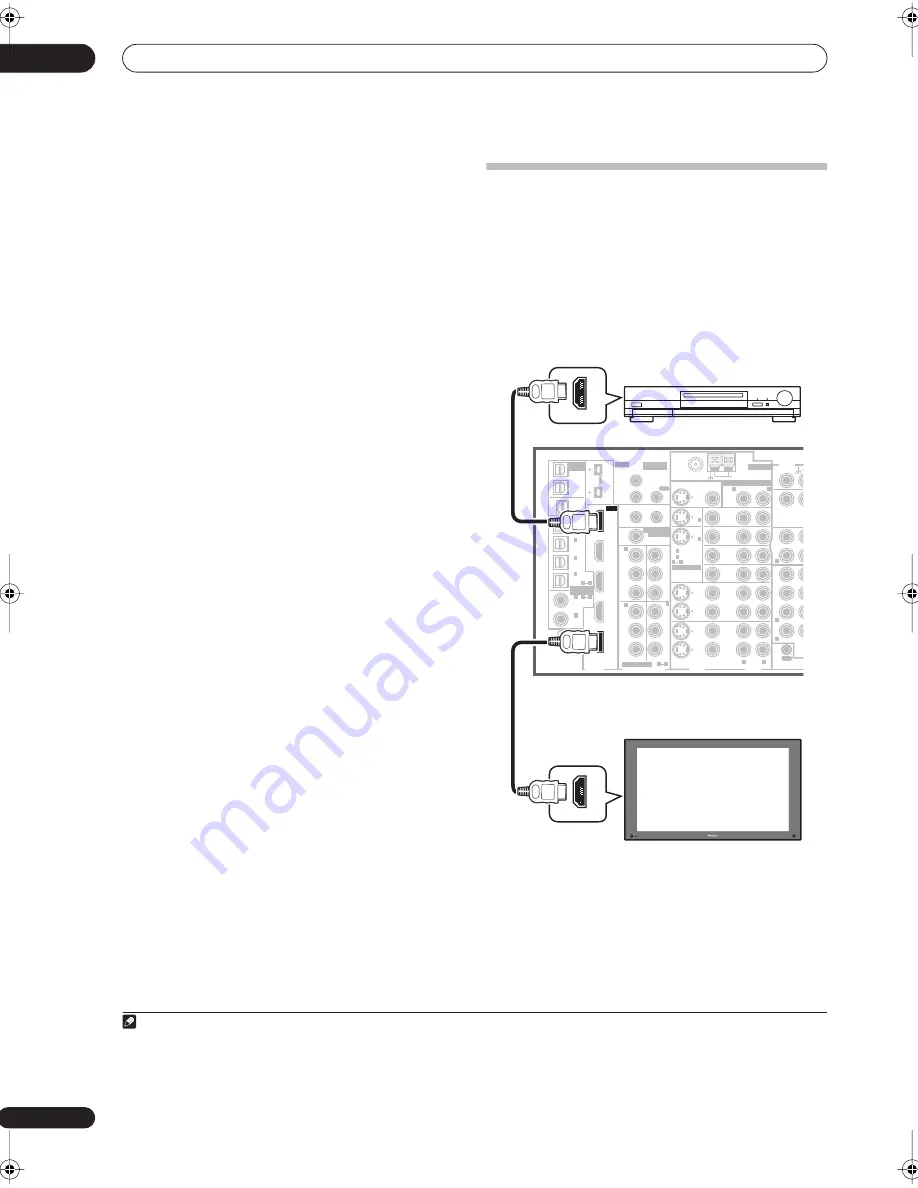
Other connections
08
50
En
Listening to channel presets
You will need to have some presets stored to do this.
1
Press CLASS to select the class in which the channel
is stored.
Press repeatedly to cycle through classes A, B and C.
2
Press
/
to select the channel preset you want.
• You can also use the number buttons on the remote
control to recall the channel preset.
Using the XM Menu
The XM Menu provides additional XM Radio features.
1
Press
TOP MENU
.
2
Use
/
to select a menu item then press
ENTER
.
Choose between the following menu items:
•
Memory Recall
– Use
/
to browse your saved
song information (see
Tip
above).
•
Channel Skip/Add
– Use
/
and
ENTER
to select
channels you would like to remove/restore from/to
the channel guide.
•
Antenna Aiming
– Check the strength of satellite
and terrestrial reception.
3
When you’re finished press
TOP MENU
to return to
the reception display.
Connect & Play™, XM-Ready
®
and The Ultimate Playlist are
trademarks of XM Satellite Radio Inc. ©2005 XM Satellite
Radio Inc. All rights reserved. All other trademarks are the
property of their respective owners.
Connecting using HDMI
If you have a HDMI or DVI (with HDCP) equipped compo-
nent, you can connect it to this receiver using a commer-
cially available HDMI cable.
1
The HDMI connection transfers uncompressed digital
video, as well as almost every kind of digital audio that the
connected component is compatible with, including
DVD-Video, DVD-Audio (see below for limitations), Video
CD/Super VCD, CD and MP3. See
About the video
converter
on page 11 for more on HDMI compatibility.
1
Use an HDMI cable to connect on of the HDMI IN
interconnects on this receiver to an HDMI output on
your HDMI component.
HDMI
appears on the front panel when an HDMI-
equipped component is connected.
Note
1 • An HDMI connection can only be made with DVI-equipped components compatible with both DVI and High Bandwidth Digital Content Protection
(HDCP). If you choose to connect to a DVI connector, you will need a separate adaptor (DVI
HDMI) to do so. A DVI connection, however, does not support
audio signals. Consult your local audio dealer for more information.
• This unit has been designed to be compliant with HDMI (High Definition Multimedia Interface) Version 1.2. Depending on the component you have
connected, using a DVI connection may result in unreliable signal transfers. Also, when using a component with HDMI version 1.0, it is not possible to
output copy-controlled DVD-Audio CPPM sources from the HDMI connection.
MULTI-ROOM
& SOURCE
/ REC SEL
ROOM3
(ZONE3)
OUT1
OUT2
USB
AUDIO
IN
S400
(AUDIO)
S400
(DVD/LD)
(TV)
FM UNBAL 75 Ω
AM LOOP
MONITOR
OUT
OUT
CD
CD-R/
TAPE
DVD/
LD
TV
SAT
VIDEO /
GAME1
OUT
DVR/
VCR 1
DVR/
VCR 2
OUT
IN
IN
VIDEO
VIDEO
AUDIO
S - VIDEO
IN
IN
IN
FR
FL
SUB W.
C
MUL
IN
SUR-
ROUND
SURROUN
BAC
CONTROL
OUT
PHONO
IN
IN
IN
IN
Y
P
B
P
R
Y
P
B
P
R
Y
P
B
P
R
Y
P
B
P
R
DIGITAL
COMPONENT VIDEO
ASSIGNABLE
ASSIGNA-
BLE
ASSIGNABLE
OUT
OUT
ANTENNA
MULTI-ROOM & SOURCE
AUDIO
IN
IN1
IN2
IN1
1
12 V TRIGGER
2
MONITOR
OUT
MULTI-ROOM
& SOURCE
ROOM2
ROOM2(ZONE2)
ROOM2(ZONE2)
MAIN ROOM(ZONE1)
(ZONE2)
IN2
(DC OUT 12V TOTAL 50 mA MAX)
IN3
IN4
OUT
(SAT)
(DVR/
VCR 1)
1
IN
2
(DVR/
VCR 2)
IN
3
(DVD/
LD)
IN
1
(CD)
IN
IN
XM
2
IN
2
IN
OUT
1
IN
1
IN
2
IN
1
IN
2
R
L
HDMI
MULTI-ROOM
& SOURCE
IR
IN
3
(CD-R)
IN
4
4
1
2
1
2
1
3
1
R
L
R
R
R
HDMI OUT
HDMI IN
HDMI/DVI-equipped component
HDMI/DVI-compatible monitor
or plasma display
VSX-84TXSi
VSX_84TXSi.book.fm 50 ページ 2006年3月13日 月曜日 午前11時54分






























