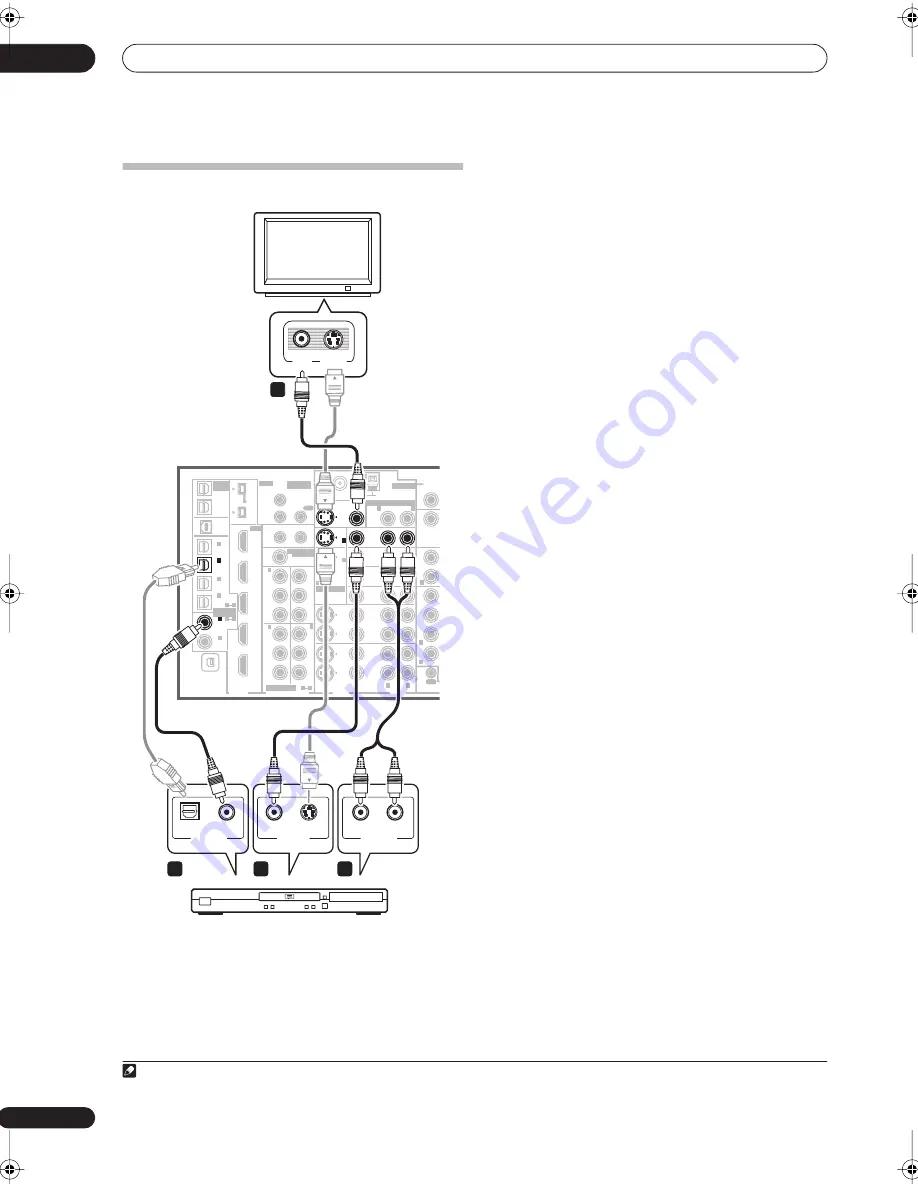
Connecting your equipment
03
12
En
Connecting your TV and DVD player
The diagram shows a basic setup of this receiver together
with a TV and DVD player, with S-video or composite
video connections. Different TVs and DVD players may
offer alternative connections. See also
Using the
component video jacks
on page 14 if your TV and/or DVD
player has component video inputs/outputs. If your DVD
player offers multichannel analog audio outputs, see
Connecting the multichannel analog inputs
on page 54.
1
Connect the MONITOR OUT video jack to a video
input on your TV.
Use a standard RCA/phono jack video cable to connect to
the composite video jack, or for higher quality video, use
an S-video cable to connect to the S-video jack.
2
Connect a composite or S-video output on your DVD
player to the
DVD/LD
VIDEO or
DVD/LD
S-VIDEO input.
Connect using a standard video cable or an S-video
cable.
3
Connect a coaxial-type
1
digital audio output on
your DVD player to the DIGITAL 1 (
DVD/LD
) input.
Use a coaxial cable designed for digital audio.
4
Connect the stereo audio outputs on your DVD
player to the
DVD/LD
AUDIO inputs.
Connect using a stereo RCA/phono jack cable.
• If your DVD player has multichannel analog outputs,
you can connect these instead. See also
Connecting
the multichannel analog inputs
on page 54.
MULTI-ROOM
& SOURCE
/ REC SEL
ROOM3
(ZONE3)
OUT1
OUT2
USB
AUDIO
IN
S400
(AUDIO)
S400
(DVD/LD)
(TV)
FM UNBAL 75 Ω
AM LOOP
MONITOR
OUT
OUT
CD
CD-R/
TAPE
DVD/
LD
TV
SAT
VIDEO /
GAME1
OUT
DVR/
VCR 1
DVR/
VCR 2
OUT
IN
IN
VIDEO
VIDEO
AUDIO
S - VIDEO
IN
IN
IN
FR
F
SUB W.
SUR-
ROUND
SURR
CONTROL
OUT
PHONO
IN
IN
IN
IN
Y
P
B
P
R
Y
P
B
P
R
Y
P
B
P
R
Y
P
B
P
R
DIGITAL
COMPONENT VIDEO
ASSIGNABLE
ASSIGNA-
BLE
ASSIGNABLE
OUT
OUT
ANTENNA
MULTI-ROOM & SOURCE
AUDIO
IN
IN1
IN2
IN1
1
12 V TRIGGER
2
MONITOR
OUT
MULTI-ROOM
& SOURCE
ROOM2
ROOM2(ZONE2)
ROOM2(ZONE2)
MAIN ROOM(ZONE1)
(ZONE2)
IN2
(DC OUT 12V TOTAL 50 mA MAX)
IN3
IN4
OUT
(SAT)
(DVR/
VCR 1)
1
IN
2
(DVR/
VCR 2)
IN
3
(DVD/
LD)
IN
1
(CD)
IN
IN
XM
2
IN
2
IN
OUT
1
IN
1
IN
2
IN
1
IN
2
R
L
HDMI
MULTI-ROOM
& SOURCE
IR
IN
3
(CD-R)
IN
4
4
1
2
1
2
1
3
1
R
L
R
R
R
TV
VIDEO
IN
S-VIDEO
IN
S-VIDEO
OPTICAL
DIGITAL OUT
VIDEO OUT
COAXIAL
DVD player
AUDIO
R
L
ANALOG OUT
VSX-84TXSi
3
1
2
4
Note
1 If your DVD player only has an optical digital output, you can connect it to one of the optical inputs on this receiver using an optical cable. When you set
up the receiver you’ll need to tell the receiver which input you connected the player to (see
The Input Setup menu
on page 63).
VSX_84TXSi.book.fm 12 ページ 2006年3月13日 月曜日 午前11時54分



























