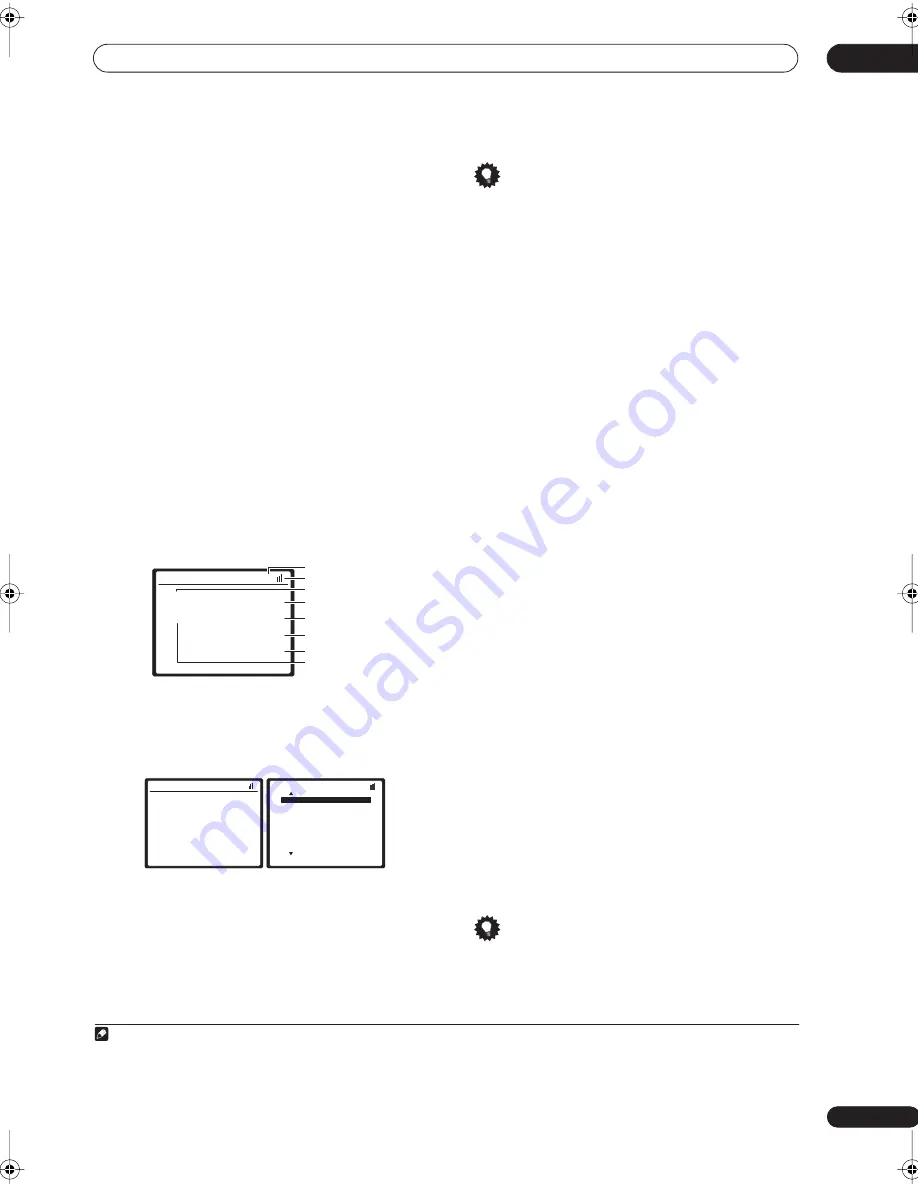
Other connections
08
49
En
1
Connect an XM Radio Connect-and-Play™ antenna
to the XM Radio jack on the rear of this receiver.
You will also need to activate the XM Radio service.
When activating the XM Radio ‘Connect-and-Play’ ™
digital antenna, make sure to wait until the activation
process is complete before changing the XM-RADIO
function. Changing to another input source will stop the
activation process.
2
Use the
XM RADIO (SHIFT+TUNER) input source
button to switch to the XM RADIO input.
1
For best reception, you may need to move the Connect-
and-Play™ antenna near a window (the southernmost
window should produce the best results).
• If after pressing
XM RADIO
the display shows
Check
Antenna
, try disconnecting the antenna and
reconnecting.
2
Listening to XM Radio
After connecting, you will be able to use this receiver to
select channels, navigate categories and save song
information (like the artist’s name) using the on-screen
display.
3
The information displayed is as follows:
Selecting channels and browsing by genre
From the XM channel Guide, you can browse XM Radio
channels in the order that they appear, or you can narrow
your channel search by genre.
•
Use the
/
buttons to select a channel then press
ENTER
to listen to the XM radio broadcast.
• To browse by genre, first press
CATEGORY
, use
/
to select a genre then press
ENTER
.
4
• To cancel and exit any time, press
RETURN
.
Tip
• You can select channels directly by pressing
D.ACCESS
then the three-digit channel number.
• You can press
DISP
to change XM Radio information
in the front panel display.
Using XM HD Surround
XM HD Surround uses Neural Surround™ technology to
achieve optimal surround sound from XM radio.
•
While listening to XM Radio, press AUTO SURR
for XM HD Surround listening.
See
About Neural Surround™
below for more on this.
About Neural Surround™
Neural Surround™ represents the latest advancement in
surround technology and has been adopted by XM
Satellite Radio for digital radio broadcasts of surround
recordings and live events.
Neural Surround™ employs psychoacoustic frequency
domain processing which allows delivery of a more
detailed sound stage with superior localization of
surround elements. System playback is scalable from
stereo up to state-of-the-art multichannel surround.
Neural Surround™ is trademark owned by Neural Audio
Corporation.
Saving channel presets
This receiver can memorize up to 30 channels, stored in
three banks, or classes, (A, B and C) of 10 stations each.
1
Select the channel you want to memorize.
See
Selecting channels and browsing by genre
above.
2
Press
T.EDIT
.
The display shows a blinking memory class.
3
Press CLASS to select one of the three classes then
press
/
to select the channel preset you want.
You can also use the number buttons to select a preset.
• The default for all presets is
XM001
.
4
Press
ENTER
.
After pressing
ENTER
, the preset class and number stop
blinking and the receiver stores the XM channel.
Tip
• You can also press
MEMORY
during reception
display to save the information of up to 8 songs. See
Using the XM Menu
below to recall this information.
Note
1 You can’t use the iPod and XM Radio functions simultaneously using the multi-room feature on page 57.
2 • You can check the strength of reception in
Using the XM Menu
above.
• After unplugging the receiver,
LOADING
shows in the display for about 1 minute when switched back on.
3 It’s easiest if you have your TV switched on to take advantage of the OSDs. You can, however, use just the front panel display to do everything if you prefer.
4 Select
XM000
(
RADIO ID
) from the on-screen display to check the Radio ID of the Connect-and-Play antenna.
XM Satellite Radio A
Decades
A0
The 50s
XM005
Remy Sherman
Lovin' You
Preset class
Signal strength
Category
Preset number
Channel number
Artist name
Song name
Channel name
XM Satellite Radio A
Decades
A0
The 50s
XM005
Remy Sherman
Lovin' You
XM Channel Guide
Previous
[
000 RADIO ID
]
[ 001 XM Preview
]
[ 004 The 40s
]
[ 005 The 50s
]
[ 006 The 60s
]
[ 007 The 70s
]
[ 008 The 80s
]
[ 009 The 90s
]
Next
VSX_84TXSi.book.fm 49 ページ 2006年3月13日 月曜日 午前11時54分






























