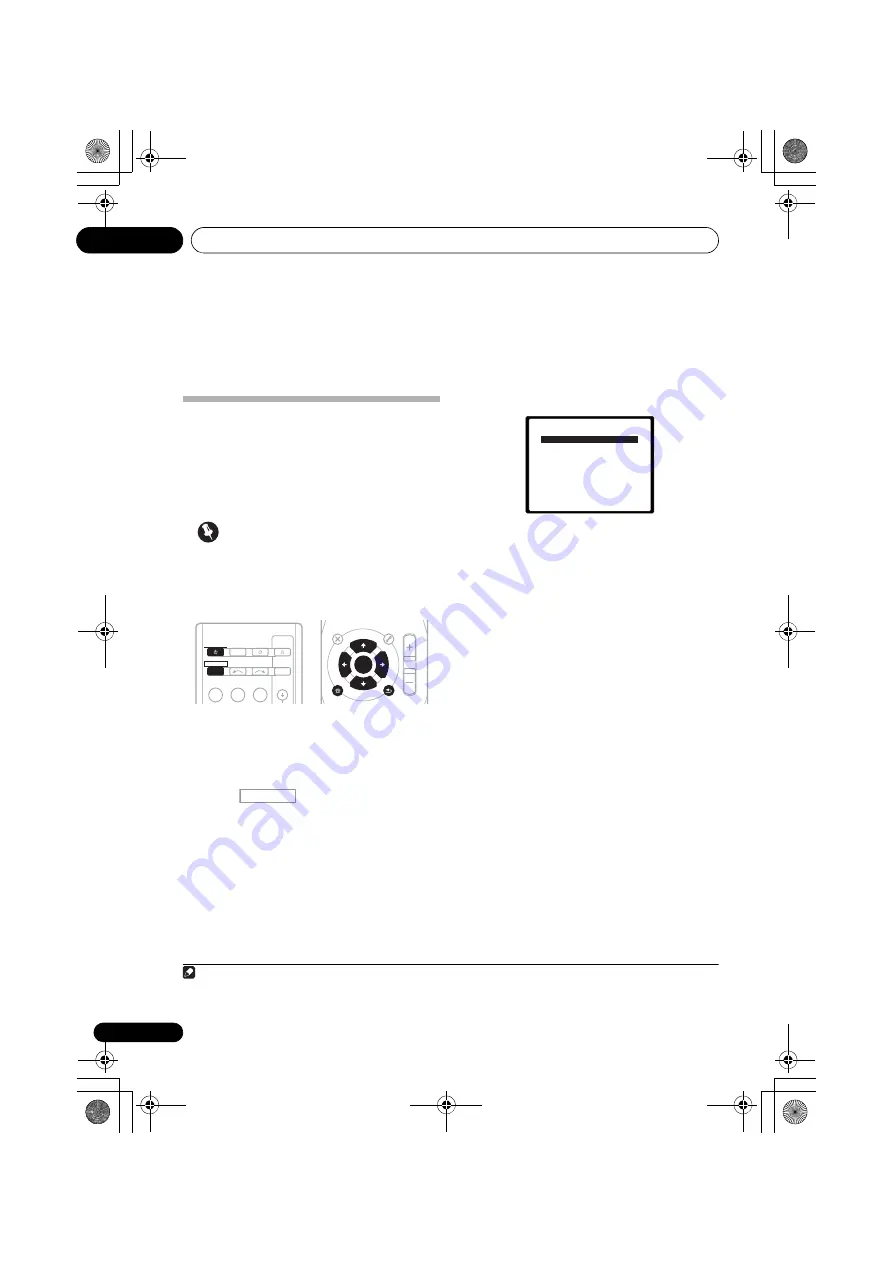
The System Setup menu
06
42
En
Chapter 6:
The System Setup menu
Using the System Setup menu
The following section shows you how to make
detailed settings to specify how you’re using
the receiver, and also explains how to fine-tune
individual speaker system settings to your
liking.
Important
• The OSD will not appear if you have
connected using the HDMI output to your
TV. Use component or composite
connections for system setup.
1
Switch on the receiver and your TV.
Use the
RECEIVER
button to switch on.
1
Switch the TV input so that it connects to the
receiver in analog.
2
Press
on
the
remote control,
then press the SETUP button.
2
An on-screen display (OSD) appears on your
TV. Use
///
and
ENTER
on the remote
control to navigate through the screens and
select menu items. Press
RETURN
to confirm
and exit the current menu.
3
Select the setting you want to adjust.
•
Auto MCACC
– This is a quick and
effective automatic surround setup (see
Automatically setting up for surround
sound (MCACC)
on page 29).
•
Manual SP Setup
– Specify the size,
number, distance and overall balance of
the speakers you’ve connected (see
Manual speaker setup
on page 43).
•
Input Assign
– Specify what you’ve
connected to the component video inputs
(see
The Input Assign menu
on page 46).
•
Pre Out Setting
– Specify how to use the
PRE OUT
outputs (see
The Pre Out Setting
on page 47).
Note
1 If headphones are connected to the receiver, disconnect them.
2 • You can’t use the System Setup menu when the iPod/USB input is selected.
• Press
SETUP
at any time to exit the System Setup menu.
BD
DVD
INPUT SELECT
SOURCE
SLEEP
TV
CONTROL
TV
INPUT
RECEIVER
RECEIVER
ENTER
RETURN
AUDIO
PARAMETER
TUNER EDIT
TOOLS
MASTER
VOLUME
iPod CTRL
BAND
MENU
HOME
MENU
SETUP
TOP
MENU
TUNE
TUNE
P
R
E
S
E
T
P
R
E
S
E
T
RECEIVER
System Setup
1.Auto MCACC
2.Manual SP Setup
3.Input Assign
4.Pre Out Setting
Return
VSX-820_SYXCN_En.book 42 ページ 2010年4月12日 月曜日 午後6時52分
















































