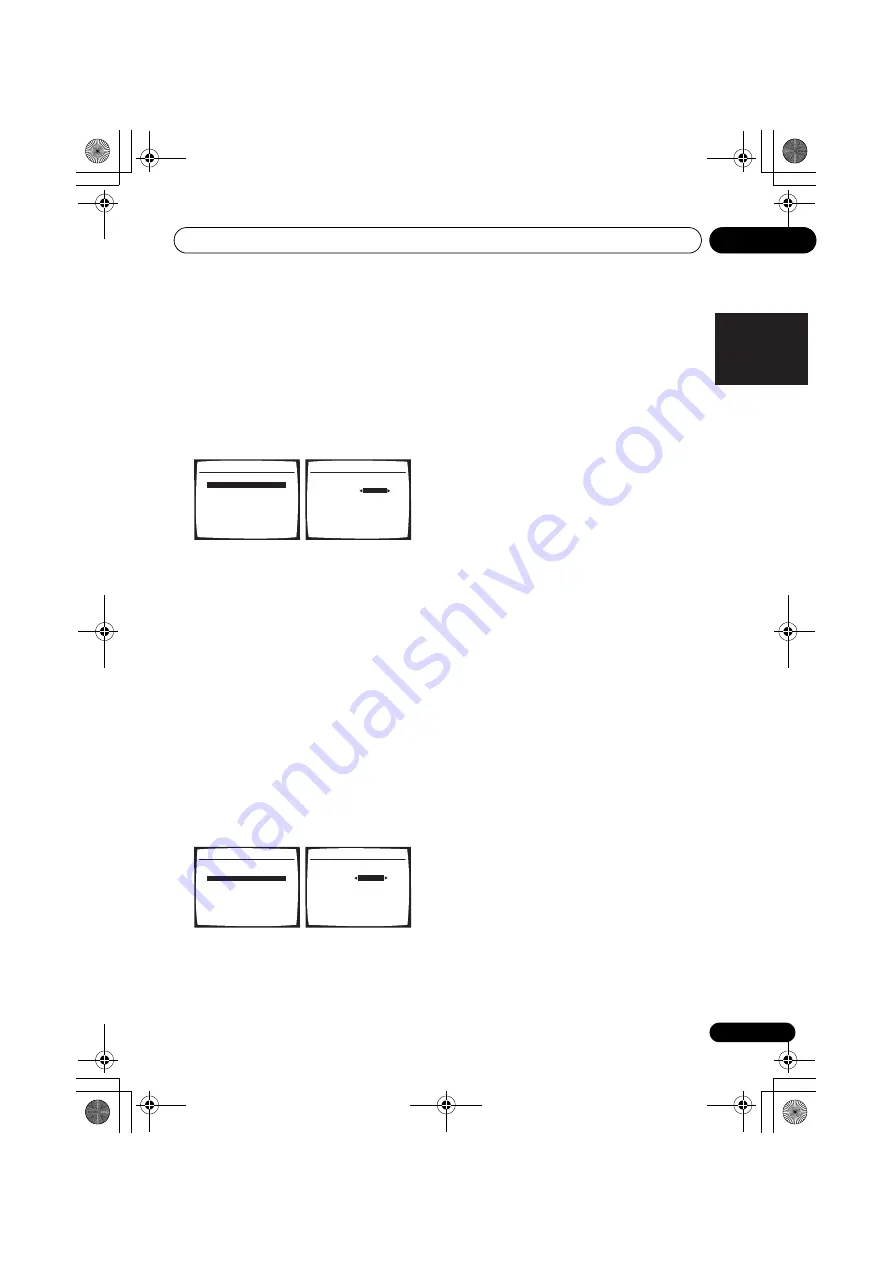
Other Settings
11
61
En
English
Français
Deutsch
Nederlands
Italiano
Español
Dual Mono Setup
•
Default setting:
CH1
You can specify how dual mono encoded Dolby
Digital and DTS soundtracks should be played.
Dual mono is not widely used, but is
sometimes necessary when two languages
need to be sent to separate channels.
1
Select ‘Dual Mono Setup’ from the Other
Setup menu.
2
Choose the setting that you want.
•
CH1
– Only channel 1 is played
•
CH2
– Only channel 2 is played
•
CH1 CH2
– Both channels are played
through the front speakers
3
When you’re finished, press RETURN.
You return to the Other Setup menu.
LFE Attenuator Setup
• Default setting:
ATT 0 dB
Some Dolby Digital and DTS audio sources
include ultra-low bass tones. Set the LFE atten-
uator as necessary to prevent the ultra-low
bass tones from distorting the sound from the
speakers.
1
Select ‘LFE ATT Setup’ from the Other
Setup menu.
2
Choose the setting that you want.
•
ATT 0dB
– No limiting (recommended)
•
ATT 10dB
– 10 dB of limiting
•
LFE OFF
– No sound from LFE channel
3
When you’re finished, press RETURN.
You return to the Other Setup menu.
6.Other Setup
:Return
a.DRC Setup
b.Dual Mono Setup
c.LFE ATT Setup
Dual Mono
[
CH1
6b.Dual Mono Setup
:Finish
6.Other Setup
:Return
a.DRC Setup
b.Dual Mono Setup
c.LFE ATT Setup
LFE ATT
ATT 0dB
6c. LFE ATT Setup
:Finish
VSX_817.book.fm Page 61 Thursday, December 7, 2006 5:48 PM










































