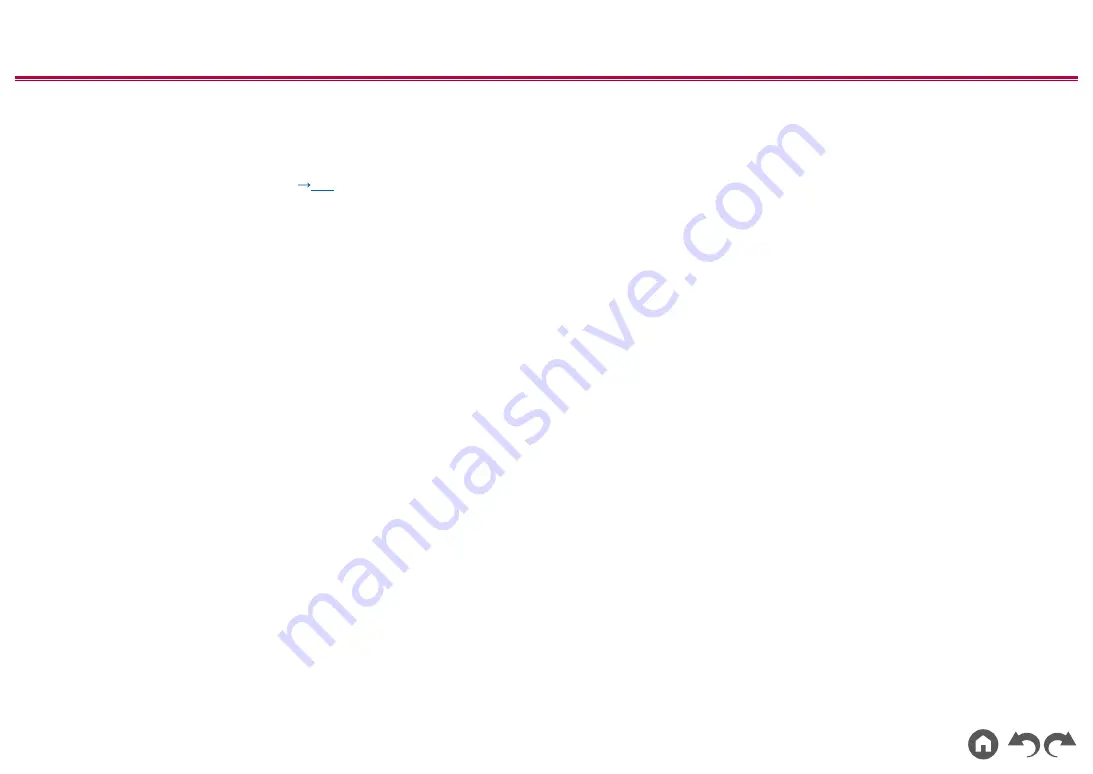
12
≫
≫
≫
≫
≫
≫
1.
HDMI OUT jacks: Transmit video signals and audio signals with a HDMI cable
connected to a TV.
2.
HDMI IN jacks: Transmit video signals and audio signals with a HDMI cable
connected to an AV component.
3.
POWER OUT port: The power (5 V/1 A) can be supplied to a streaming
media player, etc. using a USB cable. (
) The playback function is not
supported.
4.
Power cord
5. DIGITAL AUDIO IN OPTICAL/COAXIAL jacks: Input TV or AV component
digital audio signals with a digital optical cable or digital coaxial cable.
6. ANTENNA DAB/FM terminal: The supplied antennas are connected.
7.
AUDIO IN jacks: Input TV or AV component audio signals with an analog audio
cable.
8.
ZONE B LINE OUT jacks: Output audio signals with an analog audio cable
connected to a pre-main amplifier in a separate room (ZONE B).
9.
SUBWOOFER PRE OUT jack: Connect a powered subwoofer with a
subwoofer cable. Up to two powered subwoofers can be connected. The same
signal is output from each of the SUBWOOFER PRE OUT jacks.
10.
SPEAKERS terminals: Connect speakers with speaker cables.













































