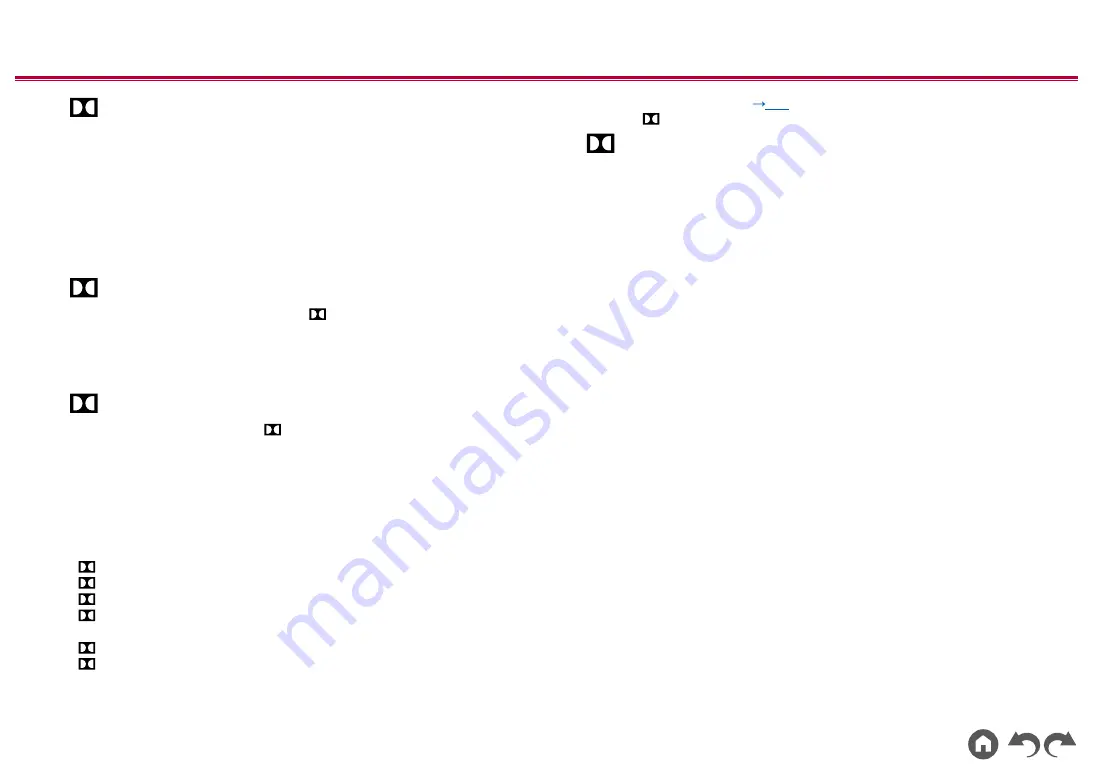
57
≫
≫
≫
≫
≫
≫
DD+ (Dolby Audio - DD+)
This mode faithfully reproduces the sound design recorded in the Dolby Digital
Plus audio format.
The Dolby Digital Plus format has been improved based on Dolby Digital,
increasing the number of channels and endeavoring to improve sound quality
by giving more flexibility in data bit rates. Dolby Digital Plus is an optional audio
format based on 5.1 ch for Blu-ray Discs. It is possible to record a maximum of
7.1 channels with additional channels such as the surround back channel.
•
To enable transfer of this audio format, connect via an HDMI cable and set
audio output on the player to Bitstream output.
DSur (Dolby Audio - Surr)
(Firmware version before supporting
DSur 2.0, etc.)
This listening mode expands actual channels to more channels for playback
according to the configuration of the connected speakers by expanding the input
signals from 2 ch to 5.1 ch.
•
This mode cannot be selected when DTS signal is input.
DSur (Dolby Audio - Surr)
(Firmware version supporting DSur 2.0, etc.)
This listening mode expands 2 ch input signals to 5.1 ch. This mode expands
actual channels to more channels for playback according to the configuration
of the connected speakers. Also, even if there is no speaker for expansion, for
example when only front speakers are connected, audio of surround channel or
height channel is virtually created for expansion playback.
•
This mode cannot be selected when DTS signal is input.
According to the speaker layout, the following listening modes are displayed.
–
DSur 2.0/2.1
: When only front speakers are installed
–
DSur 3.0/3.1
: When front speakers and center speaker are installed
–
DSur 4.0/4.1
: When front speakers and surround speakers are installed
–
DSur 5.0/5.1
: When front speakers, center speaker and surround
speakers are installed
–
DSur 2.0.2/2.1.2
: When front speakers and height speakers are installed
–
DSur 3.0.2/3.1.2
: When front speakers, center speaker and height
speakers are installed
•
When "Speaker Virtualizer" (
p74
) is set to "Off" (Default: On), modes
other than DSur cannot be selected.
DTHD (Dolby Audio - TrueHD)
This mode faithfully reproduces the sound design recorded in the Dolby TrueHD
audio format.
The Dolby TrueHD audio format is a "lossless" format expanded based on the
lossless compression technology referred to as MLP, and it faithfully reproduces
the master audio recorded in the studio. Dolby TrueHD is an optional audio
format based on 5.1 ch for Blu-ray Discs. It is possible to record a maximum of
7.1 channels with additional channels such as the surround back channel. 7.1 ch
is recorded at 96 kHz/24 bit, and 5.1 ch is recorded at 192 kHz/24 bit.
•
To enable transfer of this audio format, connect via an HDMI cable and set
audio output on the player to Bitstream output.
Drama
Suitable for TV shows produced in a TV studio. This mode enhances the
surround effects to the entire sound to give clarity to voices and create a realistic
acoustic image.
DSD
This mode is suitable for playing sources recorded in DSD.
• This unit supports the DSD signal input from the HDMI input terminal.
However, depending on the connected player, better sound may be obtained
by setting the output on the player side to the PCM output.
•
This listening mode cannot be selected if the output setting on your Blu-ray
Disc/DVD player is not set to DSD.
DTS
This mode faithfully reproduces the sound design recorded in the DTS audio format.
The DTS audio format is a multi-channel digital format developed by DTS, Inc.
This format is an optional audio format for DVD-Video and a standard format
for Blu-ray Discs.It enables recording of 5.1 channels; two front channels, one
center channel, two surround channels, and the LFE channel dedicated to the
bass region (sound elements for the subwoofer). The content is recorded with a
rich volume of data, with a maximum sampling rate of 48 kHz, at a resolution of
24 bits and a bit rate of 1.5 Mbps.
















































