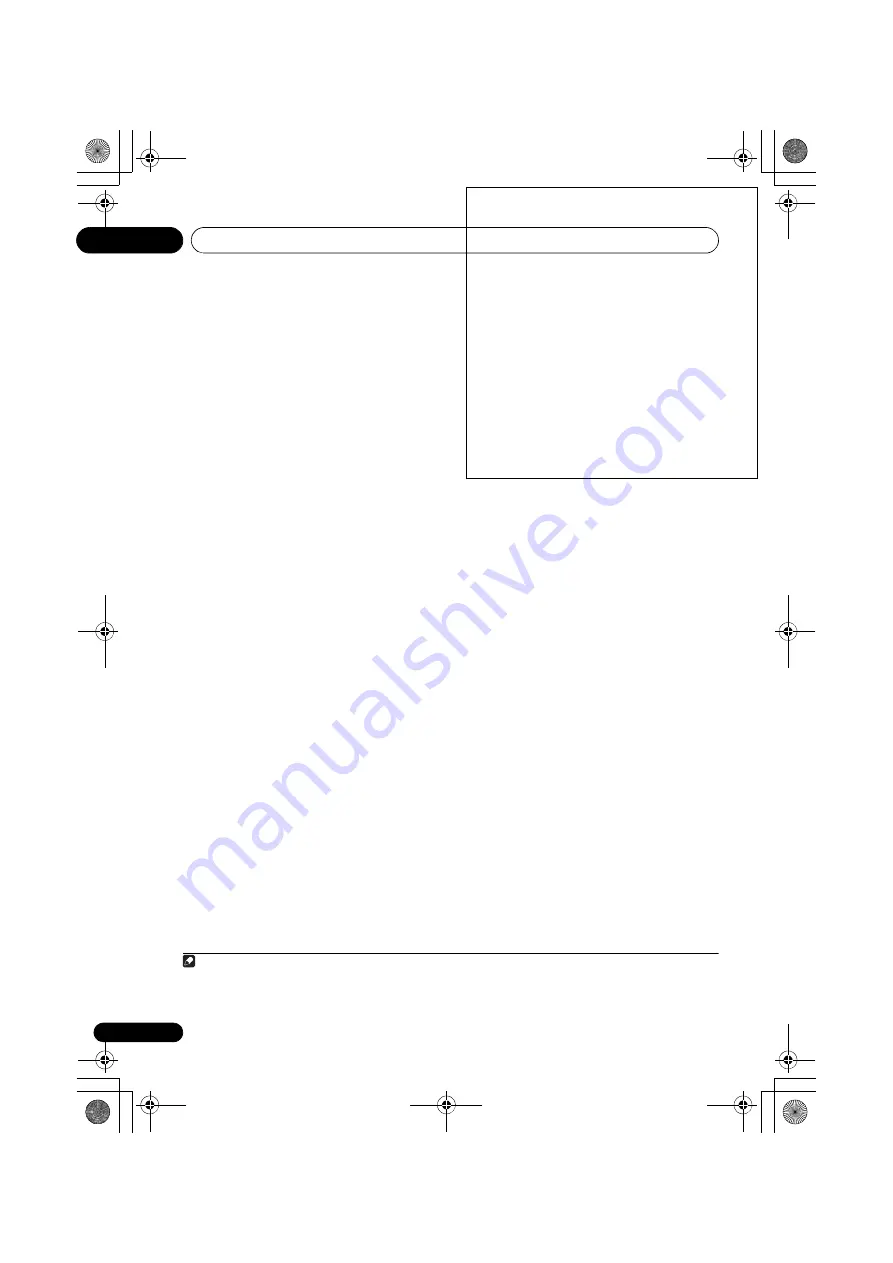
Downloaded from www.vandenborre.be
Basic Setup
04
28
En
If the noise level is too high,
NOISY!
blinks in
the display for five seconds. To exit and check
the noise levels again, press
SETUP
(see the
notes about ambient noise below) or press
ENTER
when you’re prompted to
RETRY?
.
• Do not adjust the volume during the test
tones. This may result in incorrect speaker
settings.
The system now checks the microphone and
your speaker setup.
If you see an
ERR
message in the display, there
may be a problem with your mic or the speaker
connections. Turn off the power, and check the
problem indicated by the
ERR
message (see
below), then try the auto surround setup again.
•
ERR Fch
– Check front speaker
connections.
•
ERR Sch
– Check surround speaker
connections.
•
ERR SBch
– Check surround back or front
height speaker connection.
5
When you see CHECK OK in the display,
confirm your speaker configuration.
Use
/
to check each speaker in turn.
YES
or
NO
should reflect the actual speakers
connected. If the speaker configuration
displayed isn’t correct, use
/
to change
the setting. When you’re finished, go to the
next step.
6
Select CHECK OK in the display then press
ENTER.
If the display in step 5 is left untouched for 10
seconds, and the
ENTER
button is not pressed
in Step 6, the Auto MCACC Setup will start
again from the beginning.
The receiver outputs more test tones to
determine the optimum receiver settings for
speaker setting, channel level, speaker
distance, and Acoustic Calibration EQ.
Again, try to be as quiet as possible while this
is happening. It may take 1 to 3 minutes.
The Auto MCACC Setup has finished!
The front panel MCACC indicator lights to
show the surround settings are complete.
Other problems when using the Auto
MCACC Setup
If the room environment is not optimal for the
Auto MCACC Setup (too much background
noise, echo off the walls, obstacles blocking
the speakers from the microphone) the final
settings may be incorrect. Check for household
appliances (air conditioner, fridge, fan, etc.),
that may be affecting the environment and
switch them off if necessary. If there are any
instructions showing in the front panel display,
please follow them.
• Some older TVs may interfere with the
operation of the microphone. If this seems
to be happening, switch off the TV when
doing the Auto MCACC Setup.
Note
1 • Depending on the characteristics of your room, sometimes identical speakers with cone sizes of around 12 cm will end up
with different size settings. You can correct the setting manually using the
Speaker setting
on page 40.
• The subwoofer distance setting may be farther than the actual distance from the listening position. This setting should be
accurate (taking delay and room characteristics into account) and generally does not need to be changed.
VSX-520_SYXCN_En.book 28 ページ 2010年4月12日 月曜日 午後7時13分






























