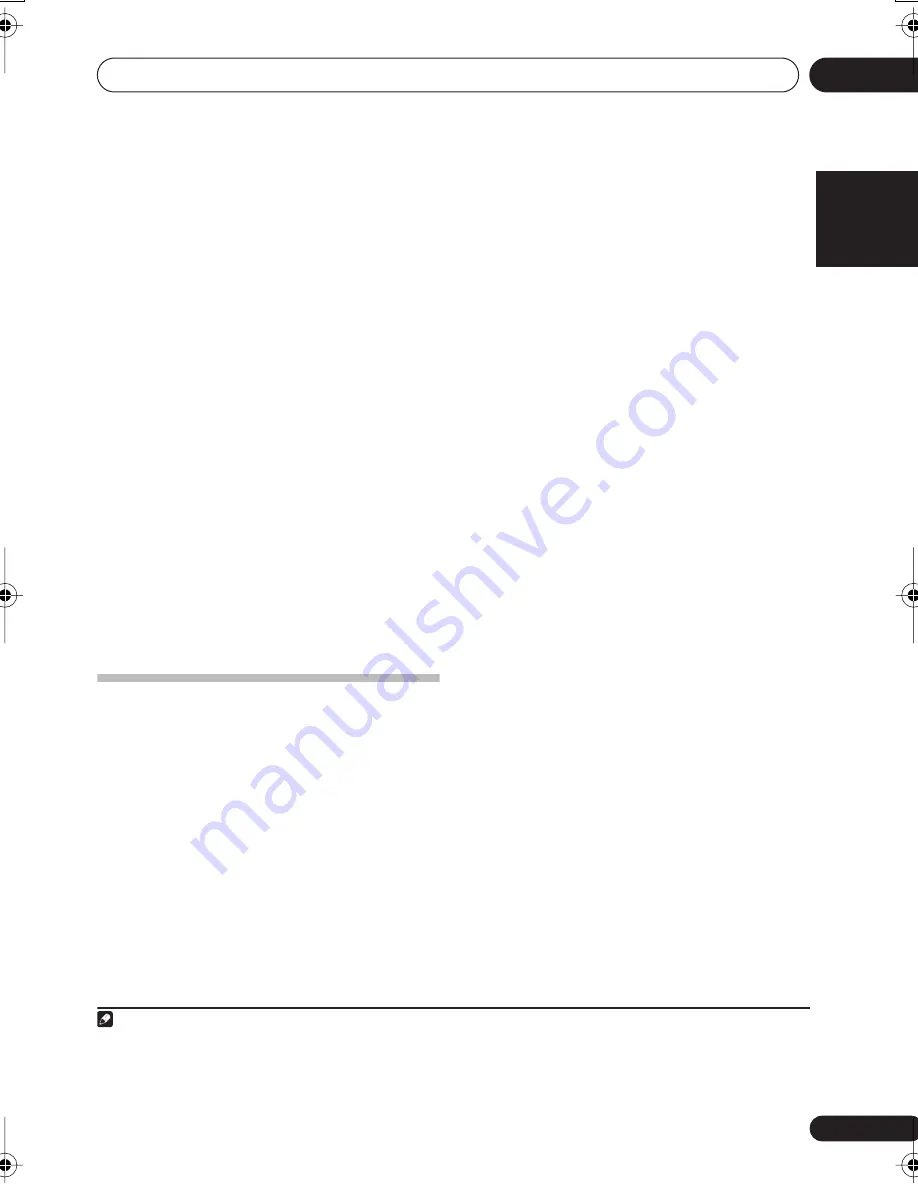
The System Setup menu
06
45
En
English
Français
Deutsch
Nederlands
Italiano
Español
4
Adjust the level of each channel using
/
.
If you selected
T. TONE M.
, use
/
to switch
speakers.
The
T. TONE A.
setup outputs test tones in the
following order (depends on speaker settings):
L
C
R
RS
SBR*
SBL*
LS
SW
*
VSX-817 model only
Adjust the level of each speaker as the test
tone is emitted.
1
Speaker Distance
For good sound depth and separation from
your system, you need to specify the distance
of your speakers from the listening position.
The receiver can then add the proper delay
needed for effective surround sound.
1
Select ‘SP DISTN.’ from the SP SETUP
menu.
2
Use
/
to choose the speaker that you
want then set the distance.
Use
/
to adjust the distance of each
speaker (in 0.1 meter increments).
The Input Assign menu
You only need to make settings in the Input
Assign menu if you didn’t hook up your digital
equipment according to the default settings for
the digital inputs, or if you didn’t hook up your
video equipment according to the default
settings for the component video inputs.
1
Select ‘IN ASSIG.’ from the System Setup
menu.
2
Use
/
to select the setting you want to
adjust then press
ENTER
.
•
DIG. IN
– See
Assigning the digital inputs
below.
•
COMP. IN*
– See
Assigning the
component video inputs
below.
*
VSX-817 model only
3
Press RETURN after making the
adjustments necessary for each setting.
Assigning the digital inputs
• Default settings:
COAX 1
(coaxial) –
DVD
COAX 2
(coaxial) –
DVR
OPT 1
(optical) –
CD
VSX-817 model only
OPT2
(optical) –
TV
You only need to do this if you didn’t connect
your digital components according to the
defaults above. This tells the receiver what
component is connected to which terminal so
it corresponds to the buttons on the remote.
1
Select DIG. IN from the IN ASSIG. menu.
2
Use
/
to select the number of the
digital input to which you’ve connected your
digital component.
The numbers correspond with the numbers
beside the inputs on the back of the receiver.
3
Select the component that corresponds
with the one you connected to that input.
• Use the
/
buttons and
ENTER
to
select
DVD
,
TV
,
CD
,
CDR
,
DVR
or
OFF
.
• If you assign a digital input to a certain
function (for example,
DVD
) then any
digital inputs previously assigned to that
function will automatically be switched
off.
Assigning the component video inputs
• Default settings:
COMP 1
–
DVD
COMP 2
–
TV
COMP 3
–
DVR
Note
1 • If you are using a Sound Pressure Level (SPL) meter, take the readings from your main listening position and adjust the level
of each speaker to 75 dB SPL (C-weighting/slow reading).
• The subwoofer test tone is output at low volumes. You may need to adjust the level after testing with an actual soundtrack.
• You can change the channel levels at any time by using
EFFECT/CH SEL
and
+/–
on the remote control. You can set two
channel levels: one for
DVD 5.1
and one for the listening modes.
VSX517_817.fm 45 ページ 2007年2月22日 木曜日 午後8時11分






























