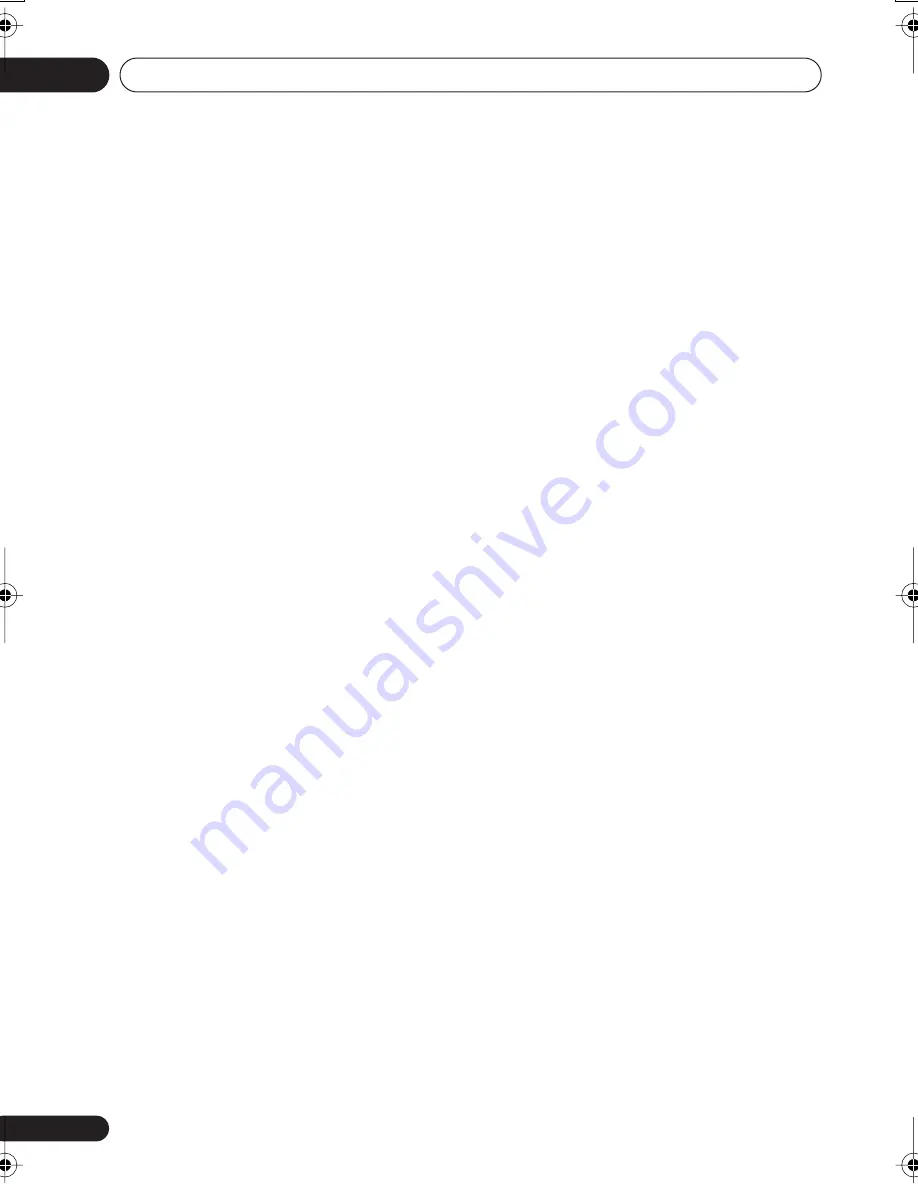
The System Setup menu
06
42
En
1
Select ‘
EQ A. SET
’ from the Manual
MCACC setup menu.
• Make sure the microphone is connected.
• If you’re using a subwoofer, it is
automatically detected every time you
switch on the system. Make sure it is on
and the volume is at the middle position.
• See
Other problems during Auto MCACC
on
page 11 for notes regarding high
background noise levels and other possible
interference.
2
Wait for the EQ Auto Setup to finish.
As the receiver outputs test tones, the
frequency balance is adjusted automatically
for the following settings:
•
A. CH
–
All Channel Adjust
is a ‘flat’ setting
where all the speakers are set individually
so no special weighting is given to any one
channel.
•
F.ALG
–
Front Align Adjust
balances the
overall sound so that all speakers are set in
accordance with the front speaker settings
(no equalization is applied to the front left
and right channels).
You will return to the Acoustic Cal EQ setup
menu after the Acoustic Calibration
Equalization is set.
Copying your Acoustic Calibration EQ
settings
If you want to manually adjust the Acoustic
Calibration EQ (see
Setting the Acoustic
Calibration EQ manually
below), we
recommend copying the
A. CH
or the
F.ALG
settings from the
EQ A. SET
setup above (or
from
Automatically setting up for surround
sound (MCACC)
on page 10) to one of the
custom (
C1
or
C2
) settings. Instead of just a flat
EQ curve, this will give you a reference point
from which to start.
1
Select ‘EQ COPY’ from the Manual MCACC
setup menu.
2
Use
/
to select C1 or C2 then use the
/
buttons to select the setting you want
to copy.
• You can also copy from one custom setting
to another. For more on the
A. CH
and
F.ALG
settings, see
Setting the Acoustic
Calibration EQ automatically
above.
3
Use
/
to select ‘COPY? YES’ to copy
and confirm.
You can also use
/
to select
COPY? NO
to
cancel.
Setting the Acoustic Calibration EQ
manually
Before manually adjusting the Acoustic
Calibration EQ, we recommend copying the
A.
CH
or the
F.ALG
settings from the auto setup
above (or from
Automatically setting up for
surround sound (MCACC)
on page 10) to one of
the custom settings. Instead of just a flat EQ
curve, this will give you a reference point from
which to start (see
Copying your Acoustic
Calibration EQ settings
above for how to do
this).
1
Select ‘
C1 ADJ
’ or ‘
C2 ADJ
’ from the
Manual MCACC setup menu.
2
Use
/
and
ENTER
to select which
method you want to use to adjust the overall
frequency balance.
It is best to choose whichever one you copied
to the custom setting in
Copying your Acoustic
Calibration EQ settings
above.
•
A. CH ADJ
– All the speakers can be set
independently so no special weighting is
given to any one channel. When adjusting,
test tones will sound for each individual
channel.
•
F.ALG ADJ
– Speakers are set in
accordance with the front speaker
settings. The sound of the test tone will
alternate between the left front (reference)
speaker and the target speaker.
VSX517_817.fm 42 ページ 2007年2月22日 木曜日 午後8時11分






























