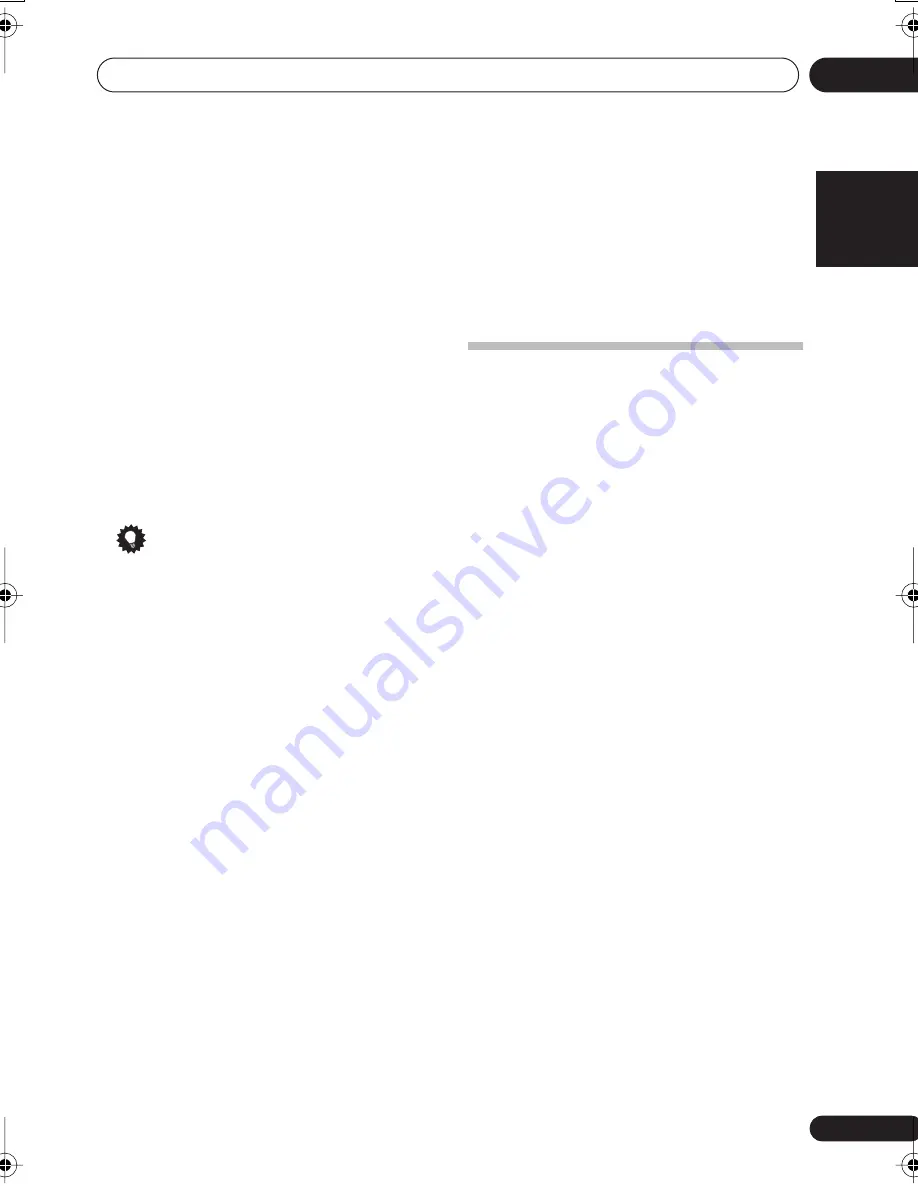
The System Setup menu
06
43
En
English
Français
Deutsch
Nederlands
Italiano
Español
3
Use
/
to select the channel you want
and adjust to your liking.
Use the
/
buttons to select the frequency
and
/
to boost or cut the EQ. When you’re
finished, use the
/
buttons to select the
channel display (for example
R EQ
for the right
channel or
SB EQ
for the surround back
channel) then
/
to proceed to the next
channel.
• The front speakers can’t be adjusted if you
selected
F.ALG ADJ
.
• The
OVER!
indicator shows in the display if
the frequency adjustment is too drastic
and might distort. If this happens, bring the
level down until
OVER!
disappears from
the display.
Tip
• Changing the frequency curve of one
channel too drastically will affect the
overall balance. If the speaker balance
seems uneven, you can raise or lower
channel levels using test tones with the
‘trim’ band (
TRM
shows in the display).
Use
/
to select
TRM
then use
/
to
raise or lower the channel level for the
current speaker.
4
When you’re finished, press
RETURN
.
Press
RETURN
once more to go back to the
Manual MCACC setup menu.
Checking your Acoustic Calibration EQ
settings
After you have completed an automatic or
manual Acoustic Calibration EQ adjustment,
you can check the
ALL CH
,
F.ALIGN
and
CUSTOM1
/
2
settings in the display.
1
Select ‘EQ CHECK’ from the Manual
MCACC setup menu.
2
Use
/
and
ENTER
to select the setting
you want to check.
• It is useful to do this while a source is
playing so you can compare settings.
3
Use
/
to select the channel you
want, using
/
to check the settings.
The MCACC channel EQ indicators in the front
panel display will light accordingly.
4
When you’re finished, press RETURN.
You will return to the Manual MCACC setup
menu.
Manual speaker setup
These settings optimize surround sound
performance (if you’re satisfied with the
settings made in
Using the Quick Setup
(VSX-
517 model only)
on page 9/
Automatically
setting up for surround sound (MCACC)
(VSX-
817 model only)
on page 10, adjustment may
not be necessary). You only need to make
these settings once (unless you change the
placement of your current speaker system or
add new speakers).
1
Select SP SETUP from the System Setup
menu.
2
Use
/
to select the setting you want
to adjust then press
ENTER
.
•
SP SET
– Specify size / number of
speakers connected (see
Speaker setting
below).
•
X.OVER
– Specify which frequencies will
be sent to the subwoofer (see
Crossover
network
on page 44).
•
CH LEVEL
– Adjust overall balance of your
speaker system (see
Channel level
on
page 44).
•
SP DISTN.
– Specify the distance of your
speakers from the listening position (see
Speaker Distance
on page 45).
3
Press RETURN after making the
adjustments necessary for each setting.
Speaker setting
Use this setting to specify your speaker
configuration (size, number of speakers).
1
Select SP SET from the SP SETUP menu.
VSX517_817.fm 43 ページ 2007年2月22日 木曜日 午後8時11分
















































