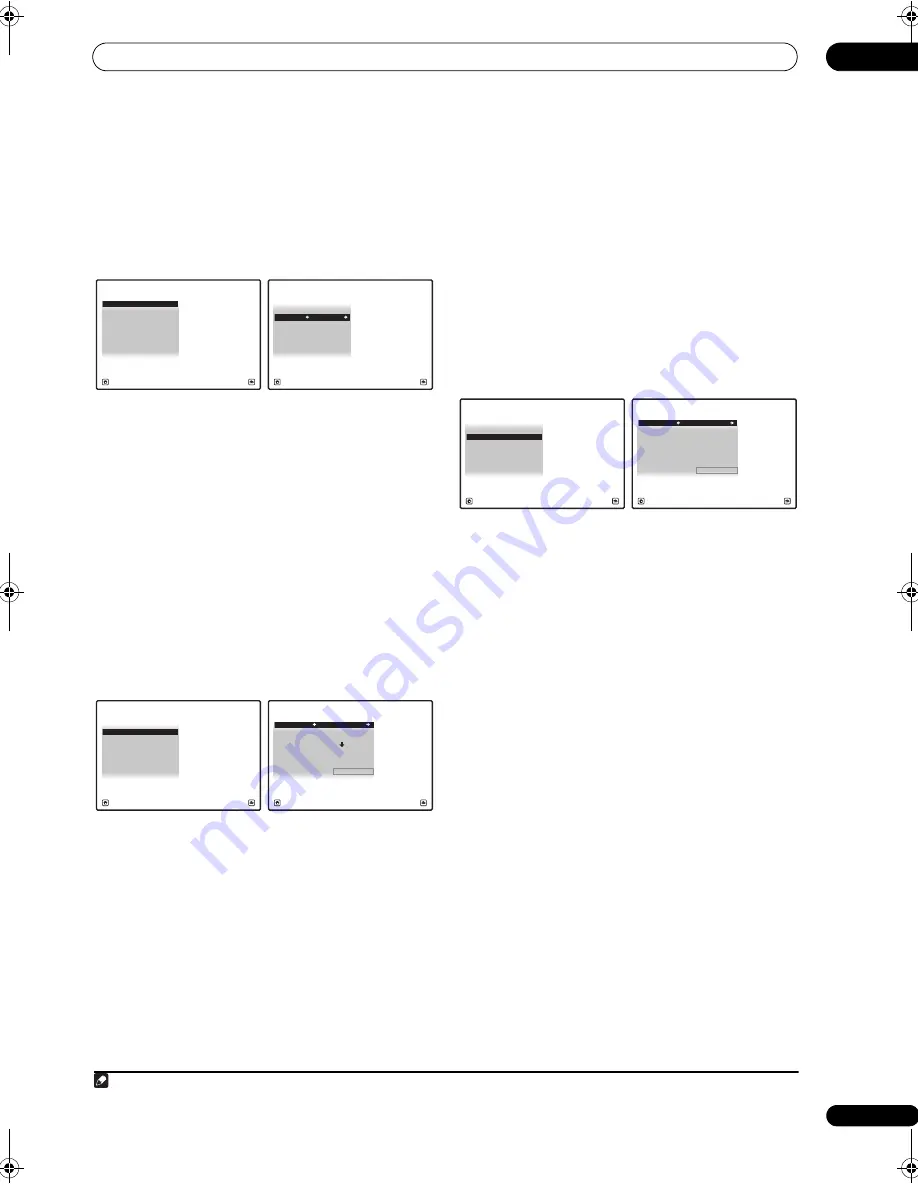
The Advanced MCACC menu
10
89
En
Renaming MCACC presets
If you have seve
r
al diffe
r
ent MCACC
pr
esets that you’
r
e
using, you may want to
r
ename them fo
r
easie
r
identification.
1
Select ‘Memory Rename’ from the Data
Management setup menu.
2
Select the MCACC preset you want to rename, then
select an appropriate preset name.
Use
/
to select the
pr
eset, then
/
to select a
pr
eset name.
3
Repeat for as many MCACC presets as necessary,
then press RETURN when you’re finished.
You will
r
etu
r
n to the
Data Management
setu
p
menu.
Copying MCACC preset data
If you want to manually adjust the Acoustic Calib
r
ation
EQ (see
Manual MCACC setup
on
p
age 80), we
r
ecommend co
p
ying you
r
cu
rr
ent settings
1
to an unused
MCACC
pr
eset. Instead of just a flat EQ cu
r
ve, this will
give you a
r
efe
r
ence
p
oint f
r
om which to sta
r
t.
1
Select ‘MCACC Memory Copy’ from the Data
Management setup menu.
2
Select the setting you want to copy.
•
All Data
– Co
p
ies all the settings of the selected
MCACC
pr
eset memo
r
y.
•
Level & Distance
– Co
p
ies only the channel level and
s
p
eake
r
distance settings of the selected MCACC
pr
eset memo
r
y.
3
Select the MCACC preset you’ll be copying the
settings ‘From’, then specify where you want to copy
them (‘To’).
Make su
r
e you don’t ove
r
w
r
ite an MCACC
pr
eset you’
r
e
cu
rr
ently using (this can’t be undone).
4
Select ‘OK’ to confirm and copy the settings.
When
MCACC Memory Copy?
is dis
p
layed, select
YES
.
If
NO
is selected, the memo
r
y is not co
p
ied.
Completed!
shows in the GUI sc
r
een to confi
r
m the
MCACC
pr
eset has been co
p
ied, then you automatically
r
etu
r
n to the
Data Management
setu
p
menu.
Clearing MCACC presets
If you a
r
e no longe
r
using one of the MCACC
pr
esets
sto
r
ed in memo
r
y, you can choose to clea
r
the calib
r
ation
settings of that
pr
eset.
1
Select ‘MCACC Memory Clear’ from the Data
Management setup menu.
2
Select the MCACC preset you want to clear.
Make su
r
e you don’t clea
r
an MCACC
pr
eset you’
r
e
cu
rr
ently using (this can’t be undone).
3
Select ‘OK’ to confirm and clear the preset.
When
MCACC Memory Clear?
is dis
p
layed, select
YES
.
If
NO
is selected, the memo
r
y is not clea
r
ed.
Completed!
shows in the GUI sc
r
een to confi
r
m the
MCACC
pr
eset has been clea
r
ed, then you automatically
r
etu
r
n to the
Data Management
setu
p
menu.
Note
1 The settings made in
Automatically setting up for surround sound (Auto MCACC)
on
p
age 41 o
r
Automatic MCACC (Expert)
on
p
age 78.
a. Memory Rename
b. MCACC Memory Copy
c. MCACC Memory Clear
3.Data Management
A/V RECEIVER
Exit
Return
MCACC Position Rename
M1 :
MEMORY
1
3a.Memory Rename
M2 :
MEMORY
2
M3 :
MEMORY
3
M4 :
MEMORY
4
M5 :
MEMORY
5
M6 :
MEMORY
6
A/V RECEIVER
Exit
Finish
a. Memory Rename
b. MCACC Memory Copy
c. MCACC Memory Clear
3.Data Management
A/V RECEIVER
Exit
Return
Copy :
All
Data
From : M1.MEMORY
1
3b.MCACC Memory Copy
To :
M1.MEMORY
1
OK
A/V RECEIVER
Exit
Cancel
a. Memory Rename
b. MCACC Memory Copy
c. MCACC Memory Clear
3.Data Management
A/V RECEIVER
Exit
Return
Clear : M1.MEMORY
1
3c.MCACC Memory Clear
OK
A/V RECEIVER
Exit
Cancel
VSX-23TXH_CUXJ.book 89 ページ 2009年5月8日 金曜日 午前10時45分
















































