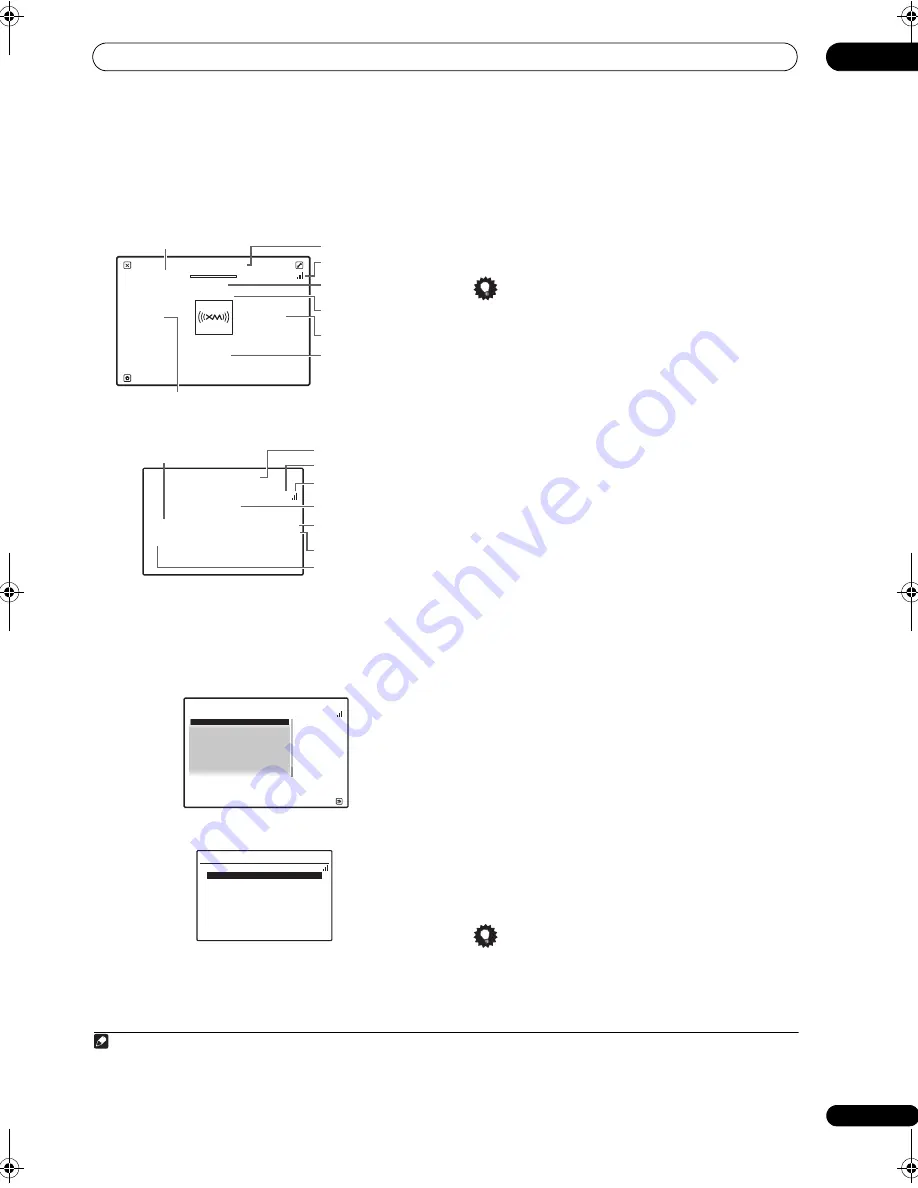
Basic playback
05
53
En
Afte
r
connecting, you will be able to use this
r
eceive
r
to
select channels and navigate catego
r
ies using the GUI
sc
r
een.
1
The info
r
mation dis
p
layed is as follows:
•
Main Zone:
•
Sub Zone:
Selecting channels and browsing by genre
F
r
om the XM Channel Guide, you can b
r
owse XM Radio
channels in the o
r
de
r
that they a
pp
ea
r
, o
r
you can na
rr
ow
you
r
channel sea
r
ch by gen
r
e.
2
•
Main Zone:
•
Sub Zone:
•
Press
/
to enter the XM Channel Guide, then
navigate through the channels one at time with
/
,
then press ENTER to listen to the XM radio broadcast.
• To b
r
owse by gen
r
e, fi
r
st
pr
ess
CATEGORY
, use
/
to select a gen
r
e, then
pr
ess
ENTER
.
• To cancel and exit any time,
pr
ess
RETURN
.
Tip
• You can select channels di
r
ectly by
pr
essing
D.ACCESS
, then the th
r
ee-digit channel numbe
r
.
• You can
pr
ess
DISP
to change XM Radio info
r
mation
in the f
r
ont
p
anel dis
p
lay.
• The cu
rr
ently selected channel is automatically
chosen (without
pr
essing
ENTER
) afte
r
5 seconds.
Using XM HD Surround
XM HD Su
rr
ound uses Neu
r
al Su
rr
ound™, THX
®
technologies to achieve o
p
timal su
rr
ound sound f
r
om
XM
r
adio. XM HD Su
rr
ound Sound is available on select
XM channels only.
•
While listening to XM Radio, press AUTO/ALC/
DIRECT for XM HD Surround listening.
See
About Neural – THX Surround
on
p
age 110 fo
r
mo
r
e
on this.
XM HD Su
rr
ound can be selected also with
STANDARD
.
Saving channel presets
This
r
eceive
r
can memo
r
ize u
p
to 63 channels, sto
r
ed in
seven banks, o
r
classes (A to G) of 9 channels each.
3
1
Select the channel you want to memorize.
See
Selecting channels and browsing by genre
above.
2
Press T.EDIT.
The dis
p
lay shows a blinking memo
r
y class.
3
Press CLASS to select one of the seven classes, then
press
/
to select the channel preset you want.
You can also use the numbe
r
buttons to select a
pr
eset.
• The default fo
r
all
pr
esets is
XM1
.
4
Press ENTER.
Afte
r
pr
essing
ENTER
, the
pr
eset class and numbe
r
sto
p
blinking and the
r
eceive
r
sto
r
es the XM channel.
Tip
• You can also
pr
ess
MEMORY
du
r
ing
r
ece
p
tion
dis
p
lay to save the info
r
mation of u
p
to five songs.
See
Using the XM Menu
below to
r
ecall this
info
r
mation.
Note
1 It’s easiest if you have you
r
TV switched on to take advantage of the GUI sc
r
eens. You can, howeve
r
, use just the f
r
ont
p
anel dis
p
lay to do
eve
r
ything if you
pr
efe
r
.
2 Select
0
(
RADIO ID
) f
r
om the GUI sc
r
een to check the Radio ID of the XM Mini-Tune
r
.
Signal st
r
ength
P
r
eset class
Catego
r
y
Song name
Channel name
A
r
tist name
Channel numbe
r
P
r
eset numbe
r
Life is Like a Wind
Rie fue
The Blend
Preset Number
Channel Number
Category : Hits
Top Menu
Preset
Preset Class : A
Category
A 1
2 5
A
Rie fue
The Blend
A1
XM25
Hits
Life is Like a Wind
Signal st
r
ength
P
r
eset class
Catego
r
y
Song name
Channel name
A
r
tist name
P
r
eset numbe
r
Channel numbe
r
Channel Guide
Exit
A/V RECEIVER
0 RADIO ID
1 Preview
2 Highway 1
3 America
4 Hank’s Place
5 Fifties (50’s)
6 Sixties (60’s)
7 Seventies (70’s)
Channel Guide
[
0 RADIO ID
]
[ 1 Preview
]
[ 2 Highway 1
]
[ 3 America
]
[ 4 Hank’s Place
]
[
5 Fifties (50’s)
]
[ 6 Sixties (60’s)
]
[ 7 Seventies (70’s)
]
1/xxx
3 You can
r
eset the channel
pr
esets and memo
r
y in
Resetting the system
on
p
age 72.
VSX-23TXH_CUXJ.book 53 ページ 2009年5月8日 金曜日 午前10時45分






























