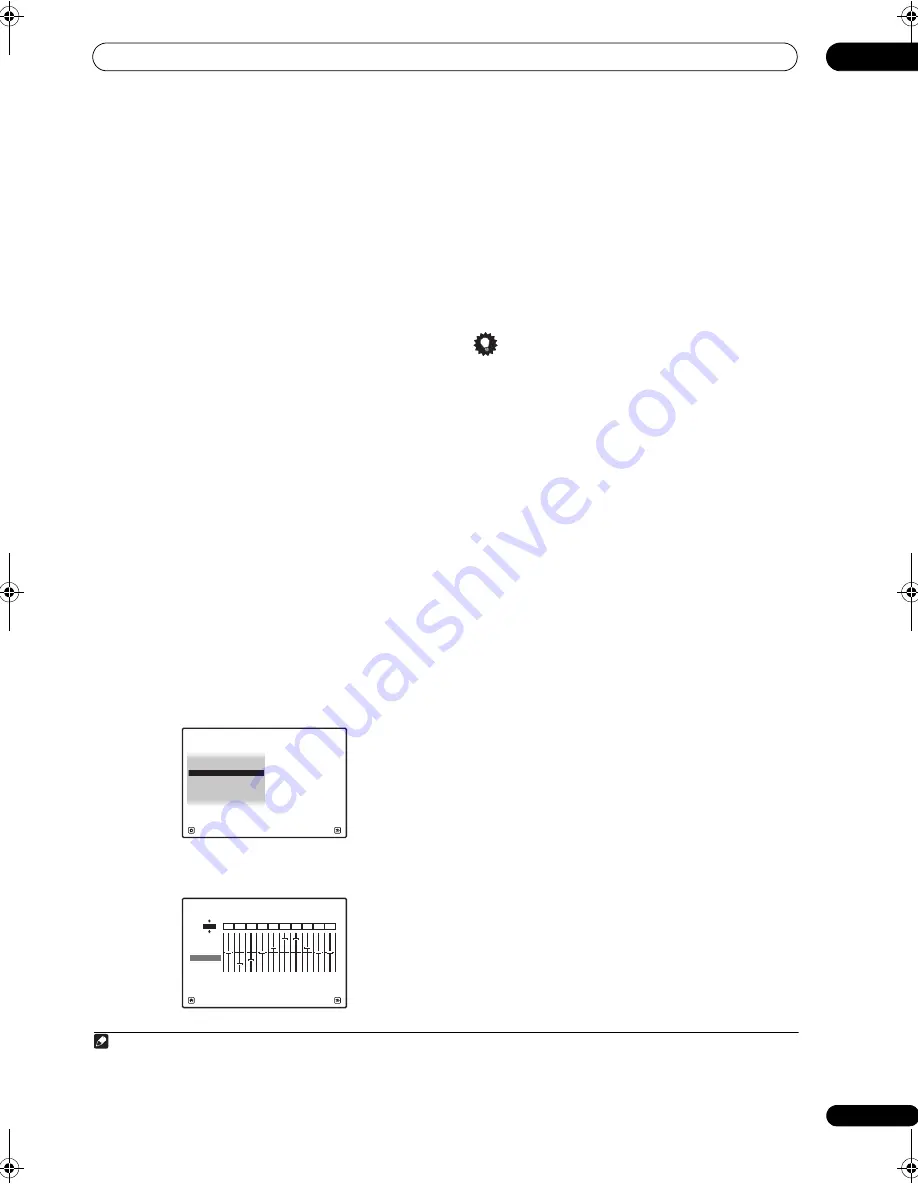
The Advanced MCACC menu
10
83
En
2
Adjust the parameters for the Standing Wave
Control.
•
Filter Channel
– Select the channel to which you will
a
pp
ly the filte
r
(s):
MAIN
(all exce
p
t cente
r
channel
and subwoofe
r
),
Center
o
r
SW
(subwoofe
r
).
•
TRIM
(only available when the filter channel above is
SW
)
– Adjust the subwoofe
r
channel level (to
com
p
ensate fo
r
the diffe
r
ence in out
p
ut
p
ost-filte
r
).
•
Freq
/
Q
/
ATT
– These a
r
e the filte
r
p
a
r
amete
r
s whe
r
e
Freq
r
e
pr
esents the f
r
equency you will be ta
r
geting
and
Q
is the bandwidth (the highe
r
the Q, the
na
rr
owe
r
the bandwidth, o
r
r
ange) of the attenuation
(
ATT
, the amount of
r
eduction to the ta
r
geted
f
r
equency).
3
When you’re finished, press RETURN.
You will
r
etu
r
n to the
Manual MCACC
setu
p
menu.
Acoustic Calibration EQ Adjust
• Default setting:
ON
1
/
0.0dB
(all channels/bands)
Acoustic Calib
r
ation Equalization is a kind of
r
oom
equalize
r
fo
r
you
r
s
p
eake
r
s (excluding the subwoofe
r
). It
wo
r
ks by measu
r
ing the acoustic cha
r
acte
r
istics of you
r
r
oom and neut
r
alizing the ambient cha
r
acte
r
istics that
can colo
r
the o
r
iginal sou
r
ce mate
r
ial (
pr
oviding a ‘flat’
equalization setting). If you’
r
e not satisfied with the
adjustment
pr
ovided in
Automatically setting up for
surround sound (Auto MCACC)
on
p
age 41 o
r
Automatic
MCACC (Expert)
on
p
age 78, you can also adjust these
settings manually to get a f
r
equency balance that suits
you
r
tastes.
1
Select ‘EQ Adjust’ from the Manual MCACC setup
menu.
2
Select the channel(s) you want and adjust to your
liking.
Use
/
to select the channel.
Use
/
to select the f
r
equency and
/
to boost o
r
cut the EQ. When you’
r
e finished, go back to the to
p
of
the sc
r
een and
pr
ess
to
r
etu
r
n to
Ch
, then use
/
to
select the channel.
• The
OVER!
indicato
r
shows in the dis
p
lay if the
f
r
equency adjustment is too d
r
astic and might
disto
r
t. If this ha
pp
ens, b
r
ing the level down until
OVER!
disa
pp
ea
r
s f
r
om the dis
p
lay.
Tip
• Changing the f
r
equency cu
r
ve of one channel too
d
r
astically will affect the ove
r
all balance. If the s
p
eake
r
balance seems uneven, you can
r
aise o
r
lowe
r
channel
levels using test tones with the
TRIM
featu
r
e. Use
/
to select
TRIM
, then use
/
to
r
aise o
r
lowe
r
the
channel level fo
r
the cu
rr
ent s
p
eake
r
.
3
When you’re finished, press RETURN.
You will
r
etu
r
n to the
Manual MCACC
setu
p
menu.
Acoustic Calibration EQ Professional
This setu
p
minimizes the unwanted effects of
r
oom
r
eve
r
be
r
ation by allowing you to calib
r
ate you
r
system
based on the di
r
ect sound coming f
r
om the s
p
eake
r
s. It
can also
pr
ovide you with a g
r
a
p
hical out
p
ut of the
f
r
equency
r
es
p
onse of you
r
r
oom.
2
How to use Acoustic Calibration EQ Professional
If you find that lowe
r
f
r
equencies seem ove
r
ly
r
eve
r
be
r
ant
in you
r
listening
r
oom (i.e. it sounds ‘boomy’), o
r
that
diffe
r
ent channels seem to exhibit diffe
r
ent
r
eve
r
b
cha
r
acte
r
istics, select
EQ Pro & S-Wave
(o
r
ALL
) fo
r
the
Auto MCACC
setting in
Automatic MCACC (Expert)
on
p
age 78 to calib
r
ate the
r
oom automatically. This should
pr
ovide a balanced calib
r
ation that suits the
cha
r
acte
r
istics of you
r
listening
r
oom.
If you still a
r
en’t satisfied with the
r
esults, the manual
Advanced EQ Setup
(below)
pr
ovides a mo
r
e
customized calib
r
ation of you
r
system using the di
r
ect
sound of the s
p
eake
r
s. This is done with the hel
p
of a
g
r
a
p
hical out
p
ut that can be dis
p
layed on-sc
r
een, o
r
using a com
p
ute
r
(with softwa
r
e available f
r
om Pionee
r
— see
Output PC
on
p
age 88).
Note
1 When
EQ Adjust
is selected fo
r
an MCACC
pr
eset memo
r
y whe
r
e
EQ
is set to
OFF
in the
AUDIO PARAMETER
,
EQ
ON
is automatically
selected.
1. Fine Channel Level
2. Fine SP Distance
3. Standing Wave
1c.Manual MCACC
4. EQ Adjust
5. EQ Professional
A/V RECEIVER
Exit
Return
dB
1c4.EQ Adjust
Exit
Finish
0.0
Ch :
L
-6.0
-8.0
0.0
+8.5
+3.0
+8.5
0.0
0.0
+3.0
A/V RECEIVER
63
[Hz]
125
[Hz]
250
[Hz]
500
[Hz]
1k
[Hz]
2k
[Hz]
4k
[Hz]
8k
[Hz]
16k
[Hz]
TRIM
MCACC
M1.MEMORY1
2 This system allows you to customize you
r
system calib
r
ation with the hel
p
of a g
r
a
p
hical out
p
ut that can be dis
p
layed on-sc
r
een, o
r
using a
com
p
ute
r
(with softwa
r
e available f
r
om Pionee
r
—see
Output PC
on
p
age 88 fo
r
mo
r
e on this).
VSX-23TXH_CUXJ.book 83 ページ 2009年5月8日 金曜日 午前10時45分






























